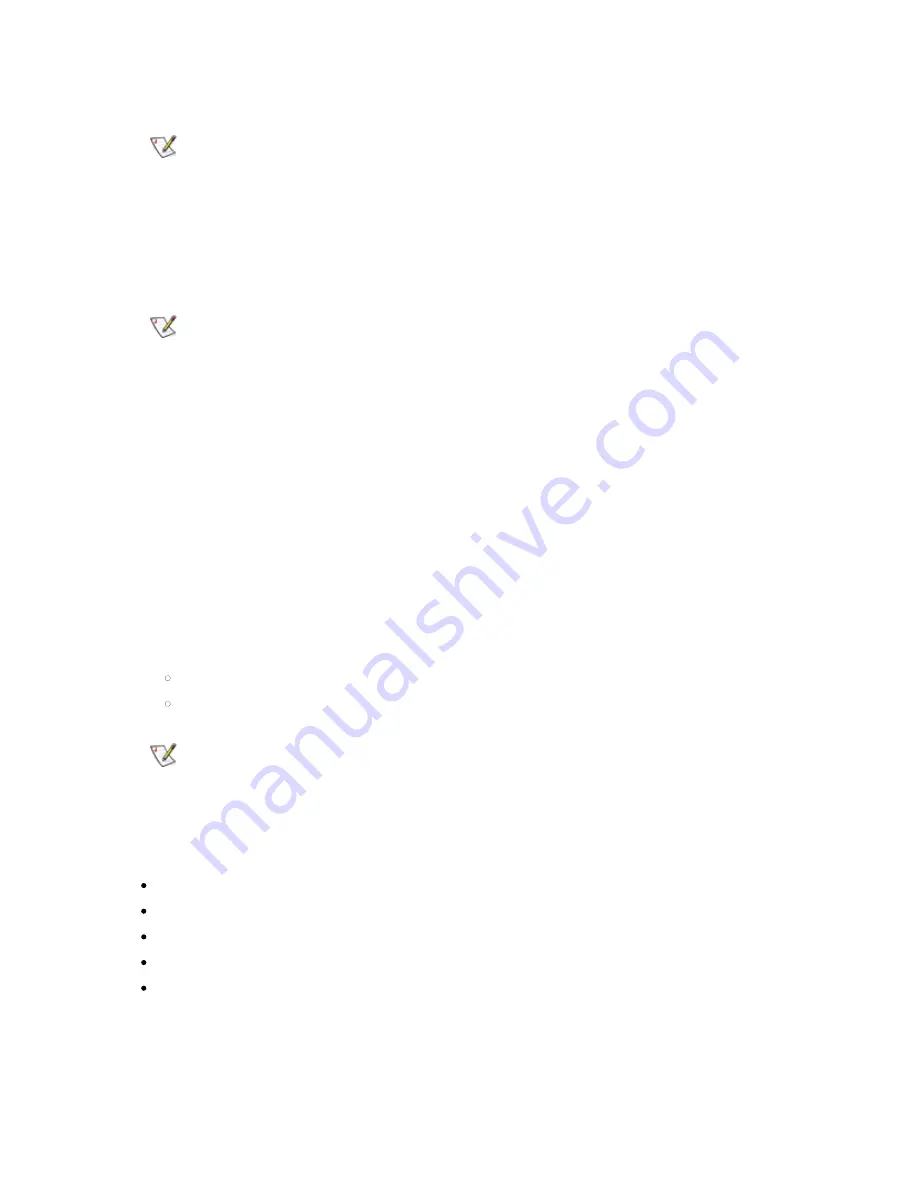
42
Running the Library
Importing Cartridges via I/E Slot
Note
You can import cartridges using the library interface or the host server software
application. The instructions included here focus on the library interface method
for importing cartridges. Refer to your host application documentation if you wish
to use the host to import cartridges.
1. Insert cartridges into the I/E station using the Open I/E Slot command on the front panel menu.
Once the library has performed an inventory of the I/E slots, the user is prompted to assign the
inserted cartridges to a partition. The assignment can be done directly or postponed to later.
Do not insert cartridges into the I/E station during the library power cycle.
Note
There is no hard stop on the import slot.
2. Assign the cartridges to a partition via the Assign Cartridge command.
After cartridges are loaded into the I/E station, the I/E station magazine is closed and an inventory
of the I/E station is performed, a prompt appears on the display asking if you want to assign the
cartridges to a partition. To begin using cartridges for data storage, cartridges must be assigned to
a partition. After having selected which partition to assign the unassigned I/E cartridges to, the
cartridges are ready for use.
If you select the wrong partition, open the I/E magazine. Move the cartridge to a different I/E slot
and close the I/E magazine. The library rescans the I/E slots and the Assign Cartridge screen
appears again.
3. Use the Import Cartridge command to physically move the cartridge from the I/E slot to a free
storage slot in the partition where it is assigned.
If the library contains multiple partitions, the import operation will not affect operations in other
partitions. Commands received through the control path of the different partitions will be queued
and executed when the Import operation has completed.
You need to provide the following information in the Operator interface to import media:
Partition lists the partitions that you are assigned access to view
Cartridges listed include the cartridges that you want to move
Note
Moving cartridges may necessitate updating your host application. Refer to your
host application documentation.
The Open I/E can be accessed from the front panel interface only. The assign media and import
media can be accessed from both the front panel interface and the remote management interface.
The paths to open the appropriate screens are:
From the front panel interface, select Open IE
From the front panel interface, select Operations > Assign Cartridge
From the front panel interface, select Operations > Import Cartridge
From the remote management interface, select Operations > Assign Cartridge
From the remote management interface, select Operations > Import Cartridge
Import Cartridges via Bulk Loading of Magazines
Another way to import cartridges is through bulk loading. Eject the magazines and manually insert,
directly into storage slots, as many cartridges as you plan to use. Once the magazines are inserted
Содержание STORAGELIBRARY
Страница 1: ......
Страница 28: ......
Страница 32: ...24 Information about the Operator Interfaces Figure 14 Front Panel Interface Menu Tree...
Страница 33: ...StorageLibrary T40 Installation and User Guide 25 Figure 15 Remote Management Interface Menu Tree...
Страница 60: ......
Страница 64: ...56 Adding Removing and Replacing Figure 23 Adding Removing or Replacing a Drive CRU...
Страница 84: ......






























