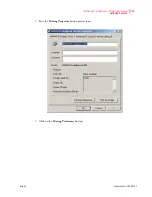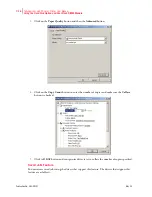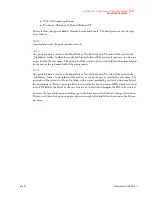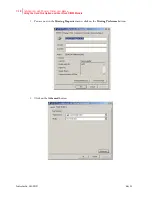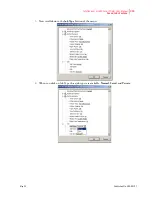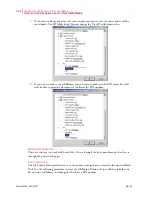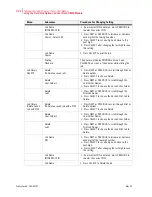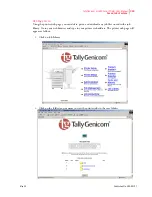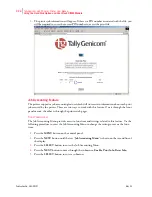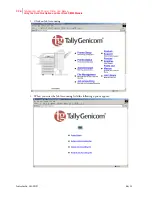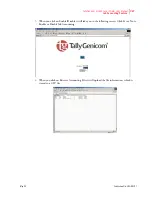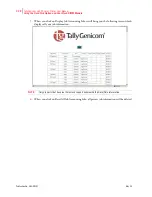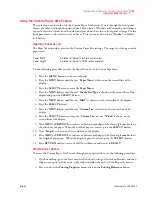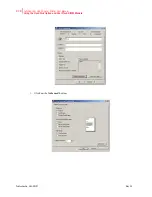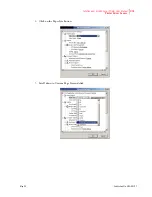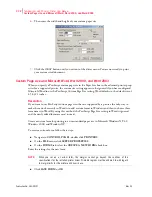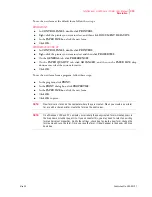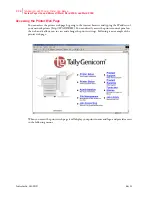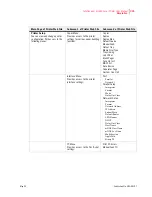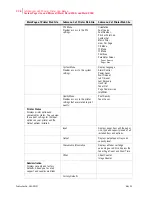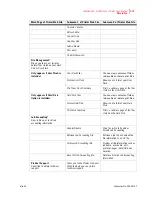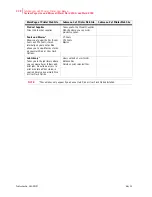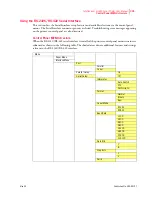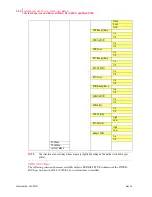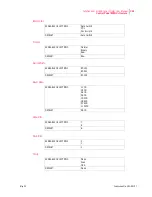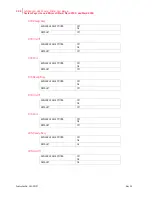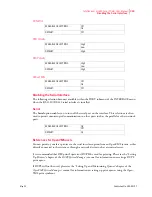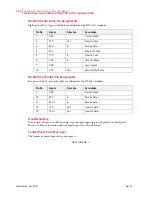May 04
Publication No. GEG-99197
TallyGenicom mL450 Laser Printer User Manual
7-29
Operator Panel Access
Using the Custom Paper Size Feature
There are two ways to work with the Custom Paper Size Feature. One is through the front panel
menus, the other is through the printer driver. If you have a Windows or Macintosh printer driver,
you can access this feature from the driver and you do not have to use front panel settings. Use the
front panel access to these features if you have a Unix system or do not have Windows or MacIn-
tosh drivers.
Operator Panel Access
The Paper Menu provides access to the Custom Paper Size settings. The range for setting a custom
paper size is:
Use the following procedure to enter the Paper Menu to set a Custom Paper Size:
1.
Press the
MENU
button on the control panel.
2.
Press the
NEXT
button until the text “
Paper Menu
” is shown on the second line of the
display.
3.
Press the
SELECT
button to enter the
Paper Menu
.
4.
Press the
NEXT
button until the text “
Media Size/Type
is shown on the second line of the
display and press the
SELECT
button
.
5.
Press the
NEXT
button until the text “
MBF
” is shown on the second line of the display.
6.
Press the
SELECT
button.
7.
Press the
NEXT
button until the text “
Custom Size
” is shown on the second line of the
display.
8.
Press the
SELECT
button to enter the “
Custom Size”
menu.
“Width”
is shown on the
second line of the display.
9.
Press
NEXT
or
PREVIOUS
to increase or decrease each digit of the three-digit number to set
the width of your paper. When the width of paper is correct, press the
SELECT
button.
10.
Next
“Length”
is shown on the second line of the display.
11.
Press
NEXT
or
PREVIOUS
to increase or decrease each digit of the three-digit number to set
the length of your paper. When the length of paper is correct, press the
SELECT
button.
12.
Press
RETURN
until you exit out of all the submenus and return to
READY
.
Printer Driver Access
To access the Custom Paper Size Feature through your printer driver, use the following procedure:
1.
On your desktop, go to the Start menu, left click on Settings, left click on Printers, and then
click on your printer driver icon, right click and follow the menu to the Properties menu.
2.
You are now in the
Printing Properties
menu, click on the
Printing Preference
button.
Paper Width
3.5 inches minimum to 8.5 inches maximum
Paper Length
5.5 inches minimum to 35.45 inches maximum
Содержание Intelliprint ML450
Страница 1: ...May 04 Publication No GEG 99197 TallyGenicom mL450 Laser Printer User Manual ...
Страница 14: ...Publication No GEG 99197 May 04 xiv TallyGenicom mL450 Laser Printer User Manual ...
Страница 20: ...Publication No GEG 99197 May 04 6 TallyGenicom mL450 Laser Printer User Manual Manual Conventions ...
Страница 44: ...Publication No GEG 99197 May 04 1 24 TallyGenicom mL450 Laser Printer User Manual Turning the Printer Off ...
Страница 108: ...Publication No GEG 99197 May 04 4 26 TallyGenicom mL450 Laser Printer User Manual Status Menu ...
Страница 142: ...Publication No GEG 99197 May 04 5 34 TallyGenicom mL450 Laser Printer User Manual Relocating the Printer ...
Страница 222: ...Publication No GEG 99197 May 04 A 4 TallyGenicom mL450 Laser Printer User Manual Printable Area ...