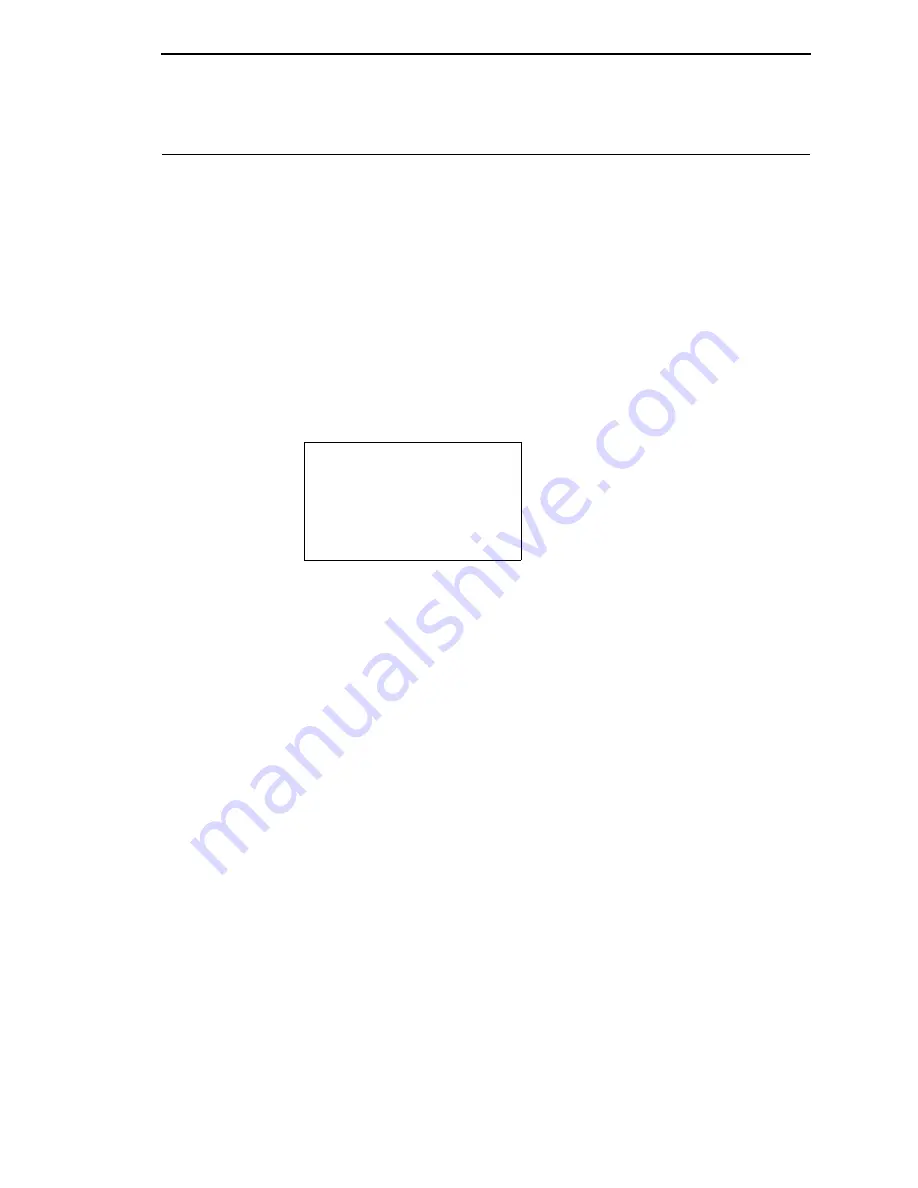
215
Saving the Printer’s Configuration to the QCMC
NOTE:
The MAC address residing on the QCMC will be used in place of the
MAC assigned to the printer’s own network card whenever the QCMC
is installed. If you do not want to identify the printer with this MAC
address, make sure the QCMC is removed from the printer before
attaching the printer to the network.
When the printer software detects the presence of a QCMC at power-up, a
check of the QCMC will be performed to determine if there is already a saved
flash image available. If no printer flash image exists on the QCMC, the
software will then check to see if there are any saved configurations in the
printer’s NVRAM memory. If the QCMC is blank (no flash image) and saved
configurations are detected in the printer’s NVRAM then you will be prompted
with a message on the front panel to save the printer’s configuration to the
QCMC.
NOTE:
This screen will appear every time at power-up until the printer’s flash
is saved to the QCMC.
If the <CANCEL> key is pressed, the printer will reboot into normal operation
and not save any information to the QCMC. On subsequent power-ups the
Save message on page 215 will display again.
When the <ENTER> key is pressed, the printer will not go online, but instead
will copy the printer’s entire flash image to the QCMC, creating a snapshot of
the printer’s memory.
Below is a list of items that will be saved to the QCMC:
•
Printer Program File (software)
•
Custom configurations (1–8)
•
Feature files or CST’s that have been downloaded on the printer.
•
All variable settings from the printer’s NVRAM
•
Network settings (if LAN/WLAN is installed), including IP Address
•
Other user files, such as fonts, bitmaps, or graphics files downloaded to
the printer.
While the printer is saving its QCMC settings to the EMC, the following
message will display. Do not interrupt the process.
QMC DETECTED
Save to QCMC?
Continue Press <ENTER>
Skip Press <CANCEL>
Содержание 6800 Series
Страница 1: ...TallyGenicom 6800 Series Printers Administrator s Manual ...
Страница 3: ...Administrator s Manual TallyGenicom 6800 Series Printers ...
Страница 10: ...Table of Contents ...
Страница 18: ...18 Chapter 1 Contact Information ...
Страница 52: ...52 Chapter 3 Integrated Print Management System ...
Страница 192: ...192 Appendix A Printing Speed ...
Страница 194: ...194 Appendix B ASCII Character Set ...
Страница 200: ...200 Appendix C Stacker Operation ...
Страница 231: ...231 ...
Страница 256: ...256 ...
Страница 257: ......
Страница 258: ...256667 001C 256667 001 ...






























