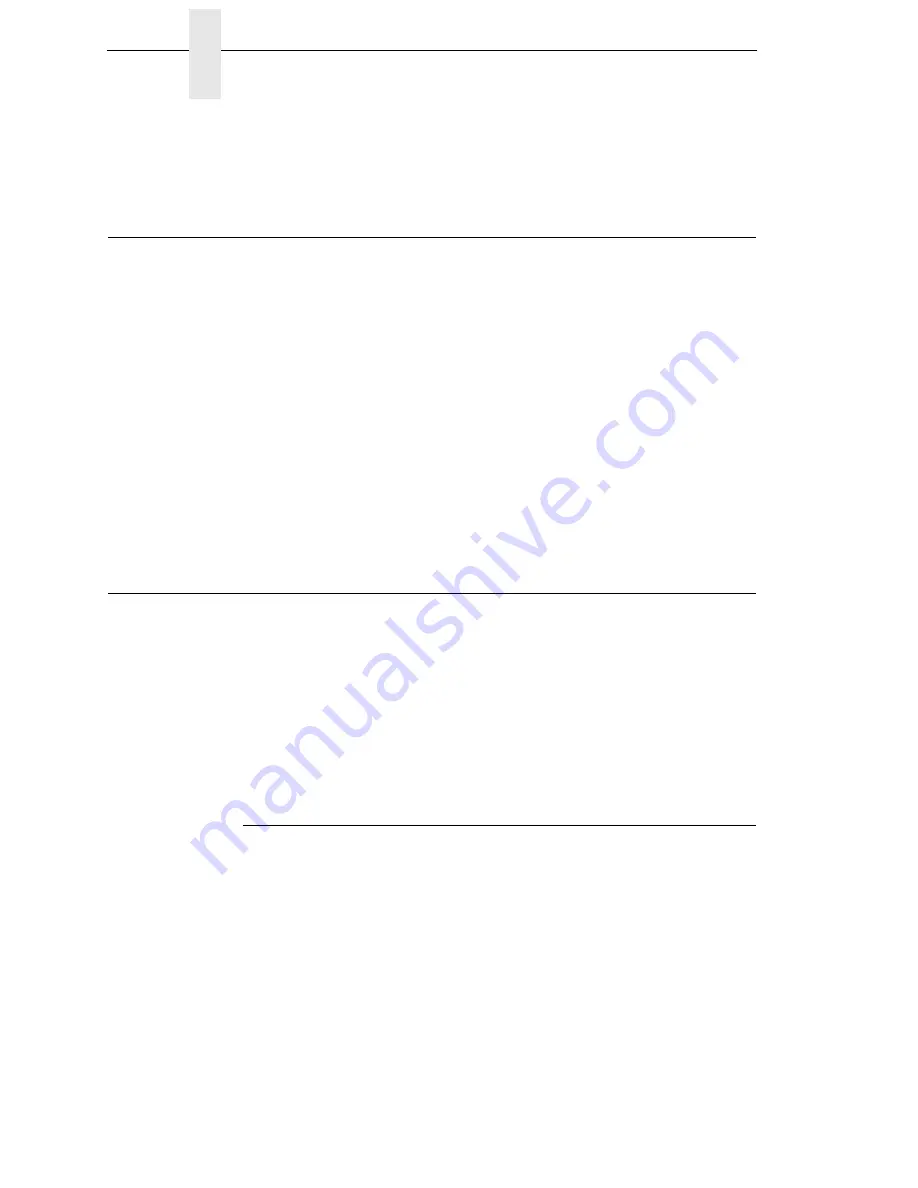
158
Chapter
7
Downloading Files to the SD Card
7.
Verify that the file is properly recognized and downloaded, look under the
Main File System submenu of the Config Menu icon. One of the files
should include
file_name3
.
Downloading Files to the SD Card
SD files can be utilized by the printer if the emulations support it. Since the SD
file format is an industry standard, downloading files and fonts to the SD card
does not require special facilities within the printer. This allows the user to
copy files straight from their PC or laptop to the SD card as well as copy
printer files on the SD card to their PC or laptop.
NOTE:
The printer will only locate files stored on the root directory of the SD
card. The name of the file within the root directory of the SD card will
be the name shown in the SD File System submenu.
Alternatively, users can copy files from the Main File System to the SD card
by using the “Copy to SD” selection within the Main File System menu.
Likewise, users can copy files from the SD card to the Main File System by
using the “Copy from SD” selection within the SD File System menu.
IMPORTANT
The SD card must be installed at the time of power-up and cannot be
removed until the printer is powered off.
Demo Facility
It may be desired to exercise the function of a TallyGenicom printer in an
environment where there is no host computer system available. This might
include the need to execute a particular type of “demo” test file from the menu
system. When executed, the “demo” test file will run through the emulations
as if the host computer sent the file. Once completed, it will run the file again
until terminated.
This section describes how to download, configure, execute, and then
terminate the demo. Demo files are considered as other User Flash Files and
therefore are preserved across downloads by default.
Downloading a Demo File
1.
Start a Windows Command Prompt session.
2.
Navigate to the directory with the target demo file (e.g., c:\download).
3.
Copy (or unzip)
demo2fls.exe
from your Starter Kit CD to the directory
with the target file.
4.
Convert the file to a downloadable format with the following command at
the command prompt:
demo2fls file_name <Enter>
where
file_name
is the name of the file to be converted into downloadable
format.
Содержание 6800 Series
Страница 1: ...TallyGenicom 6800 Series Printers Administrator s Manual ...
Страница 3: ...Administrator s Manual TallyGenicom 6800 Series Printers ...
Страница 10: ...Table of Contents ...
Страница 18: ...18 Chapter 1 Contact Information ...
Страница 52: ...52 Chapter 3 Integrated Print Management System ...
Страница 192: ...192 Appendix A Printing Speed ...
Страница 194: ...194 Appendix B ASCII Character Set ...
Страница 200: ...200 Appendix C Stacker Operation ...
Страница 231: ...231 ...
Страница 256: ...256 ...
Страница 257: ......
Страница 258: ...256667 001C 256667 001 ...






























