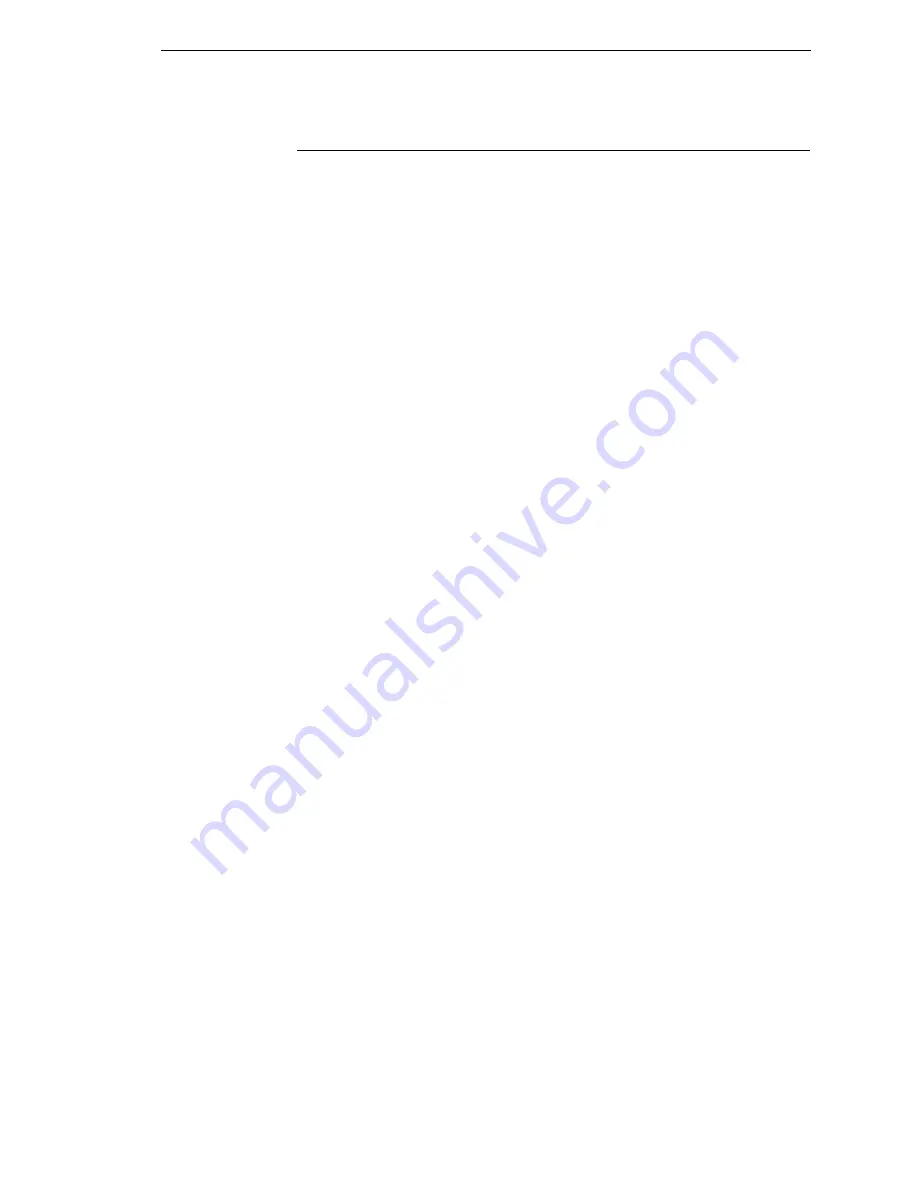
Sending Firmware via USB
147
Sending Firmware via USB
This section explains how to download firmware through USB by remapping
LPT1 to the USB port. This can be completed with firmware in the form
FILENAME.exe
or
FILENAME.prg
.
If the PC or laptop you are using is connected to a network or the Microsoft
Loopback Adapter is installed, proceed as follows. If not, you must first
complete the section “Installing a Microsoft Loopback Adapter” on page 148.
1.
Remap the LPT1 port to USB by issuing the following commands at the
command prompt:
NET USE LPT1\\Comp_Name\Shared_Name /Persistent:YES
<Enter>
where:
Comp_Name is the computer name found in System Properties\Computer
Name tab
Shared_Name is the printer’s shared name found in the printer’s Properties\
Sharing tab.
2.
To check status of connection type, enter the following commands at the
command prompt:
Net View \\
Comp_Name
<Enter>
where
Comp_Name
is the computer name found in System Properties\
Computer Name tab.
Now the computer system is ready to send the firmware through USB.
3.
Navigate to the directory with the target firmware (e.g., c:\download).
4.
Copy the file to the printer by entering these commands at the command
prompt:
copy /b FILENAME.prg lpt1:
<Enter>
where
FILENAME.prg
is the target firmware
or
FILENAME –pb
<Enter>
where
FILENAME.
exe is the target firmware.
IMPORTANT
DO NOT interrupt the download process once it has started. Interrupting
a download will leave the flash memory on the controller PCBA
incompletely loaded, and the printer may not boot up.
When the new software has successfully loaded into flash memory and the
printer has reset itself, the process is complete.
5.
To unmap LPT1 from USB, enter the following in the command prompt:
NET USE LPT1 /DELETE<Enter>
Содержание 6800 Series
Страница 1: ...TallyGenicom 6800 Series Printers Administrator s Manual ...
Страница 3: ...Administrator s Manual TallyGenicom 6800 Series Printers ...
Страница 10: ...Table of Contents ...
Страница 18: ...18 Chapter 1 Contact Information ...
Страница 52: ...52 Chapter 3 Integrated Print Management System ...
Страница 192: ...192 Appendix A Printing Speed ...
Страница 194: ...194 Appendix B ASCII Character Set ...
Страница 200: ...200 Appendix C Stacker Operation ...
Страница 231: ...231 ...
Страница 256: ...256 ...
Страница 257: ......
Страница 258: ...256667 001C 256667 001 ...






























