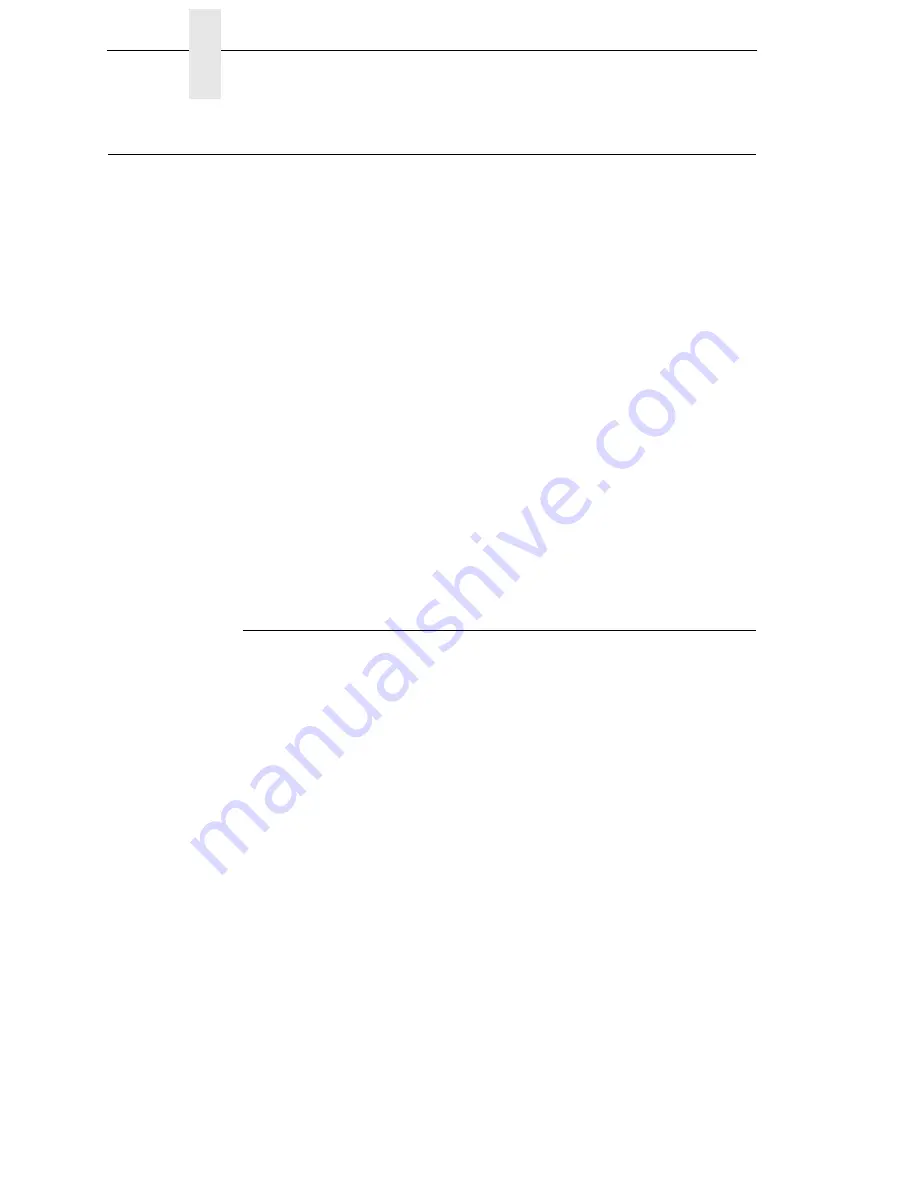
168
Chapter
8
Diagnostics for EXX, BAD NVM, or ILL NVM Errors
Diagnostics for EXX, BAD NVM, or ILL NVM Errors
If the printer displays LCD error messages such as ‘E03E DSI CXIWX”, “BAD
NVM”, or “ILL NVM”, reboot the printer (turn power on and off) and continue. If
the problem persists, then invoke a diagnostic option that will capture the
failure dump in a flash file that can be later uploaded from PrintNet Enterprise
Suite and sent to Printronix Customer Support Center for analysis
(see Appendix E, page 227).
This diagnostic option must be enabled for the printer to capture the
information. If you choose to perform this diagnostic perform the following
procedure:
1.
Within the Test menu, set the Auto Dump option to Enable.
2.
When the failure happens, reboot the printer and wait for it to power up
again.
3.
Within the Config Menu, go to the Main File Mgmt Submenu and then to
View File List.
4.
Verify that files ‘autodmp1’ or ‘autodmp2’ are present in the file list.
5.
If present, use PrintNet Enterprise Suite to upload these files to your host
computer.
6.
Contact Printronix Customer Support Center and send them the files
along with the printer’s configuration printout. Refer to the
PrintNet
Enterprise Suite User’s Manual
on how to accomplish these tasks.
Fault Messages
If a fault condition occurs in the printer, the status indicator on the control
panel flashes on and off, and the message display indicates the specific fault.
Fault messages are summarized in Table 13.
Displayed faults fall into one of two categories:
•
Operator correctable
•
Field service required
For the operator-correctable faults, follow the suggested solution in Table 13.
After correcting the displayed fault, press the
CANCEL
key to clear the error
message and status indicator and resume printing. If the fault message
reappears, contact your authorized service representative.
NOTE:
The
Maintenance Manual
provides more detailed information and
procedures for resolving fault conditions. However, many of the
procedures described there must be performed only by your
authorized service representative
.
Содержание 6800 Series
Страница 1: ...TallyGenicom 6800 Series Printers Administrator s Manual ...
Страница 3: ...Administrator s Manual TallyGenicom 6800 Series Printers ...
Страница 10: ...Table of Contents ...
Страница 18: ...18 Chapter 1 Contact Information ...
Страница 52: ...52 Chapter 3 Integrated Print Management System ...
Страница 192: ...192 Appendix A Printing Speed ...
Страница 194: ...194 Appendix B ASCII Character Set ...
Страница 200: ...200 Appendix C Stacker Operation ...
Страница 231: ...231 ...
Страница 256: ...256 ...
Страница 257: ......
Страница 258: ...256667 001C 256667 001 ...






























