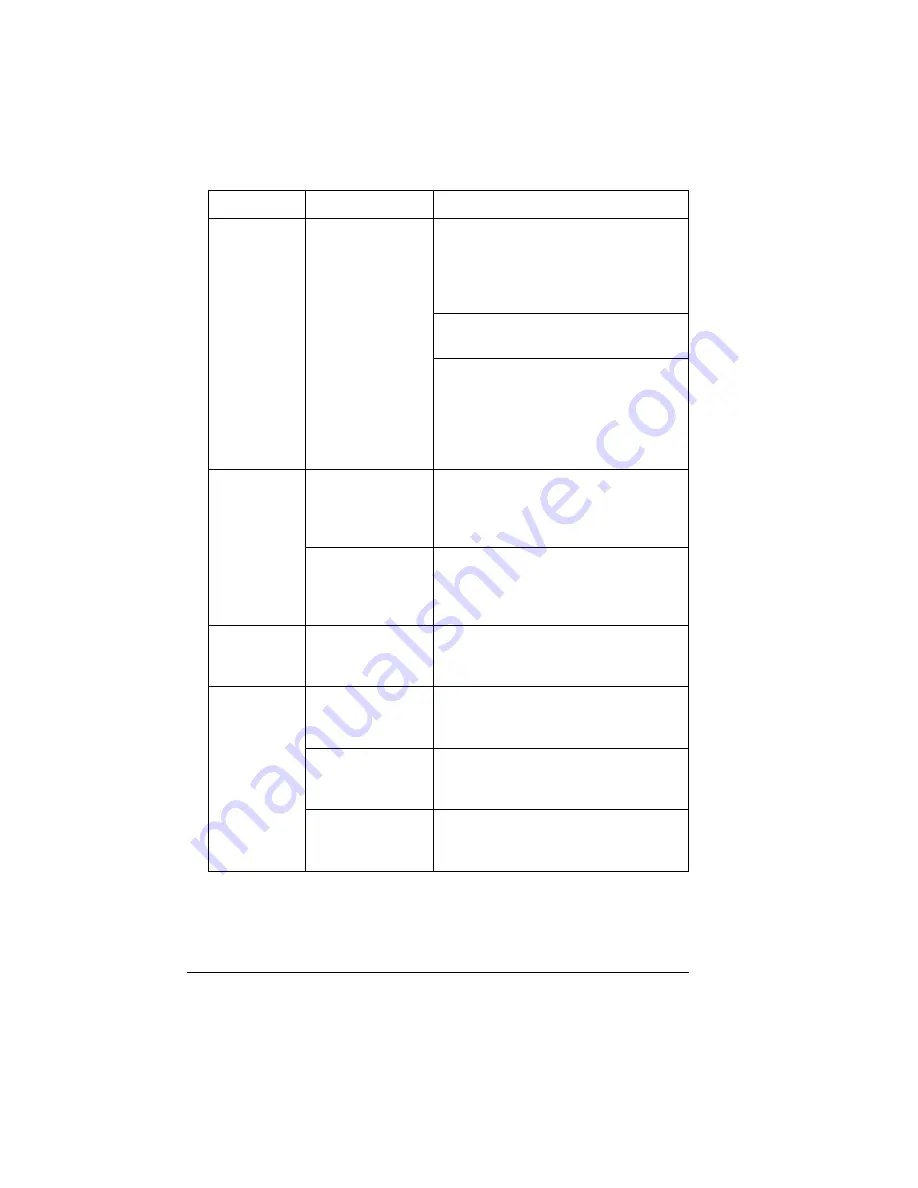
Solving Problems
86
You are
experiencing
problems
duplexing.
Media or settings
are not correct.
Make sure that you are using the correct
media. Do not duplex envelopes, glossy
stock heavier than 28 lb bond (105 g/m²),
labels, postcards, thick stock heavier than
28 lb bond (105 g/m²), or transparencies.
Make sure that your document has more
than one page.
In the printer driver (Properties/Layout/
Duplex Options), choose Short Edge
(flipped as on a clipboard) or Long Edge
(flipped as in a loose-leaf notebook).
Make sure that you are using correct
media.
The printing is
on the wrong
side of the
media.
The printer is set to
autoduplexing and
you are trying to
duplex manually.
If you are manually duplexing, in the
printer driver (Properties/Layout) choose
Simplex.
The media is not
installed correctly.
From the upper or optional trays, load the
media printing-side up, from the multi-
purpose tray, load the media printing-side
down.
Characters
print
incorrectly.
The fonts are set
incorrectly on your
printer driver.
Check your driver (Properties/Fonts tab)
to make sure you are using the correct
fonts (such as TrueType fonts).
You hear
unusual
noises.
The printer is not
level.
Put the printer on a flat, hard, level
surface not to exceed ±5° slant in any
direction.
The media tray is
not installed
correctly.
Remove the media tray that you are
printing from and reinsert it completely
into the printer.
There is a foreign
object stuck inside
the printer.
Turn off the printer and remove the
object. If you cannot remove it, contact
Tally.
Symptom
Cause
Solution
Содержание Xpress T8016
Страница 1: ...User Guide Xpress T8016 Color Laser Printer TALLY May 2004 ...
Страница 6: ...Contents iv ...
Страница 7: ...1 Printer Overview ...
Страница 13: ...2 Replacing Consumables ...
Страница 33: ...3 Using Media ...
Страница 62: ...Duplexing 56 ...
Страница 63: ...4 Maintaining the Printer ...
Страница 70: ...Cleaning 64 7 Close the cover 8 Turn on the printer ...
Страница 71: ...5 Troubleshooting ...
Страница 114: ...Additional Assistance 108 ...
Страница 115: ...6 Installing Other Accessories ...
Страница 128: ...Tray Cover 122 4 Attach the tray cover back onto the upper media tray ...
Страница 129: ...7 Color Printing ...
Страница 132: ...Color Registration 126 ...
Страница 133: ...8 Storage Deinstallation Shipping and Packing ...
Страница 146: ...Packing the Printer 140 ...
Страница 147: ...A Technical Specifications ...
Страница 174: ...Index 168 ...






























