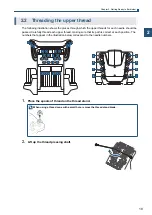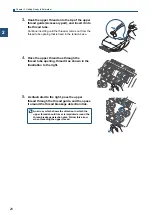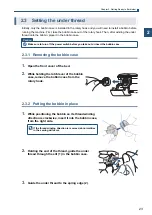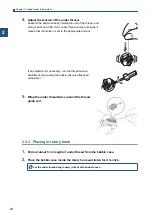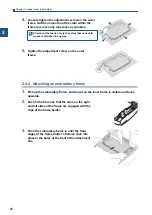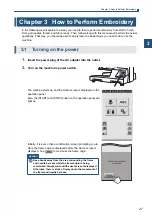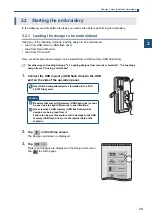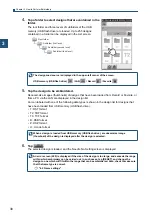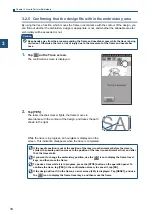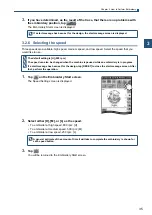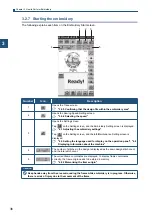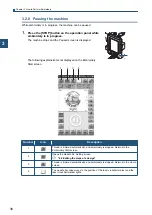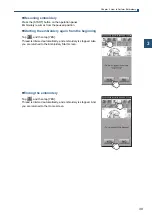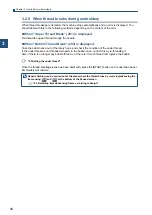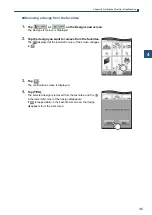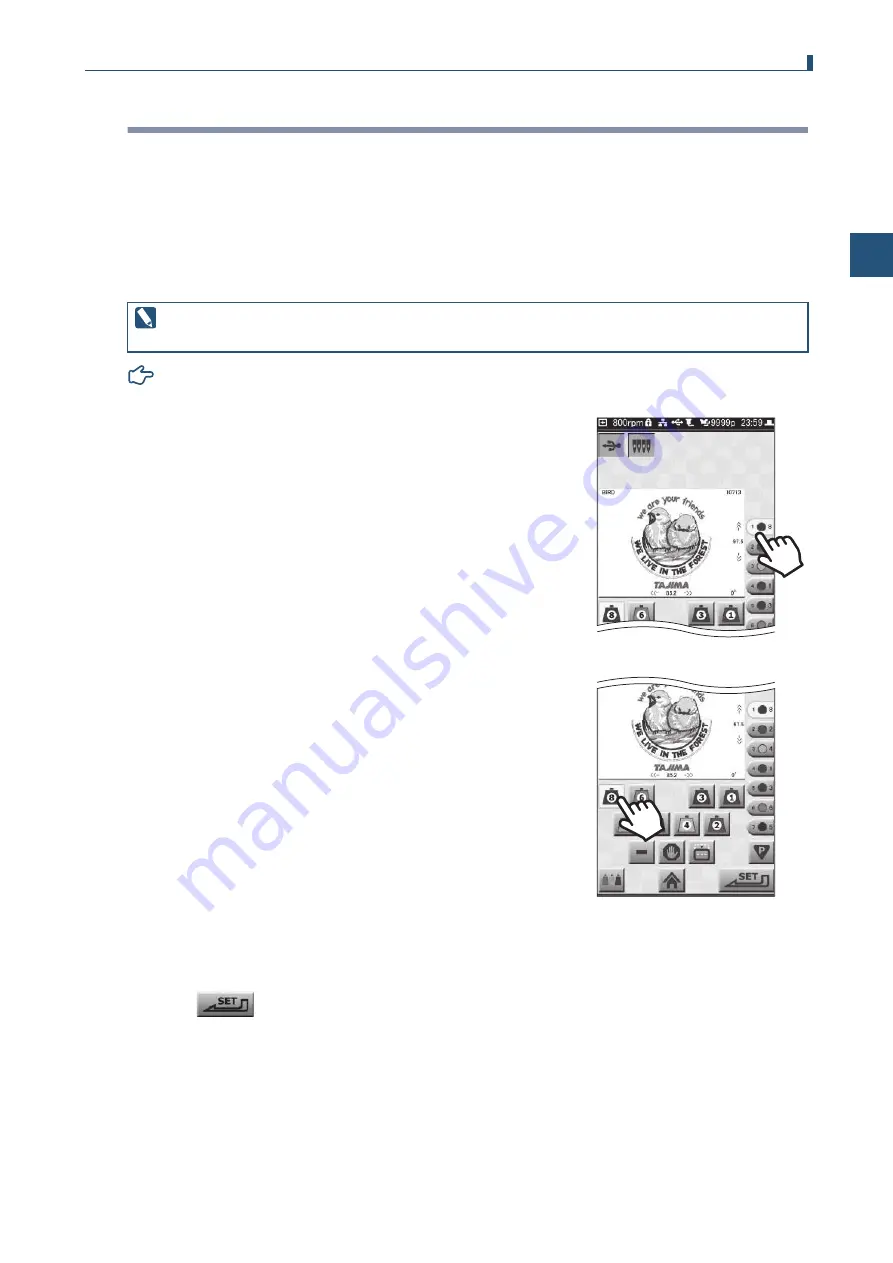
31
Chapter 3 How to Perform Embroidery
3
With some designs, the thread color and needle number for each step (order, for each color, in which
embroidery is to take place) are already assigned in the design. Even without changing the settings for
steps, for each step in the design, the upper thread of the color that you want to embroider can be set
for the set needle No., allowing embroidery to take place using the correct color order.
Also, even if steps are stored in the design, the needle number of the upper thread actually used in the
embroidery can be changed. Additionally, when you want to use a design that has no steps assigned to
it, you can set the appropriate needle numbers and then carry out embroidery.
Here, we will explain the procedure for changing the needle No. of a step.
For details on setting steps: "4.6 Editing the steps of a design"
1.
On the Needle No. Setting screen, tap the icon for the
first step.
2.
Tap the needle No. (1 to 8) that has the thread of the
color that you want to assign to step 1.
3.
Repeat steps 1 and 2 until all steps have a needle
number assigned to them.
4.
Tap .
The Start Point Setting screen is displayed.
3.2.2 Setting the needle number
If a design that does not have steps assigned within it is loaded, all of the steps from needle No. 1 to
No. 8 are assigned, in order.