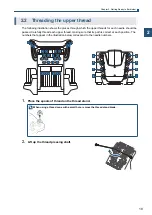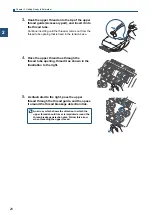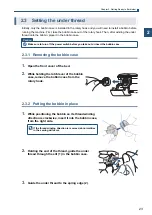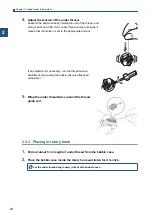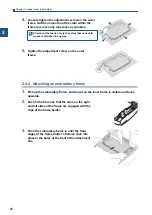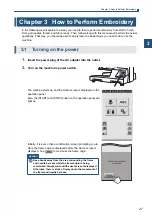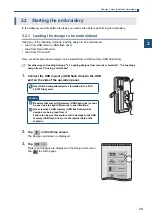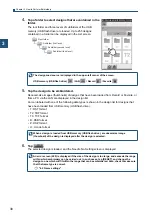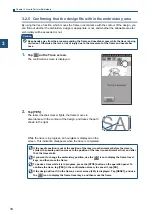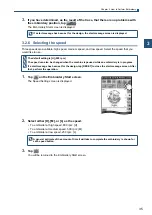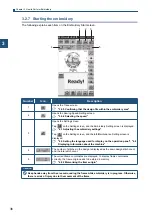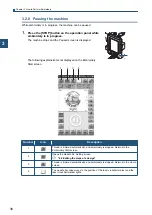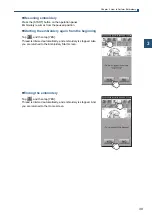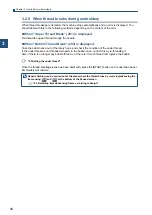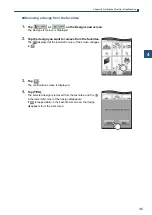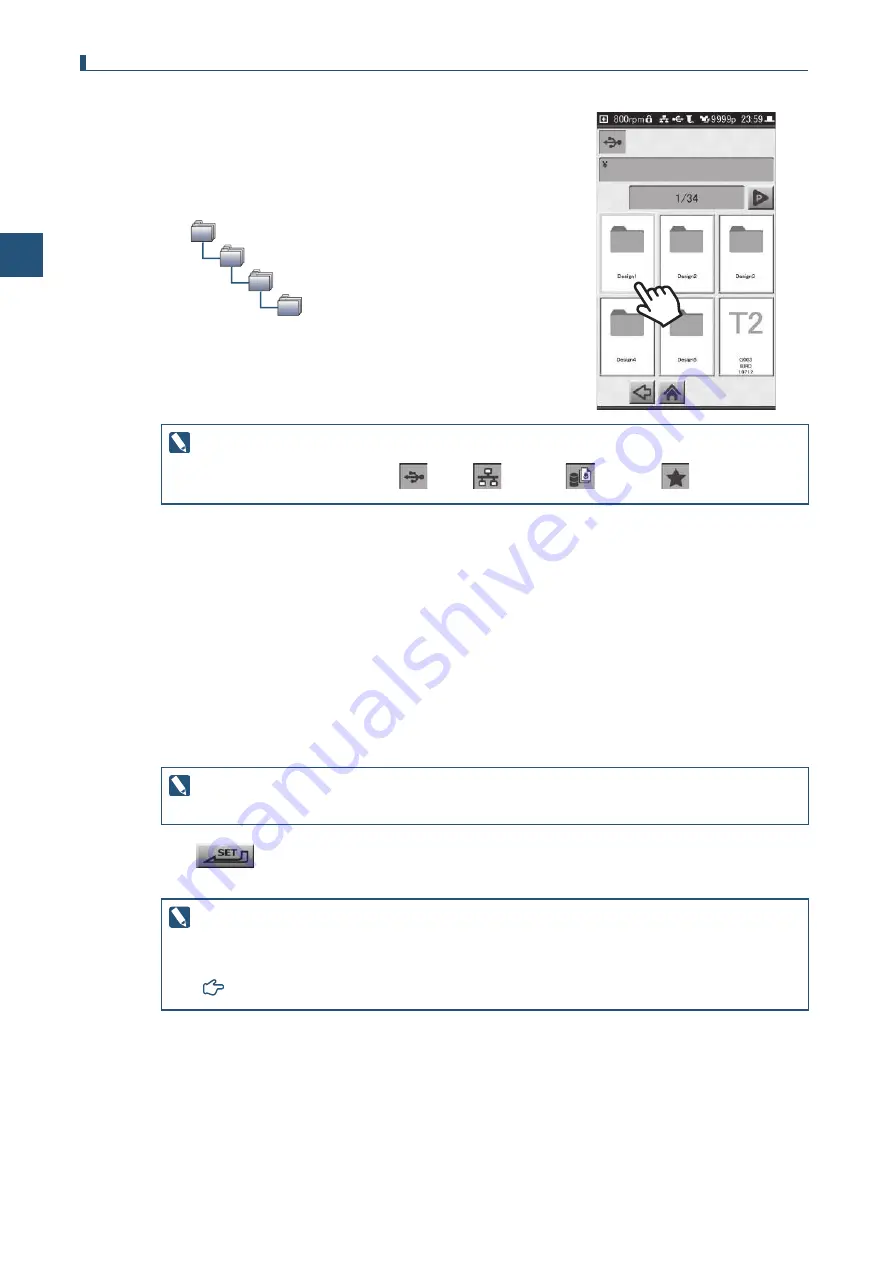
30
Chapter 3 How to Perform Embroidery
3
4.
Tap a folder to select designs that are contained in the
folder.
The root folder and three levels of subfolders of the USB
memory (USB flash drive) are loaded. Up to 255 designs
contained in a folder can be displayed in the List screen.
5.
Tap the design to be embroidered.
Reduced-size images (thumbnails) of designs that have been loaded from Record or Favorite, or
from a PC via the LAN are displayed in the design list.
An icon labeled with one of the following data types is shown in the design list for designs that
have been loaded from USB memory (USB flash drive).
• T: DST format
• T2: TBF format
• T3: TCF format
• B: DSB format
• Z: DSZ format
• U: U code format
6.
Tap .
The selected design is loaded, and the Needle No. Setting screen is displayed.
The design-load source is displayed in the upper-left corner of the screen.
USB memory (USB flash drive)
/ LAN
/ Record
/Favorite
When a design is loaded from USB memory (USB flash drive), a reduced-size image
(thumbnail) of the design is displayed after the design is selected.
An error screen (225) is displayed if the size of the design is too large, and exceeds the range
within which embroidery can be carried out. In such cases, tap [RESET], and change the
design to one which will fit within the range that can be embroidered. Also, check to make sure
that the frame type is correct.
Root folder
Subfolder (first level)
Subfolder (second level)
Subfolder (third level)