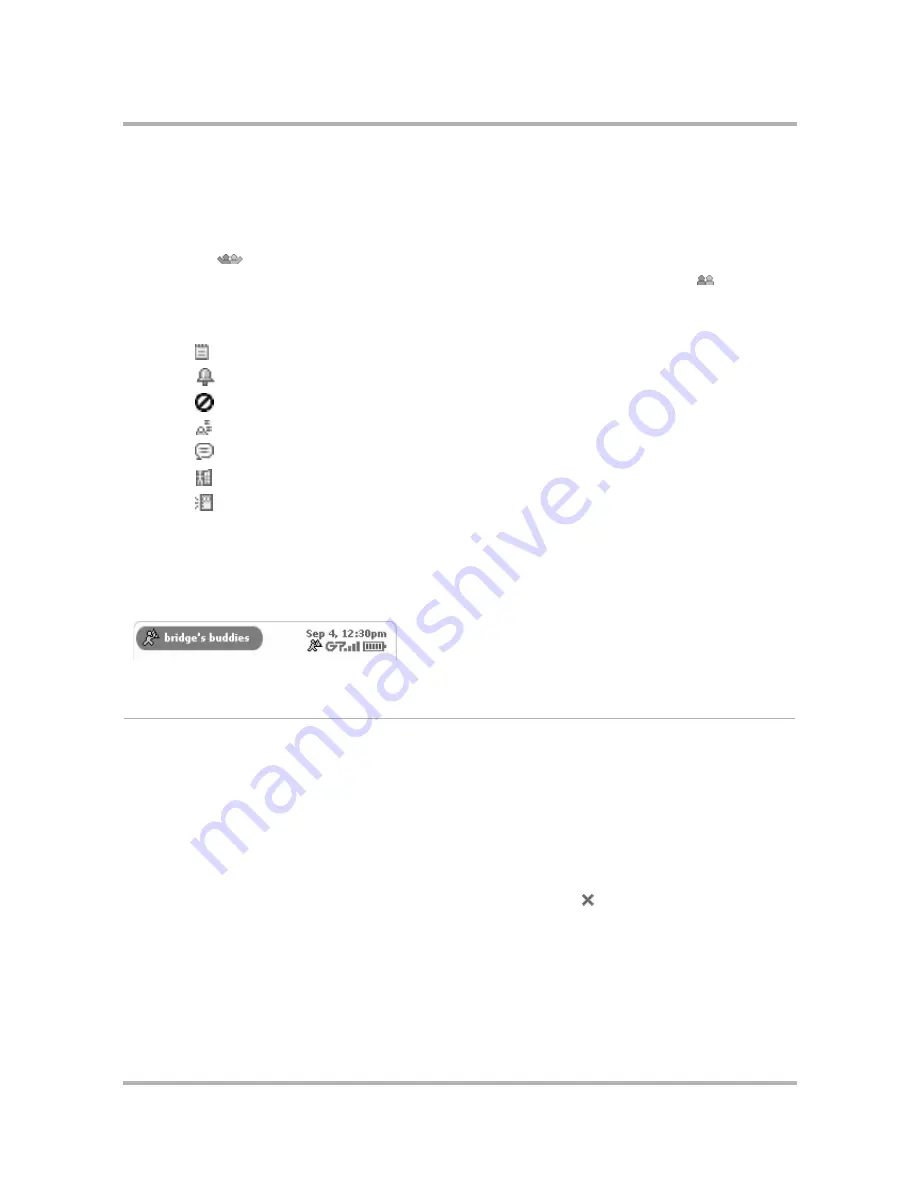
Instant Messaging
July 29, 2002
T-Mobile Sidekick Owner’s Manual
83
At the very top of the screen in the title bar you’ll see your screen name.
Next, all the groups you have created are listed and marked with a group icons, with the buddies in collapsible
lists.
• To open (expand) a group’s list, scroll to highlight the group name, then press the wheel. The group icon
“opens”: .
• To collapse the list, press again: the buddy names disappear and the group icon “closes”:
.
With the group contents expanded, to the far left of each buddy screen name you’ll see their open conversation
number (if you have a conversation open with them), and to the left there is an availability/status icon:
Buddies who are “offline” are shown in the Offline folder in italic font face.
Running vertically down the right side of the screen, all the conversations with unread messages are symbolized
by little balloons, with the conversation number in the balloon. Note also that if you have an unread message,
you will see the AIM icon in the title bar:
Manage Groups
You use “groups” to organize your buddies, much like you use folders to organize your email and SMS messages.
You can create new groups, rename existing groups, and discard existing groups. Note, however, that you
cannot discard the “system” group,
Offline
.
Add a Group
To add a new group to your Buddy List, do the following:
1
From the Jump screen, select
AOL Instant Messenger
.
2
If your Buddy List isn’t displayed, open the menu and select
Buddy List
.
Buddy is away (start a conversation to view their away message).
You’ve set a Custom Buddy Alert for this buddy.
You’ve blocked this so-called “buddy”.
The buddy is idle.
You have a new message from this buddy.
The buddy has signed on (icon displays only a few seconds).
The buddy has signed off (icon displays only a few seconds).
Содержание Sidekick
Страница 2: ......






























