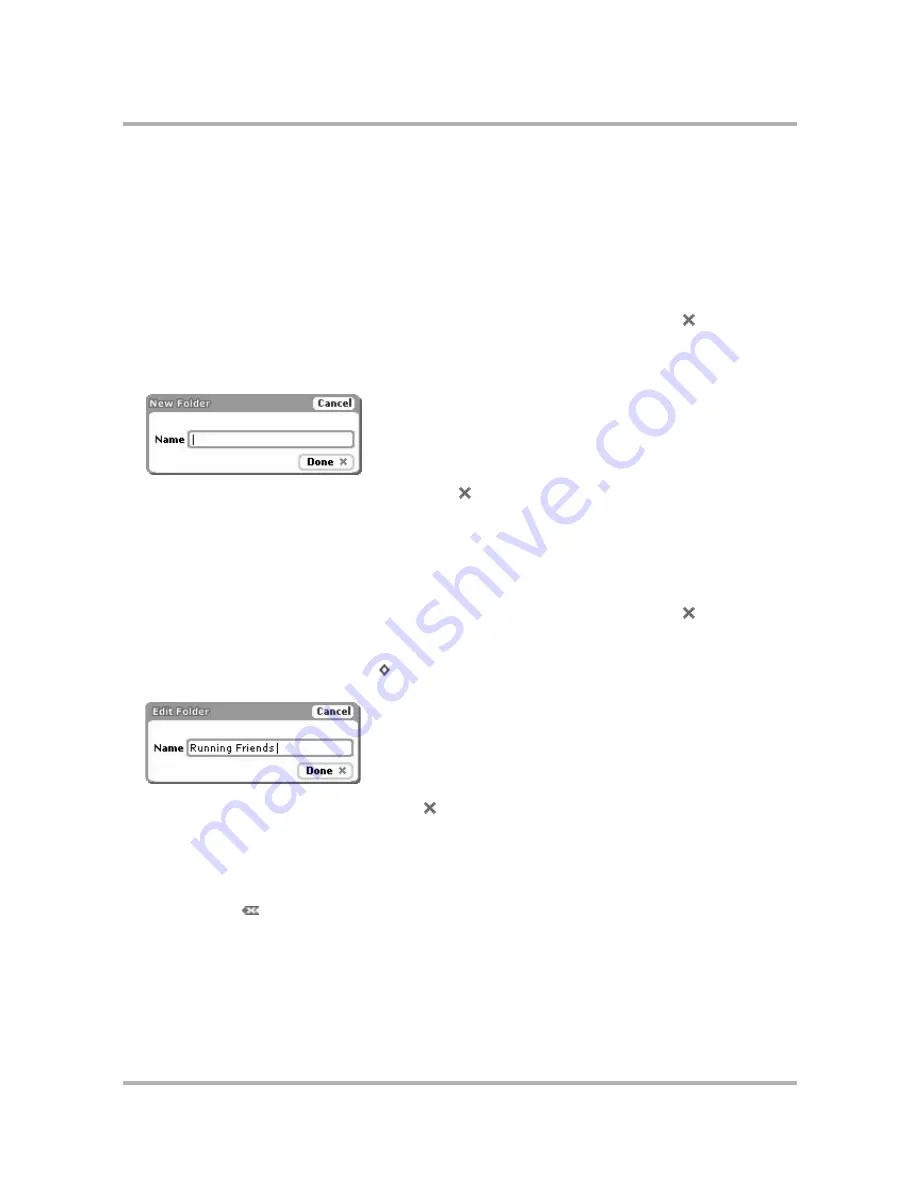
Email Messaging
July 29, 2002
T-Mobile Sidekick Owner’s Manual
108
•
Trash
- Every message you discard from other folders is moved to the Trash folder. Discarded emails
accumulate in the Trash until you explicitly use the menu option to
Empty Trash
. As long as an email
stays in the Trash, however, you can restore it to another folder. (Read more in
Discard Email Messages
on
page 102.)
Create an Email Folder
To create a new folder do the following from the Folders screen:
1
From the Jump screen select
. If you’re not on the Browse Email screen, press
Back
until you return
to the Browse Email screen.
2
Scroll to highlight any folder.
3
Open the menu and select
New Folder
. The New Folder dialog box appears:
4
Type the name of your new folder, then press
Done
.
Edit an Existing Email Folder
Note:
You cannot edit the Inbox, Saved, Sent, Drafts, or Trash folders’ names as they are “system” folders.
To edit any other folder, do the following:
1
From the Jump screen select
. If you’re not on the Browse Email screen, press
Back
until you return
to the Browse Email screen.
2
Scroll to highlight the folder whose name you want to edit.
3
Open the menu and select
Rename...
[
+
E
]. The Edit Folder dialog box appears with the text cursor in the
Name field, ready for editing:
4
Make your edit to the name, then press
Done
.
Discard an Existing Email Folder
Note:
You cannot discard the Inbox, Sent, Drafts, or Trash folders as they are “system” folders. You can,
however, delete all the contents of a system folder by highlighting the folder name, opening the menu and
selecting
Empty...
[
].
To discard any other folder (and its contents), do the following:
1
From the Jump screen select
.
2
Scroll to highlight the folder you want to discard.
3
Open the menu and select
Discard...
.
Содержание Sidekick
Страница 2: ......






























