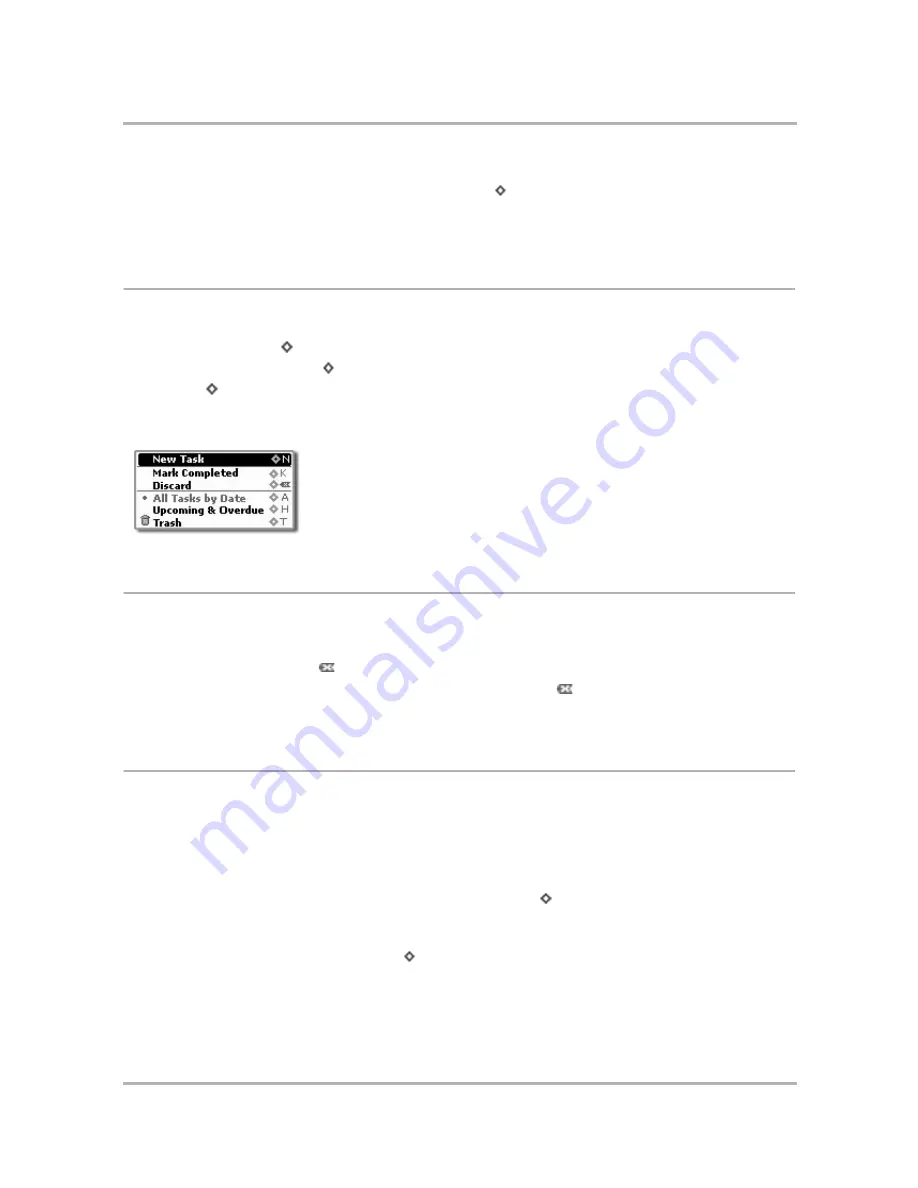
Keeping To Do Lists
July 29, 2002
T-Mobile Sidekick Owner’s Manual
156
4
If you change your mind about having completed a task, you can mark it as incomplete by highlighting the
task, opening the menu, and selecting
Mark Incomplete
[
+
K
].
Tip:
You can also mark a task as completed/incomplete from the Task Details screen. Read more in
Edit a Task
on page 155.
Task Views
There are three task “views”. You select the view you want by opening the menu and selecting one of:
•
All Tasks by Date
[
+
A
]
•
Upcoming and Overdue
[
+
H
]
•
Trash
[
+
T
] (contains all tasks you’ve discarded)
Your currently-selected view is indicated by a bullet on the menu. In the example below, All Tasks by Date is the
current view on the screen--notice the bullet:
Discard a Task
You can discard a task from the Browse Tasks screens or the Task Details screen.
• From the Browse Tasks screen, use the wheel to highlight the task you want to discard, then open the
menu and select
Discard
.
• From the Task Details screen, open the menu and select
Discard
.
Either way, the task is moved to the Trash, where you can retrieve it...until you empty the Trash.
Manage Your To Do Trash
All the tasks you’ve discarded will appear in the Trash view.
Retrieve a Task You’ve Previously Discarded
All tasks that you have discarded are stored in the Trash, just in case you want to retrieve them later:
1
From the Browse Tasks screen, open the menu and select
Trash
[
+
T
]. The Browse Trashed Tasks screen
opens.
2
Use the wheel to highlight the task you want to retrieve.
3
Open the menu and select
Retrieve Task
[
+
R
].
4
The task disappears from the Browse Trashed Tasks screen and appears in the Browse Tasks screen.
Содержание Sidekick
Страница 2: ......






























