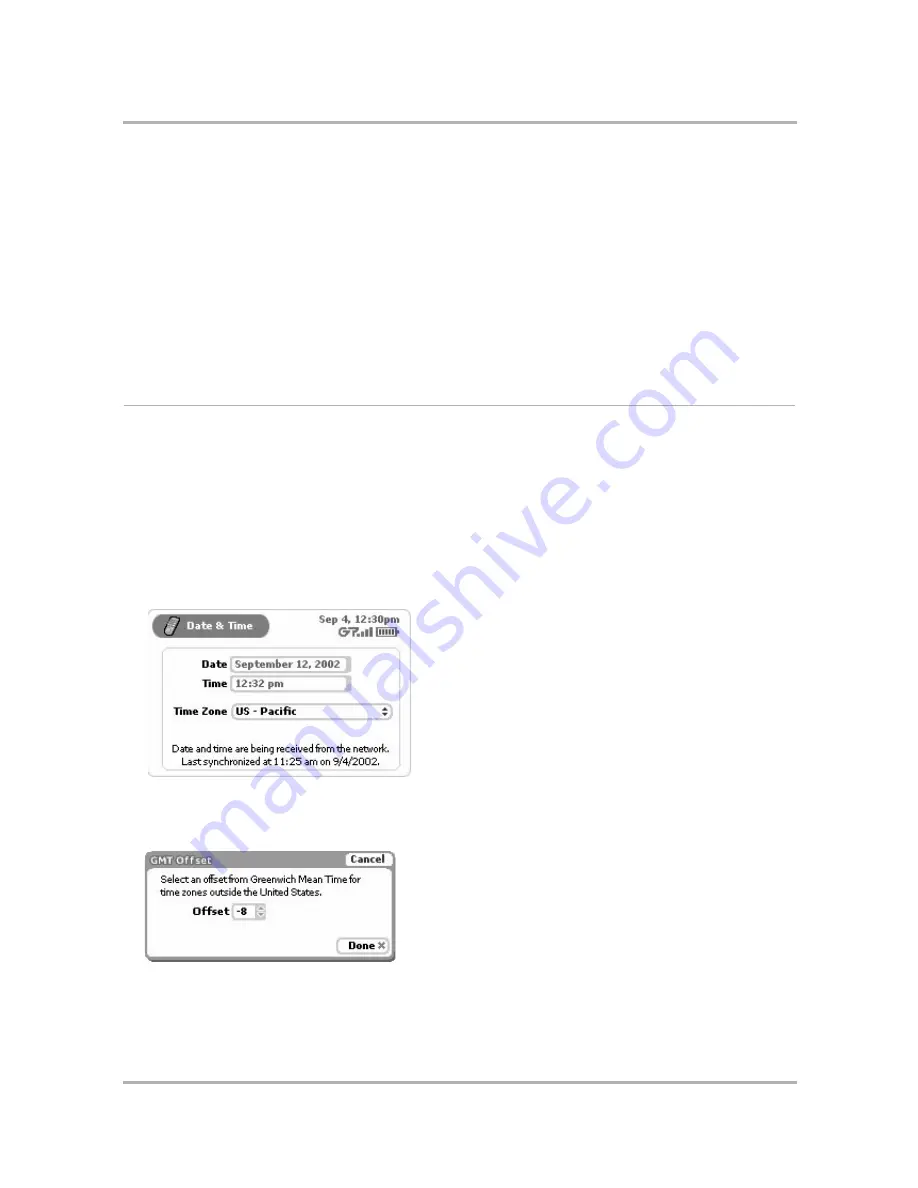
Customizing Your Device
July 29, 2002
T-Mobile Sidekick Owner’s Manual
39
5
When backlighting turns on (either automatically or if you turn it on manually), the backlight will stay on for
the amount selected in the
Turn on after
pop-up menu. Use the wheel to highlight the pop-up menu, then
press the wheel to open the menu. You can select from:
• 15 seconds
• 30 seconds
• 1 minute (default selection)
• 2 minutes
• 5 minutes
Scroll to highlight the time you want, then press the wheel to select it.
Tip:
As long as you press a key or button before the set time elapses, the backlight will stay on.
Date & Time
The T-Mobile service knows the Coordinated Universal Time, or UTC. (Note that UTC is also known as Greenwich
Mean Time, or GMT.) UTC reflects the mean solar time along the Earth's prime meridian. The prime meridian is
arbitrarily based on the meridian that runs through the Greenwich Observatory outside of London, where the
present system originated.
To set your device time correctly, you must select your time zone. Note that you cannot change the Date and
Time field settings unless you are disconnected from the network (read more in
Override System Date & Time
Settings
on page 40).
1
From the Jump screen, open the menu and select
Settings
.
2
Select
Date & Time
. The Date & Time screen appears:
3
From the
Time Zone
pop-up menu, use the wheel to highlight the time zone you want your device to reflect,
then press the wheel.
4
If your time zone is not shown, select
GMT Offset...
The GMT Offset dialog box opens:
• Use the wheel to highlight the
Offset
pop-up menu, then press to open the menu.
Содержание Sidekick
Страница 2: ......






























