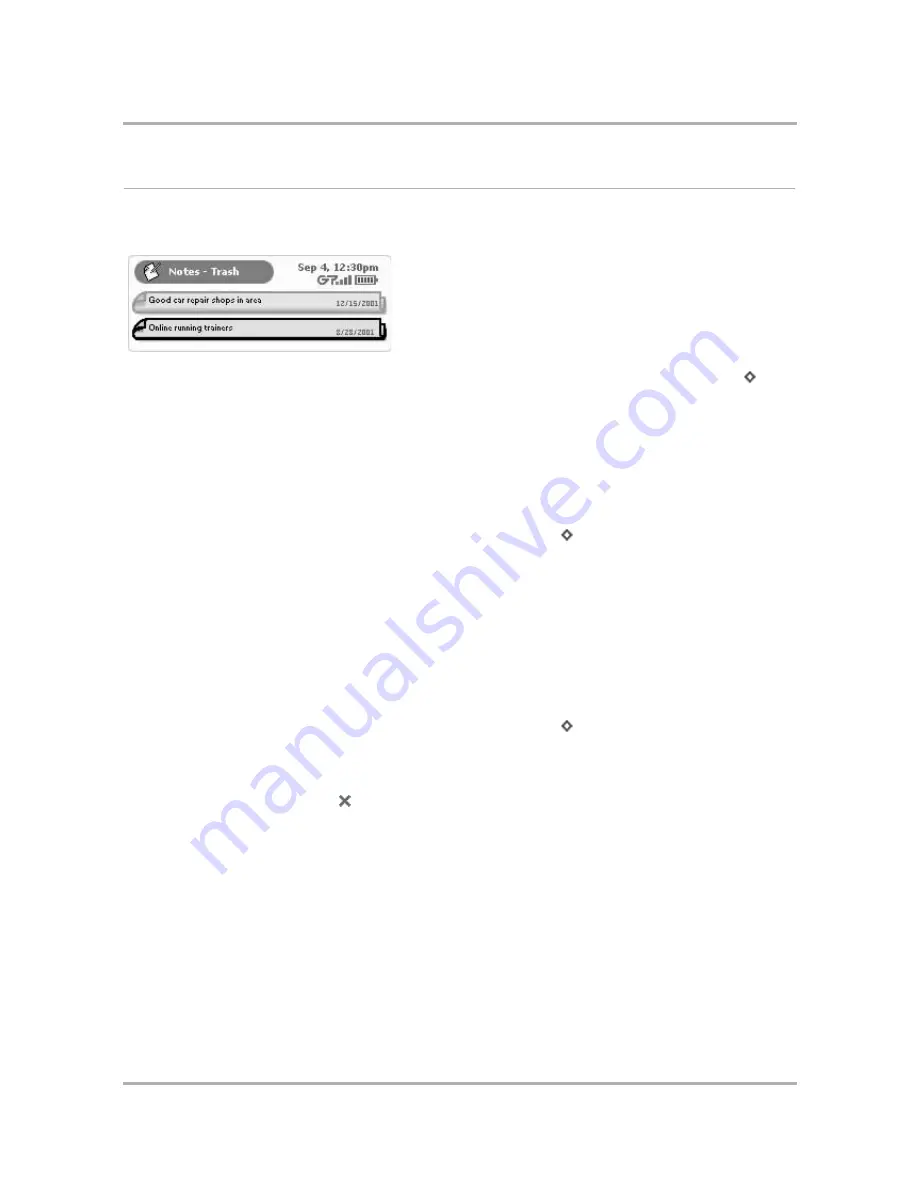
Keeping Notes
July 29, 2002
T-Mobile Sidekick Owner’s Manual
162
Manage Your Notes Trash
All your notes are displayed either in the Browse All Notes screen or the Browse Trashed Notes screen, shown
below:
To switch from viewing all your notes to just the notes in your Trash, open the menu and select
Trash
[
+
T
].
The Browse Trashed Notes screen appears. From this screen you can either:
•
Retrieve a Note You’ve Previously Discarded
, or
• Empty Your Notes Trash
Retrieve a Note You’ve Previously Discarded
All notes that you have discarded are stored in the Trash, just in case you want to retrieve them later:
1
From the Browse All Notes screen, open the menu and select
Trash
[
+
T
]. The Browse Trashed Notes
screen opens.
2
Use the wheel to highlight the note you want to retrieve.
3
Open the menu and select
Retrieve Note
.
4
The note now appears in the Browse All Notes screen.
Empty Your Notes Trash
Remember that you can store 20 notes, including the notes you’ve sent to the Trash. If you’re running out of
available notes, empty your Trash:
1
From the Browse All Notes screen, open the menu and select
Trash
[
+
T
]. The Browse Trashed Notes
screen opens.
2
Open the menu and select
Empty Trash
.
3
A confirmation dialog box opens, asking if you’re sure you want to permanently discard the notes. Select
Empty Trash
(or select
Cancel
if you change your mind about permanently discarding your trashed
notes).
4
The Browse Trashed Notes screen appears with the message “The Trash is empty.”
Содержание Sidekick
Страница 2: ......






























