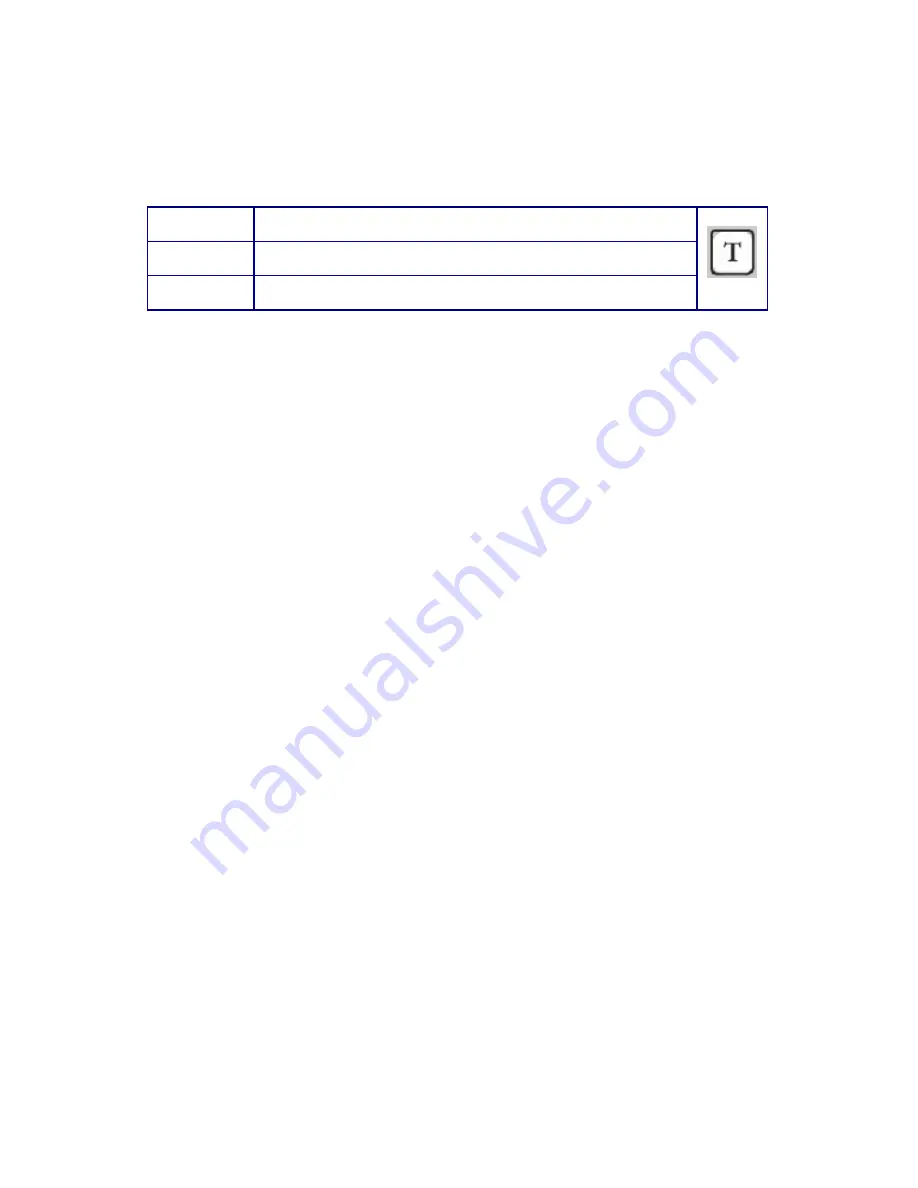
Description of the Drawing Tools (continued)
Text
Function
Places straight or curved text on the label.
Position Any
Features Text
properties
The Text tool lets you place text anywhere on the drawing area.
The font, size, color, edge and shadow properties can be set using
the text properties, either before or after the text is created.
Text will be generated inside a text box. To create a text box, click
on the Text Tool. Then, click anywhere in the drawing area. The
word “Text” will appear. Now, click in the window on the right,
where word “Text” is also located. Delete the word, and type the
text that you want in your text box. It will automatically appear in
the drawing area. When finished typing, click anywhere in the
drawing area. To edit the text and its properties, simply click on
the text box that you just created, and the text window, and its
properties will appear to the right. Any changes that you make
therein will be applied immediately.
You can resize the text box. Text will automatically word wrap as
necessary to fit the box.
Also notice the Format, Font and Effects tabs that appear when you
are using the Text tool these allow almost infinite variations to the
text on screen by offering changes in shape, size, a multitude of
special effects as well as hundreds of included fonts to fit any
design you can imagine. Examples of these features can be found
on page 127.
107
Содержание DiscMaster 101P
Страница 1: ......
Страница 2: ...Copyright 2008 Systor All Rights Reserved Manual revision 1 5...
Страница 6: ...8...
Страница 160: ......
Страница 163: ......
Страница 164: ...Copyright 2008 Systor All Rights Reserved Manual revision 1 5...






























