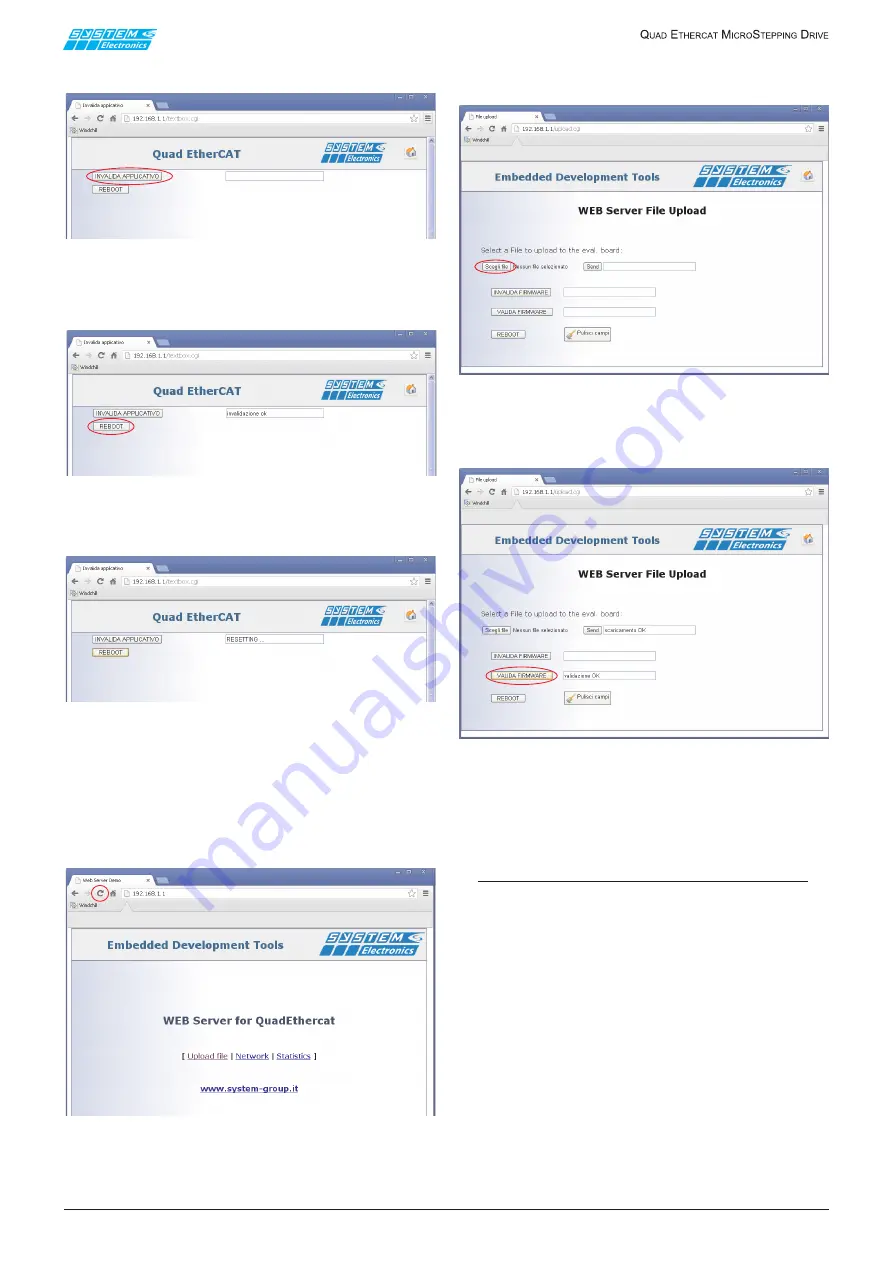
page
11
January 2020 - Rev. 1.2
Order Cod. 1902503003
2 -
Press the "Invalidate Application" button.
Figure 4.2.2
3 -
Wait for the "invalidation ok" message to appear
and press the REBOOT button.
Figure 4.2.3
4 -
"RESETTING ..." appears.
Figure 4.2.4
5 -
Enter the address again in the Quad EtherCAT IP
address bar and press the browser Refresh button
to reload the page properly.
Click on the "Upload File" Link
Figure 4.2.5
6 -
Select the file to be loaded by pressing "Select
file" and then "Send".
Figure 4.2.6
7 -
Wait for the "download OK" message to appear and
press the "VALIDATE FIRMWARE" button.
Figure 4.2.7
At the end, wait for the "validation OK" message to
appear and press the REBOOT button or switch the Quad
on and off again to load the updated firmware.
NOTE
Make sure you have a power supply with the
correct voltage during the update procedure and
do not disconnect from the power supply while
downloading.
4.3 Update via Ethernet/TFTP
One can download the new axes management firmware
by connecting to the Ethernet port of the drive and using
a TFTP Client.
Validation of the new firmware is automatic and is
performed at the end of a successful download.
Drive reset requires switching off and on again.







































