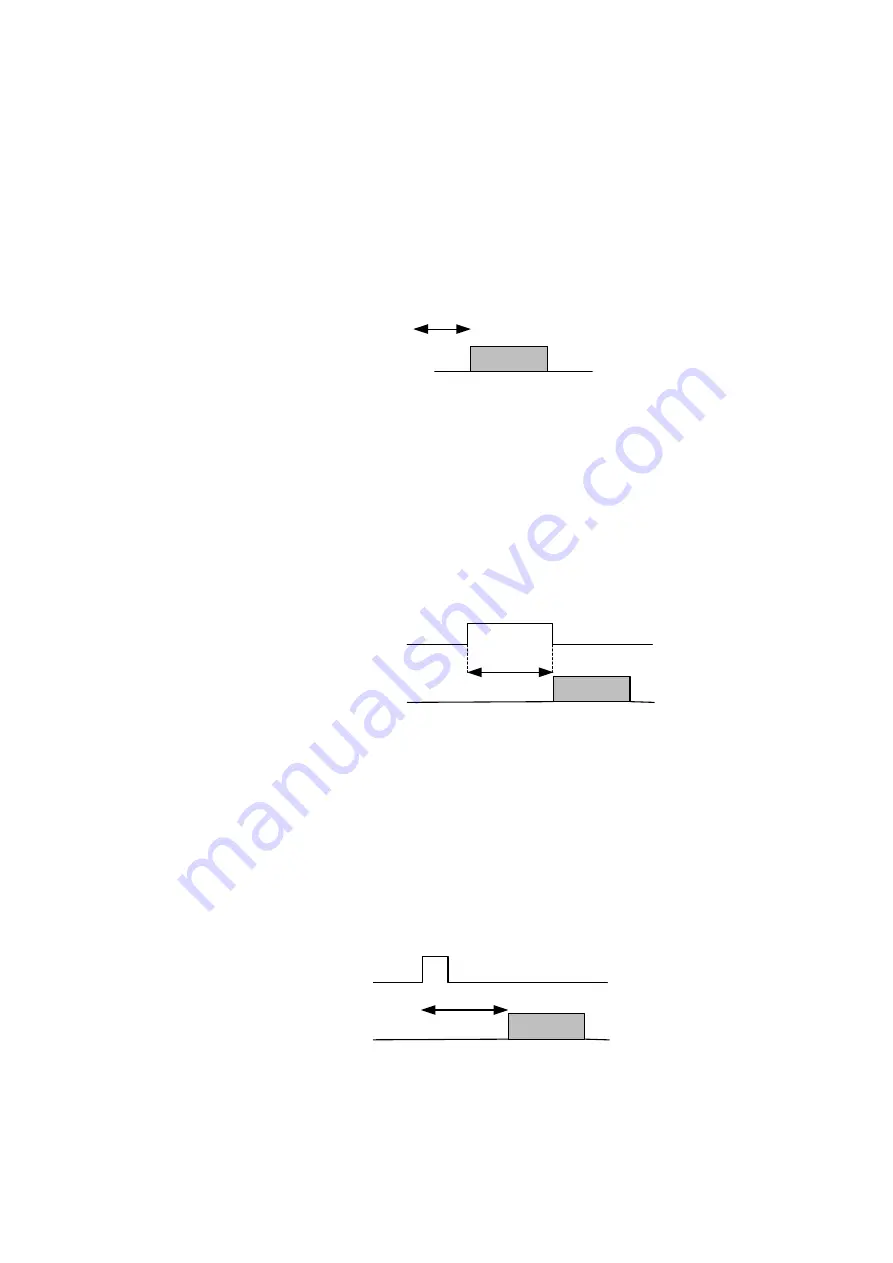
Users Manual – svs4021, svs2020,svs2050, svs2051, svs1020, svs1050, svs285, svs340, svs625
p. 55
Last Update 20.07.2009
16 Appendix B – Basic timing for different operation
modes
16.1 Free Running
A frame is readout automatically. There is no need to trigger the camera in
order to get data. The enclosed software allows the user to set exposure time in
µSec. The time set stays resident after power off if the configuration is saved to
camera if stored before.
16.2 External Trigger and Pulsewidth of Trigger
In this mode the camera is waiting for an external trigger which starts
integration and read out. Exposure time can be varied using the length of the
Trigger pulse (I.E. between the high going edge and the low going edge). The
time settings in the control software are not activated. This mode is useful in
applications where the light level of the sceen changes during operation and the
framegrabber can provide such a signal. Change of exposure time is possible
from one frame to the next.
16.3 External and Software trigger and internal exposure time
setting
The frame rate is determined by the number of Trigger pulses per time unit.
With each positive transition (going high) the camera will readout a frame.
Exposuretime is set in the same way as in the free running mode. Exposure
time can be changed online during operation. The time set stays resident after
power off, if the configuration is saved to the camera.
Data
Exposure
time
Trigger
Data
Exposure
time
Data
Exposure
time
Trigger
















































