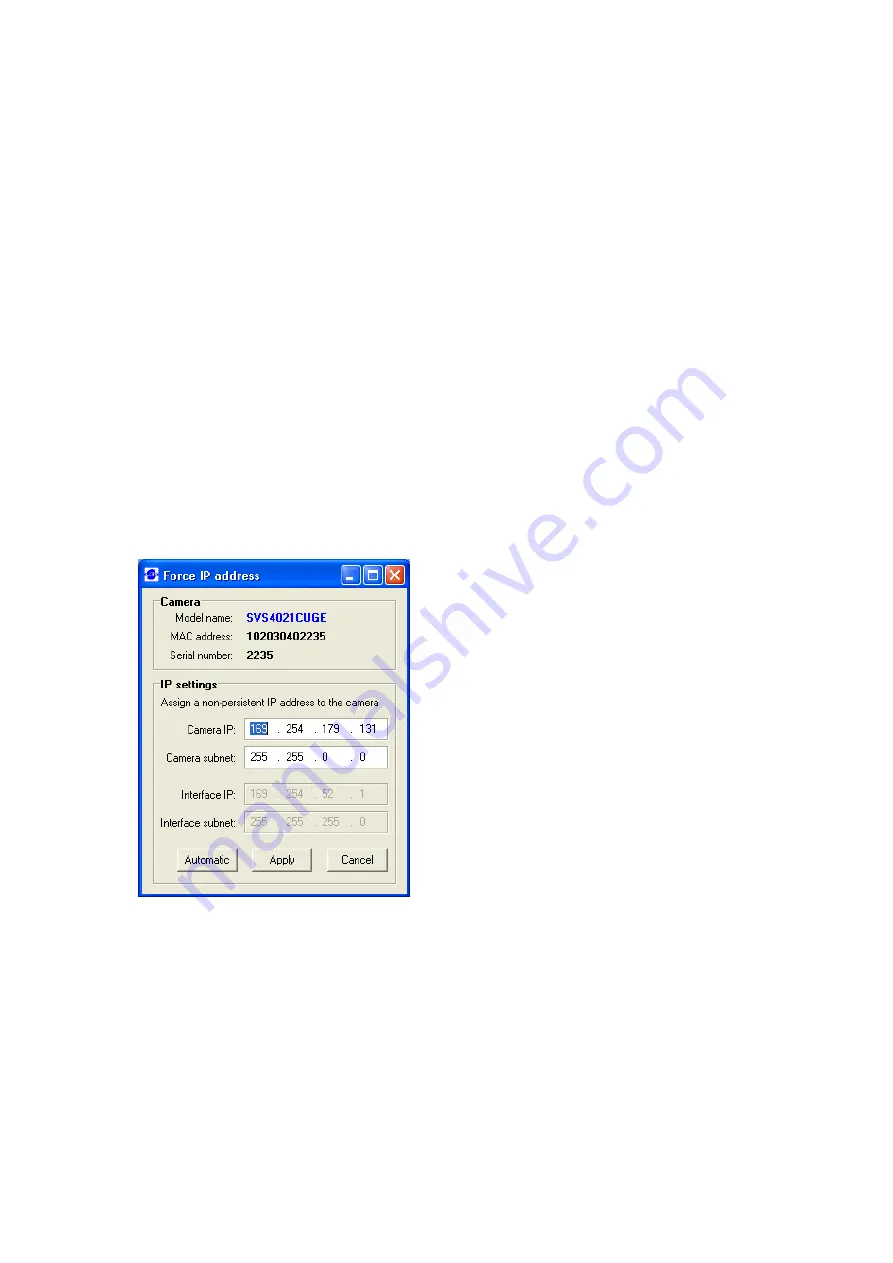
Users Manual – svs4021, svs2020,svs2050, svs2051, svs1020, svs1050, svs285, svs340, svs625
p. 15
Last Update 20.07.2009
3.2.1
Network address assignment
The main components of a network address are the IP (Internet Protocol)
address and the network mask. The usually applied network mask
“255.255.255.0” for small networks up to 254 PCs represents a 32-bit long bit
mask where the first 24 bits are set to 1 and the last 8 bits are set to 0. This
network mask instructs the network hardware to let those devices exchange
information with each other where the first 24 bits of the IP addresses match
for all devices.
Thus the variable range of addresses is made from all possible combinations of
the last 8 bits for which the network mask is set to 0. Exceptions are the first
address 0 and the last address 255 which have special meanings for network
management functions. All other 254 combinations are usually free for
assigning them to network devices.
For a peer-to-peer connection of a GigE camera to a PC a network address
assignment based on LLA (Local Link Address) is recommended. This involves a
network mask “255.255.0.0” as well as a fixed first part “169.254.xxx.xxx” of
the network address range. A GigE camera will fall back to LLA soon after
recognizing that no DHCP server is available and that no fixed network address
was assigned to the camera.
In case a camera can not be reached by the SVCapture application a dialog will
appear that allows for adjusting a camera’s network parameters. The simplest
way is to click on “Automatic” which will provide to a search for a free IP
address and to assigning it to the camera given that the interface IP could be
determined properly.
That dialog can also be brought up when right clicking on an entry in the
discover dialog and subsequently selecting “Force IP address” in the context
menu. However, when adjusting the PC network settings to LLA the camera
must not get assigned a fixed network address
NOTE: The network settings performed in the “Force IP address” dialog
are only valid until the next shutdown and restart of a camera. For
permanently changing a camera’s network settings the “Network
settings” dialog can be used instead. That dialog can also be opened in
the context menu which is displayed when right-clicking on an entry in
the discover dialog.
















































