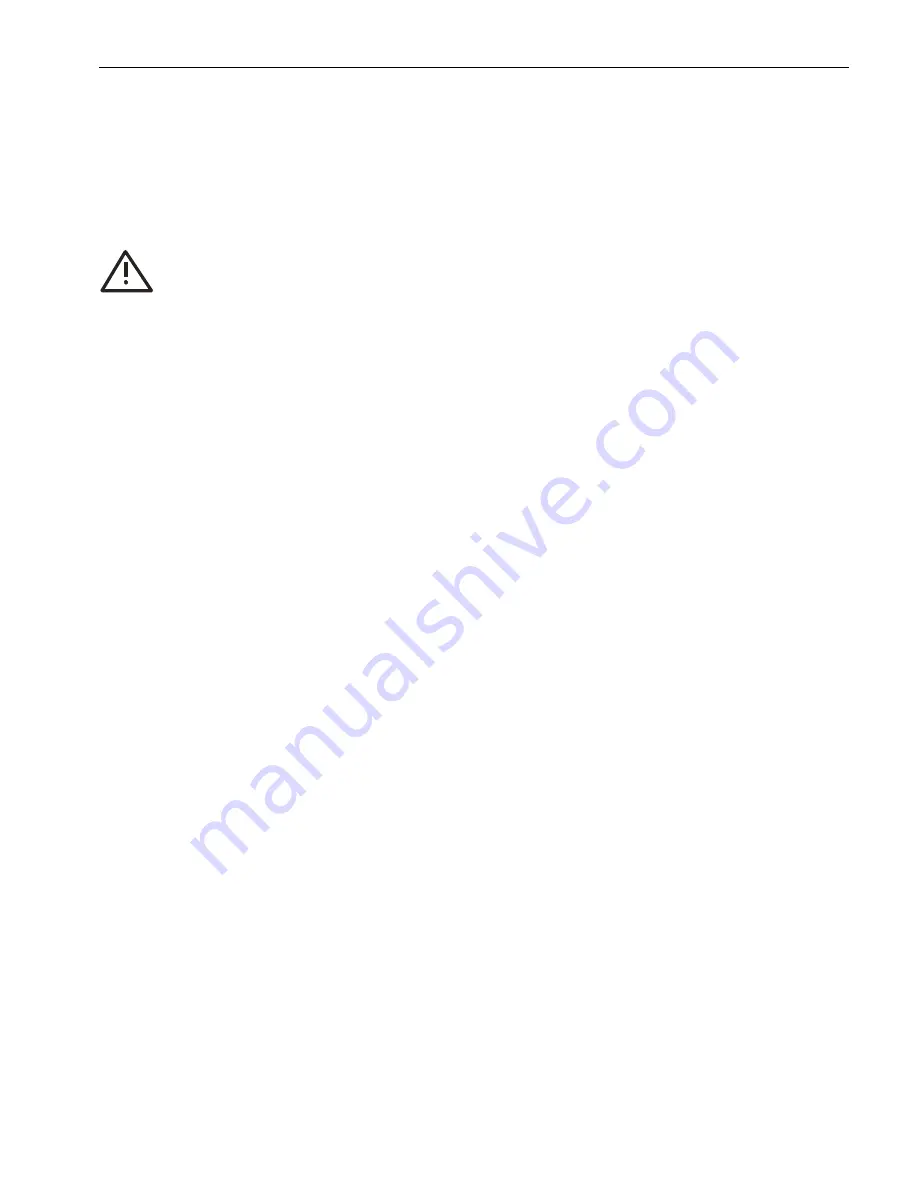
Users Manual Area Scan Cameras SVSGigE
Page 10
Users Manual –evo1050, evo2050, evo2150, evo4050, evo4070, evo8050 and evo12040
© SVS-VISTEK GmbH
3
Software
SVCapture/GigE Vision Camera Viewer
3.1
Overview
You can use the SVCapture without the “Filter Driver” but if you want to lower the CPU
load when grabbing images
install it now.
SEE APPENDIX “D”
You will observe a loss of frames if you don’t use the driv-
er
If you have installed the camera and connected power, you can install
SVCap-
ture.exe
and the DRIVER
to do the first test. Double click on the SVCapture icon
and a window will open.
The Software “SVCapture” displays images sent from SVS GigE-Cameras via Gigabit
Ethernet to your PC (with Windows XP windows 7) and it allows for adjusting basic
camera settings.
3.2
Adjusting TCP/IP resp. network settings
If the live image is not displayed as shown before, this is most often caused by inap-
propriate network settings. In this case the camera’s network settings have to be ad-
justed first before getting it into an operational mode.
Adjust settings accordingly
Settings->Network connections->LAN-connection->Properties->TCP/IP
In a network with a DHCP server the camera will obtain its IP address automatically
and the settings shown in the screenshot above will be on “Obtain an IP address au-
tomatically.
3.3
Adjusting TCP/IP resp. network settings
If the live image is not displayed as shown before, this is most often caused by inap-
propriate network settings. In this case the camera’s network settings have to be ad-
justed first before getting it into an operational mode.
Adjust settings accordingly
Settings -> Network connections -> LAN-connection -> Properties -> TCP/IP

























