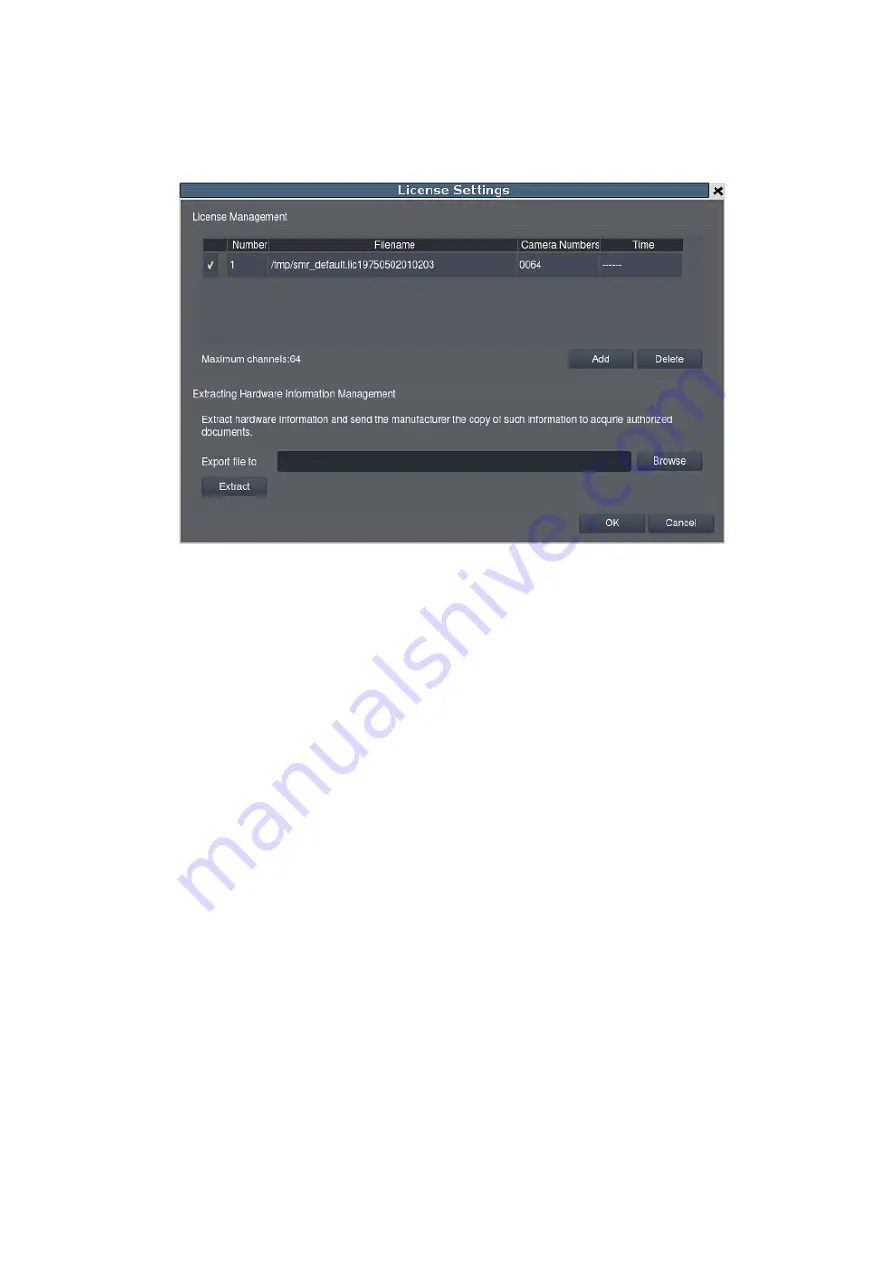
305
12.9.4. License
Extra supported channels can be added by purchasing licenses.
1.
Click
Browse
under Information Storage Address, and enter a file name for
exporting the existing channel information. Inset one USB drive to your PC.
2.
Click
Extract
. The *.info file will be stored to the selected path or to the
default path usually your desktop.
3.
Provide the extracted file to your distributors or dealers to acquire the license
information. And they will return the license file (“License Key+Channel
Number.lis”) for you to add the channels.
4.
After receiving the license file, go back to the Local Client Console under
setting and click ADD to upload your “xxx.lis” file from the online registration
to the VMS add-on channels (License).
5.
Check the License Management to make sure if the channels are added
successfully. Once your purchased channels are added on, click “OK” to
confirm and leave this page.
Содержание NVR7312(2U)
Страница 1: ...NVR7300 Series User Manual Release 1 2...
Страница 72: ...72 1st JBOD 2nd JBOD Last JBOD...
Страница 92: ...92...
Страница 98: ...98 2 Click the Apply button to apply the schedule and OK to exit the dialog...
Страница 100: ...100...
Страница 127: ...127...
Страница 141: ...141 8 1 4 Search Camera Input the query in the search box and press Enter to search from the added cameras...
Страница 249: ...249 Jumps to the next segment The play speed can be adjusted from 1x to 8x...
Страница 283: ...283 12 4 5 EonOneLite Enter EonOneLite platform to operate the system See Chapter 4 8 7 1 8 EonOneLite...
Страница 286: ...286 12 5 5 FTP Setting It allows you to configure FTP server settings...
Страница 293: ...293 12 7 Network Click to bring out VMS Setup window and select Network to set the network related settings...
Страница 324: ...324 You can click on any channel you d like to see or manage to have a single view on your device...
Страница 331: ...331 You can click on any channel you d like to see or manage to have a single view on your device...
Страница 336: ...336 2 Accept the terms in the license agreement and click Next...
Страница 337: ...337 3 Accept and click Next 4 See if there s any information you d like to change if not click Next...
Страница 339: ...339 7 Click Install to start the installation 8 When the installation wizard completed click Finish...
Страница 340: ...340 9 Then the SurveOne Installation Wizard will start Click Next 10 Input the port which is not occupied and click Next...
Страница 358: ...358 Click Run to execute the setups now...






























