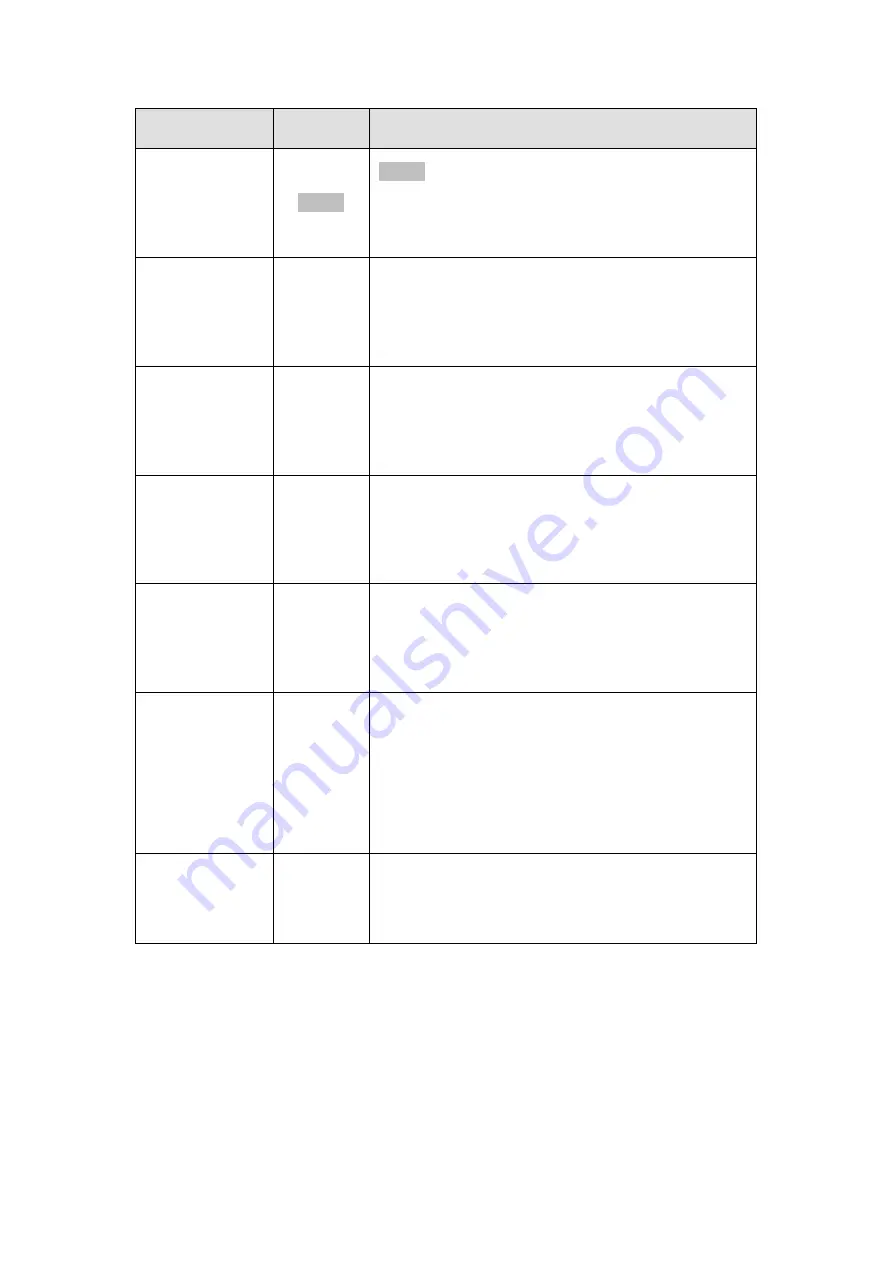
29
Name
Color
Status
1. Service
White
White
indicates that the system is being serviced
or is requiring services.
OFF
indicates that the system is not being
serviced nor is requiring services.
2. Power
Green
/
Amber
Green
indicates that the system is powered
properly.
Amber
indicates that there is a power failure in
the system.
3. Cooling fan
Green
/
Amber
Green
indicates that the cooling fan is operating
properly.
Amber
indicates that the there is a cooling fan
failure in the system.
4. Thermal
Green
/
Amber
Green
indicates that the internal temperature is
within the safety threshold.
Amber
indicates that the internal temperature
has gone over the safety threshold.
5. System fault
Green
/
Amber
Green
indicates that the system is operating
normally.
Amber
indicates
that
the
system
has
encountered abnormal conditions:
6. Power
button
N/A
Press and release
instantly to turn on the
system.
To force system to shutdown,
press and hold till
system shuts down!
Note:
Some systems’ power button is located at
the rear.
7. Mute/
service button
N/A
Press the button once
mutes the audible alarm.
Press and hold for more than two seconds
to
mute the alarm and activates the service LED.
Содержание NVR7312(2U)
Страница 1: ...NVR7300 Series User Manual Release 1 2...
Страница 72: ...72 1st JBOD 2nd JBOD Last JBOD...
Страница 92: ...92...
Страница 98: ...98 2 Click the Apply button to apply the schedule and OK to exit the dialog...
Страница 100: ...100...
Страница 127: ...127...
Страница 141: ...141 8 1 4 Search Camera Input the query in the search box and press Enter to search from the added cameras...
Страница 249: ...249 Jumps to the next segment The play speed can be adjusted from 1x to 8x...
Страница 283: ...283 12 4 5 EonOneLite Enter EonOneLite platform to operate the system See Chapter 4 8 7 1 8 EonOneLite...
Страница 286: ...286 12 5 5 FTP Setting It allows you to configure FTP server settings...
Страница 293: ...293 12 7 Network Click to bring out VMS Setup window and select Network to set the network related settings...
Страница 324: ...324 You can click on any channel you d like to see or manage to have a single view on your device...
Страница 331: ...331 You can click on any channel you d like to see or manage to have a single view on your device...
Страница 336: ...336 2 Accept the terms in the license agreement and click Next...
Страница 337: ...337 3 Accept and click Next 4 See if there s any information you d like to change if not click Next...
Страница 339: ...339 7 Click Install to start the installation 8 When the installation wizard completed click Finish...
Страница 340: ...340 9 Then the SurveOne Installation Wizard will start Click Next 10 Input the port which is not occupied and click Next...
Страница 358: ...358 Click Run to execute the setups now...
















































