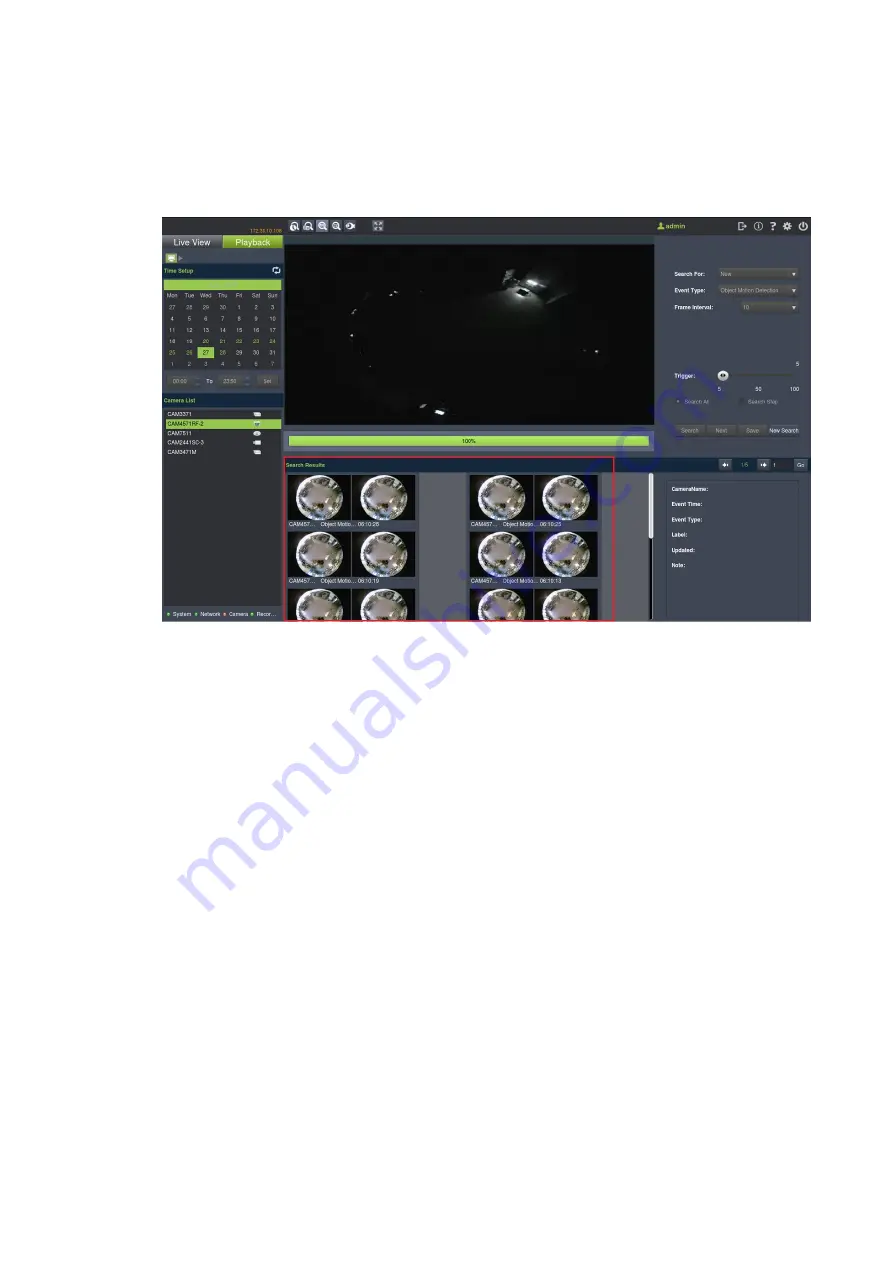
247
11.4.2. Using the Search Results
Selecting the Result
Search result thumbnail(s) will be displayed in the results box.
Clicking the thumbnail will select the detection instance. The following information
fields are available for each instance:
Camera Name
– The camera used to capture the video.
Event Time
– The time the event occurred.
Event Type
– The type of VI detection that the event triggered.
Label
– A user-defined label (optional).
Updated –
The last time the event was updated.
Result Playback
Once a result is selected by clicking on it, playback can be started by double clicking on
the thumbnail. Alternatively, you may right-click the thumbnail and click
Play
. A ten-
minute clip containing the event will begin playing, with the start time synchronized
with the start of the event.
The following functions are available for playback:
Содержание NVR7312(2U)
Страница 1: ...NVR7300 Series User Manual Release 1 2...
Страница 72: ...72 1st JBOD 2nd JBOD Last JBOD...
Страница 92: ...92...
Страница 98: ...98 2 Click the Apply button to apply the schedule and OK to exit the dialog...
Страница 100: ...100...
Страница 127: ...127...
Страница 141: ...141 8 1 4 Search Camera Input the query in the search box and press Enter to search from the added cameras...
Страница 249: ...249 Jumps to the next segment The play speed can be adjusted from 1x to 8x...
Страница 283: ...283 12 4 5 EonOneLite Enter EonOneLite platform to operate the system See Chapter 4 8 7 1 8 EonOneLite...
Страница 286: ...286 12 5 5 FTP Setting It allows you to configure FTP server settings...
Страница 293: ...293 12 7 Network Click to bring out VMS Setup window and select Network to set the network related settings...
Страница 324: ...324 You can click on any channel you d like to see or manage to have a single view on your device...
Страница 331: ...331 You can click on any channel you d like to see or manage to have a single view on your device...
Страница 336: ...336 2 Accept the terms in the license agreement and click Next...
Страница 337: ...337 3 Accept and click Next 4 See if there s any information you d like to change if not click Next...
Страница 339: ...339 7 Click Install to start the installation 8 When the installation wizard completed click Finish...
Страница 340: ...340 9 Then the SurveOne Installation Wizard will start Click Next 10 Input the port which is not occupied and click Next...
Страница 358: ...358 Click Run to execute the setups now...
















































