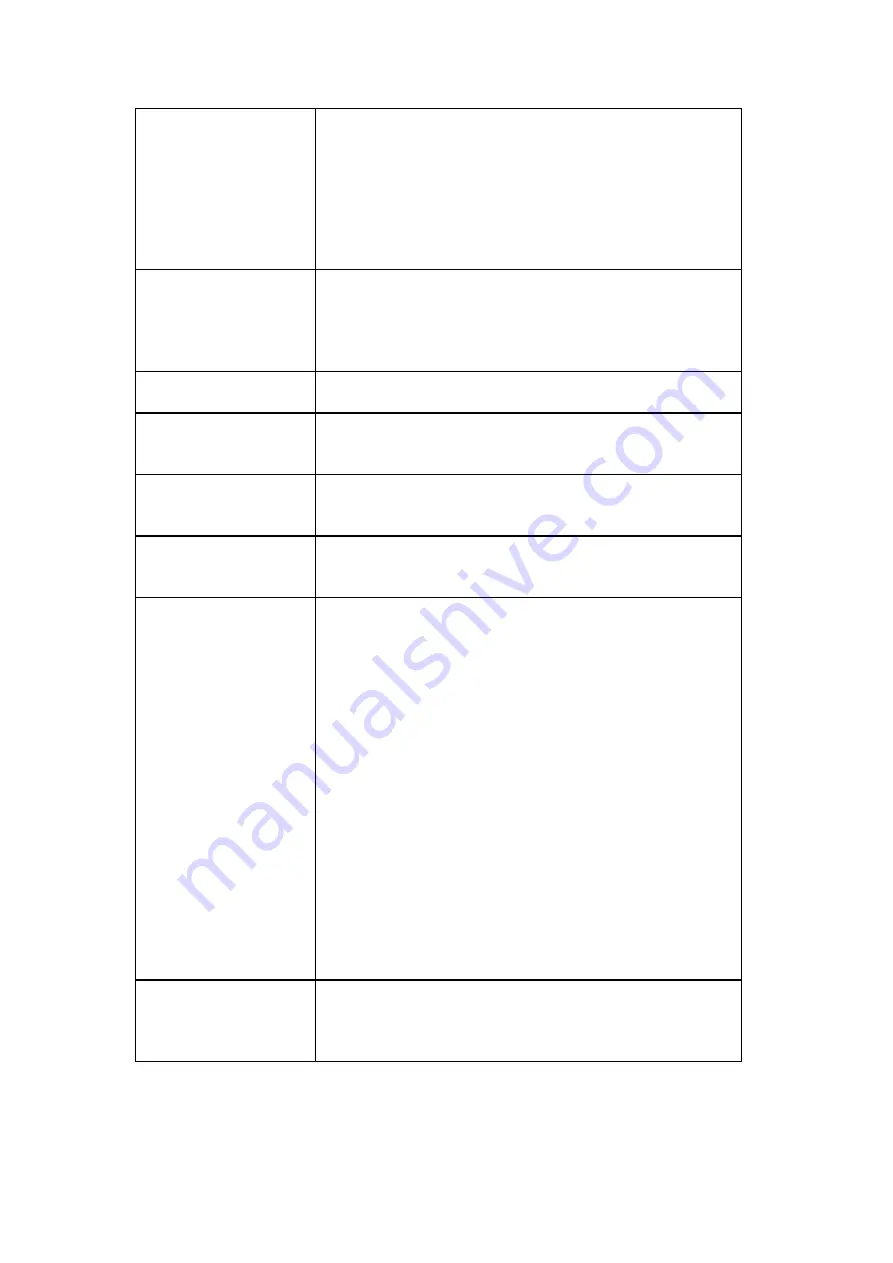
24
Recording Policy
Support up to 128 channels megapixel recording
(depends on product)
Continuous recording
Event-driven recording along with rules
Scheduled recording on daily or weekday basis
Post-alarm recording 1-300 seconds
Pre-alarm recording 1-300 seconds
Support individual schedule recording
Rule Manager
Conditional recording/alert/notification
Email, FTP, SMS, popup window, PTZ,VI Panel, Relay
output notifications
Sound, alarm, round-the-clock alerts
Support email template
Remote Management
Remote operation & management via VMS Client
Remote management and control via SCC & SCC Client
Remote Client
Web Client
iPhone Client
Android Client
3rd Party IPCAM
Support ONVIF Profile S & ONVIF Scan
ACTi, Arecont Vision, Axis, Dahua, Dynacolor, Hikvision,
IQinvision, Mobotix, Panasonic, and more
Storage Expansion
Built-in RAID storage management
Recording to iSCSI/NAS
Backup to iSCSI/NAS
General & Misc
Video privacy mask
Digital zoom in, zoom out
Log viewer, log export mechanism
Client auto login
Automatic storage recycling
Client-server architecture
Customized authority account management
Digital watermark proofing
Support DDNS Function
Support time sync with NTP server
Provide System and VI setup Help assistance
Support Customized Event Management and log
mechanism
Auto port mapping for internet connection
Support batch setting IPCAM parameters
Support Health Check function
Support standby recording (Failover)
Support offline recording with Surveon cameras
Support APC SMART-UPS
Language
Support multiple language on VMS including English, Czech,
Dutch, French, German, Italian, Japanese, Korean, Persian,
Polski, Portuguese, Russian, Slovak, Spanish, Turkish,
Simplified Chinese, Traditional Chinese
Содержание NVR7312(2U)
Страница 1: ...NVR7300 Series User Manual Release 1 2...
Страница 72: ...72 1st JBOD 2nd JBOD Last JBOD...
Страница 92: ...92...
Страница 98: ...98 2 Click the Apply button to apply the schedule and OK to exit the dialog...
Страница 100: ...100...
Страница 127: ...127...
Страница 141: ...141 8 1 4 Search Camera Input the query in the search box and press Enter to search from the added cameras...
Страница 249: ...249 Jumps to the next segment The play speed can be adjusted from 1x to 8x...
Страница 283: ...283 12 4 5 EonOneLite Enter EonOneLite platform to operate the system See Chapter 4 8 7 1 8 EonOneLite...
Страница 286: ...286 12 5 5 FTP Setting It allows you to configure FTP server settings...
Страница 293: ...293 12 7 Network Click to bring out VMS Setup window and select Network to set the network related settings...
Страница 324: ...324 You can click on any channel you d like to see or manage to have a single view on your device...
Страница 331: ...331 You can click on any channel you d like to see or manage to have a single view on your device...
Страница 336: ...336 2 Accept the terms in the license agreement and click Next...
Страница 337: ...337 3 Accept and click Next 4 See if there s any information you d like to change if not click Next...
Страница 339: ...339 7 Click Install to start the installation 8 When the installation wizard completed click Finish...
Страница 340: ...340 9 Then the SurveOne Installation Wizard will start Click Next 10 Input the port which is not occupied and click Next...
Страница 358: ...358 Click Run to execute the setups now...






























