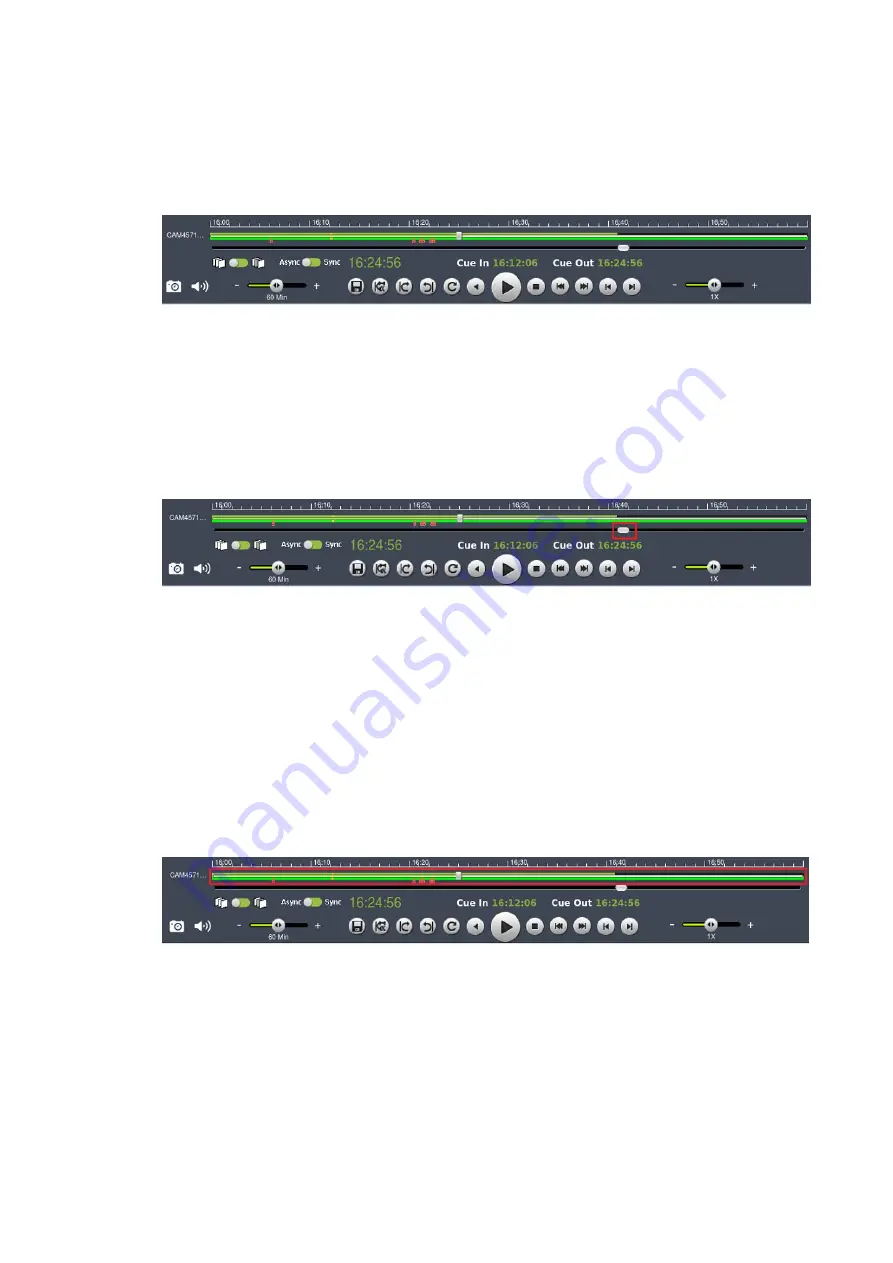
260
11.6.4. Timeline
After choosing the cameras to view, the timeline for the camera is displayed below
the video window.
The timeline window displays a graphic representation of the video information
available for the camera on the date and timeframe you have chosen in the
Select
Date
window.
The timeline will, at most, show a period of a little more than 3 hours. If the
timeframe that you desire to view is larger than this, the remaining portion of the
timeline can be viewed by using the
scrollbar
located beneath the timeline.
The amount of time displayed in the timeline can also be adjusted using the
slider
located next to the scrollbar. Sliding the indicator toward the right will cause a
smaller amount of time to be displayed along the length of the timeline.
11.6.5. Playback
Once a timeline has been loaded, you may choose the point to begin playback. This
is done by clicking the
timeline
. After selecting the start point you may start
playback.
To start playback of a camera’s video feed, ensure that the video is selected. Select
feeds by clicking the corresponding pane, timeline, or camera name. Once you have
selected a camera, you may use the buttons to control the playback. Playback time
is denoted above the control buttons.
Содержание NVR7312(2U)
Страница 1: ...NVR7300 Series User Manual Release 1 2...
Страница 72: ...72 1st JBOD 2nd JBOD Last JBOD...
Страница 92: ...92...
Страница 98: ...98 2 Click the Apply button to apply the schedule and OK to exit the dialog...
Страница 100: ...100...
Страница 127: ...127...
Страница 141: ...141 8 1 4 Search Camera Input the query in the search box and press Enter to search from the added cameras...
Страница 249: ...249 Jumps to the next segment The play speed can be adjusted from 1x to 8x...
Страница 283: ...283 12 4 5 EonOneLite Enter EonOneLite platform to operate the system See Chapter 4 8 7 1 8 EonOneLite...
Страница 286: ...286 12 5 5 FTP Setting It allows you to configure FTP server settings...
Страница 293: ...293 12 7 Network Click to bring out VMS Setup window and select Network to set the network related settings...
Страница 324: ...324 You can click on any channel you d like to see or manage to have a single view on your device...
Страница 331: ...331 You can click on any channel you d like to see or manage to have a single view on your device...
Страница 336: ...336 2 Accept the terms in the license agreement and click Next...
Страница 337: ...337 3 Accept and click Next 4 See if there s any information you d like to change if not click Next...
Страница 339: ...339 7 Click Install to start the installation 8 When the installation wizard completed click Finish...
Страница 340: ...340 9 Then the SurveOne Installation Wizard will start Click Next 10 Input the port which is not occupied and click Next...
Страница 358: ...358 Click Run to execute the setups now...















































