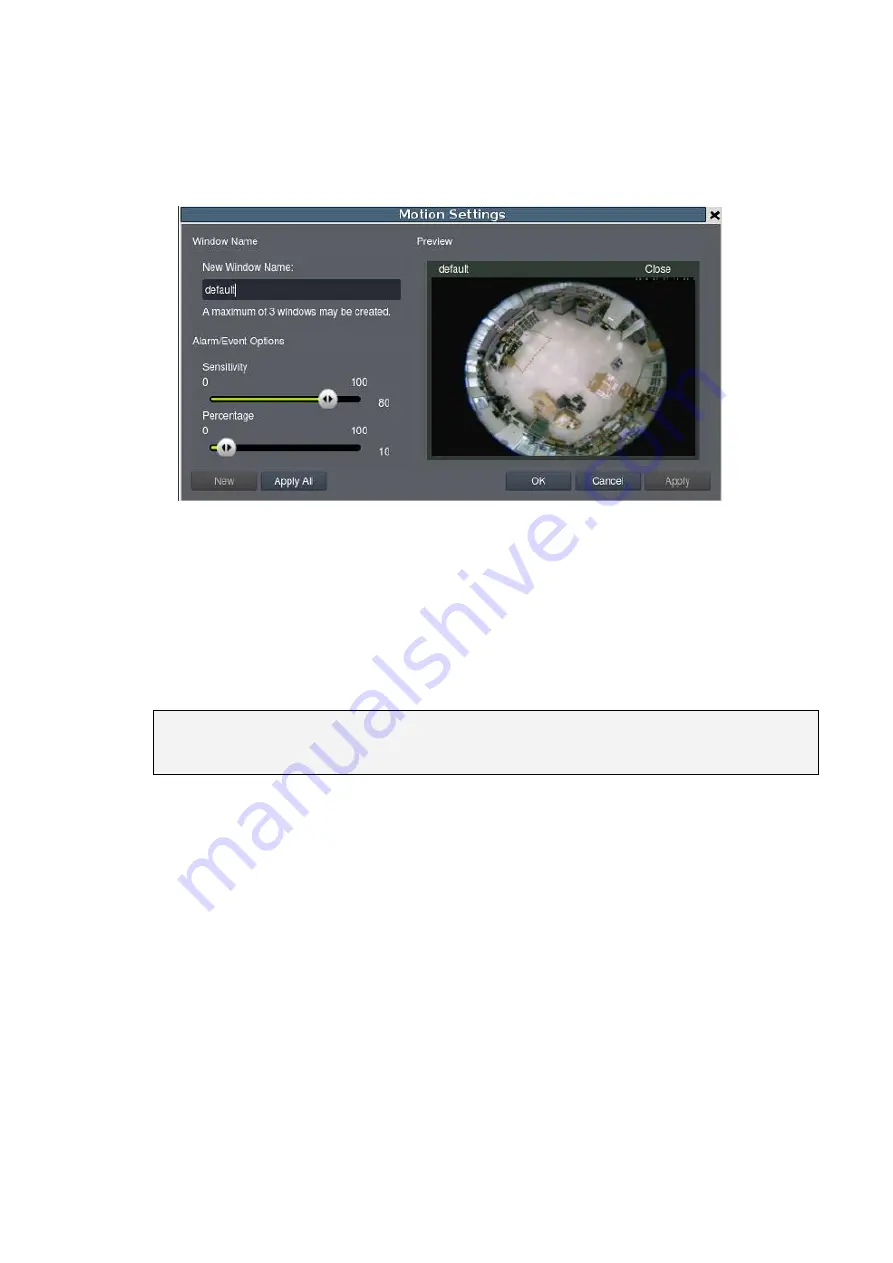
160
8.4.1. Camera Motion Detection
Camera motion detection involves using the camera hardware to analyze the video
feed and detect motion in specified areas.
Configuring and Editing Detection Windows
To configure a new detection window:
1.
Right click the camera entry in the Camera List below the Live View, and click
VI Setup
>
Camera Motion
>
Select Camera
. Select a specific camera for VI
Setup.
Note
: You must be logged into the camera before changing settings or else the
operation will fail.
2.
If a new window is desired, enter a name in the
New Window Name
field and
click the
New
button. Up to 3 detection windows can be set for each camera.
The current window will be highlighted.
3.
Click and drag the window border of a window to resize or reshape the window.
4.
Click the interior of a window to drag it to the desired position.
5.
Adjust the sliders: (Settings will be applied to all existing windows)
Sensitivity –
Adjusts window sensitivity from 0 (low) to 100 (high).
Percentage -
Adjusts the amount of the window that must change
before an event is triggered.
6.
Click
Apply
to save the changes and
OK
to exit the popup.
Содержание NVR7312(2U)
Страница 1: ...NVR7300 Series User Manual Release 1 2...
Страница 72: ...72 1st JBOD 2nd JBOD Last JBOD...
Страница 92: ...92...
Страница 98: ...98 2 Click the Apply button to apply the schedule and OK to exit the dialog...
Страница 100: ...100...
Страница 127: ...127...
Страница 141: ...141 8 1 4 Search Camera Input the query in the search box and press Enter to search from the added cameras...
Страница 249: ...249 Jumps to the next segment The play speed can be adjusted from 1x to 8x...
Страница 283: ...283 12 4 5 EonOneLite Enter EonOneLite platform to operate the system See Chapter 4 8 7 1 8 EonOneLite...
Страница 286: ...286 12 5 5 FTP Setting It allows you to configure FTP server settings...
Страница 293: ...293 12 7 Network Click to bring out VMS Setup window and select Network to set the network related settings...
Страница 324: ...324 You can click on any channel you d like to see or manage to have a single view on your device...
Страница 331: ...331 You can click on any channel you d like to see or manage to have a single view on your device...
Страница 336: ...336 2 Accept the terms in the license agreement and click Next...
Страница 337: ...337 3 Accept and click Next 4 See if there s any information you d like to change if not click Next...
Страница 339: ...339 7 Click Install to start the installation 8 When the installation wizard completed click Finish...
Страница 340: ...340 9 Then the SurveOne Installation Wizard will start Click Next 10 Input the port which is not occupied and click Next...
Страница 358: ...358 Click Run to execute the setups now...
















































