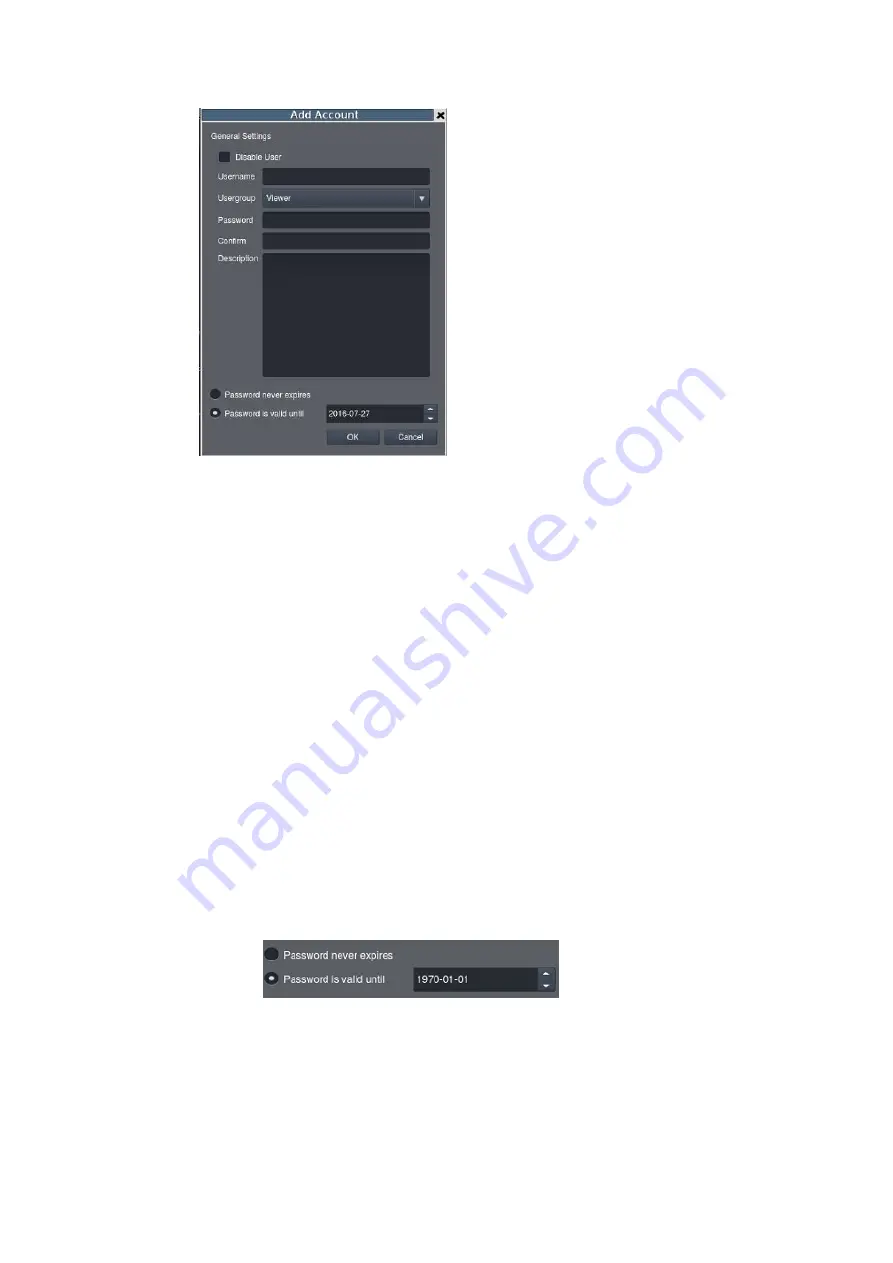
289
1.
Click the
Add
button at the bottom of the
Account List
screen.
2.
In the resulting screen fill out information for the new account:
Username
User Group –
Select a user type for this user. There are four options:
o
Administrator
– This group has complete management privileges,
including account and VMS/Server management rights.
o
Power User
– This group has complete account management rights,
but does not have many VMS/Server configuration rights.
o
User
– This group has no configuration rights and limited VMS/Server
performance statistics.
o
Viewer
– This group is limited only to viewing, and has no access to
configuration or performance statistics.
Password / Confirm Password
– The password must be typed twice for
confirmation purposes.
Description
– A simple description of the new user.
Password expiration setting
–
Password never expires –
Set the password without expiration date.
Password is valid until –
Set the expiration date for valid password.
3.
Check the
Disable User
box to disable this account.
4.
Click
OK
to add the new account. The account will appear in the
Account List
.
Содержание NVR7312(2U)
Страница 1: ...NVR7300 Series User Manual Release 1 2...
Страница 72: ...72 1st JBOD 2nd JBOD Last JBOD...
Страница 92: ...92...
Страница 98: ...98 2 Click the Apply button to apply the schedule and OK to exit the dialog...
Страница 100: ...100...
Страница 127: ...127...
Страница 141: ...141 8 1 4 Search Camera Input the query in the search box and press Enter to search from the added cameras...
Страница 249: ...249 Jumps to the next segment The play speed can be adjusted from 1x to 8x...
Страница 283: ...283 12 4 5 EonOneLite Enter EonOneLite platform to operate the system See Chapter 4 8 7 1 8 EonOneLite...
Страница 286: ...286 12 5 5 FTP Setting It allows you to configure FTP server settings...
Страница 293: ...293 12 7 Network Click to bring out VMS Setup window and select Network to set the network related settings...
Страница 324: ...324 You can click on any channel you d like to see or manage to have a single view on your device...
Страница 331: ...331 You can click on any channel you d like to see or manage to have a single view on your device...
Страница 336: ...336 2 Accept the terms in the license agreement and click Next...
Страница 337: ...337 3 Accept and click Next 4 See if there s any information you d like to change if not click Next...
Страница 339: ...339 7 Click Install to start the installation 8 When the installation wizard completed click Finish...
Страница 340: ...340 9 Then the SurveOne Installation Wizard will start Click Next 10 Input the port which is not occupied and click Next...
Страница 358: ...358 Click Run to execute the setups now...
















































