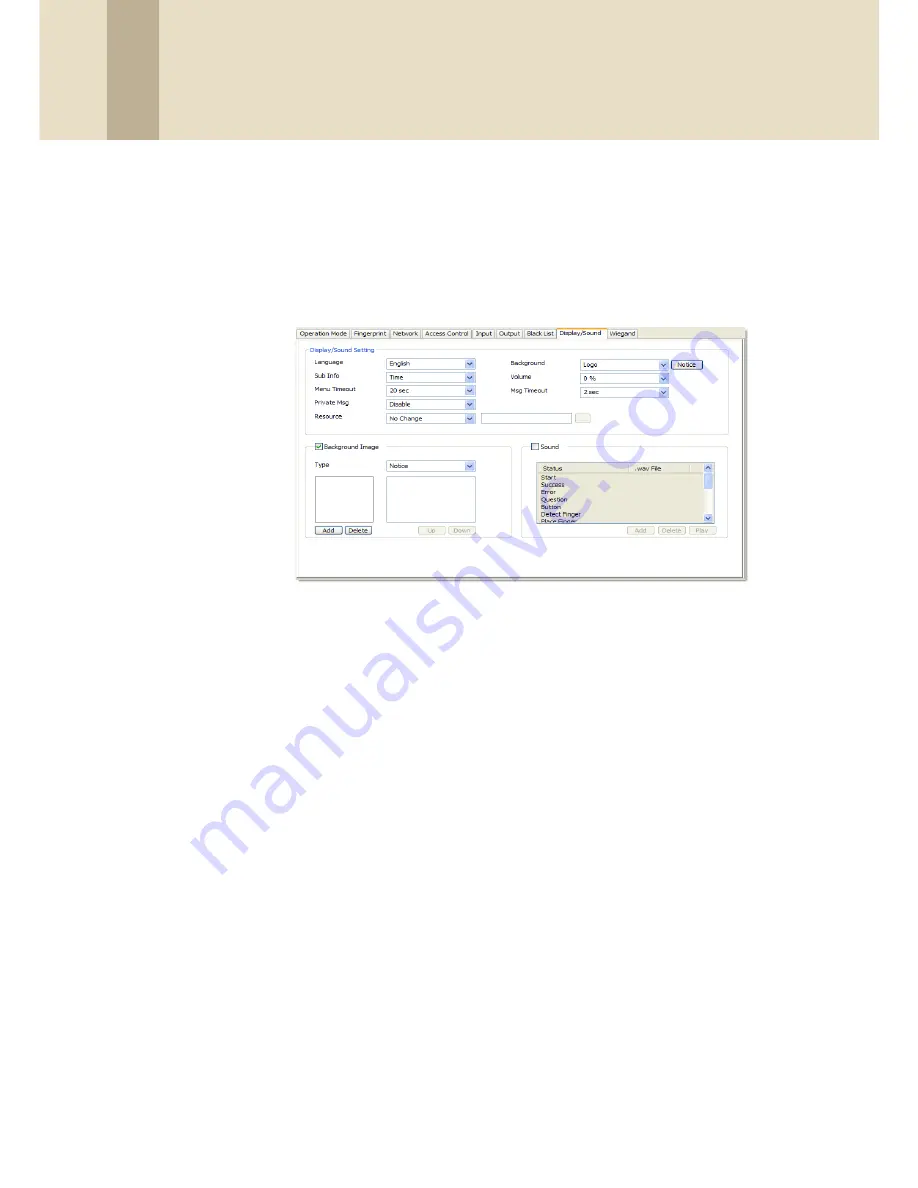
5. Customize Settings
85
Copyright © 2008, Suprema Inc. On the web: www.supremainc.com
5.1.1.7 Display/Sound tab
The Display/Sound tab allows you to customize the BioStation display
and event sounds. To save changes to display or sound settings, you
must click
Apply
at the bottom of the tab. You can also apply the same
settings to other devices by clicking
Apply to Others
.
• Display/Sound Setting
-
Language
- set the language to use on the display (
Korean
,
Eng-
lish
, or
Custom
).
-
Sub Info
- set the info to display at the bottom of the BioStation
display (
Time
, or
None
).
-
Menu Timeout
- set the length of time before the display will
return to the idle screen (
Infinite
,
10 sec
,
20 sec
, or
30 sec
).
-
Private Msg
- enable or disable the option to show a private
message on the BioStation display (
Disable
or
Enable
). You can
add a private message from the Event tab in the User pane: click
Modify Private Information
, set options for display count and
display duration, enter text in the Private Message field, and then
click
Save
.
-
Resource
- set the language resource file to use for the BioStar
interface (
No Change
,
English
,
Korean
, or
Custom
). To use a
language resource file other than English or Korean, select
Custom
and then click the ellipsis (…) button to locate the
resource file.
-
Background
- set the type of background for the BioStation
display (
Logo
,
Notice
, or
Slide Show
). Supported file types (JPG,
GIF, BMP, and PNG) cannot exceed 320x240 pixels each. Only one






























