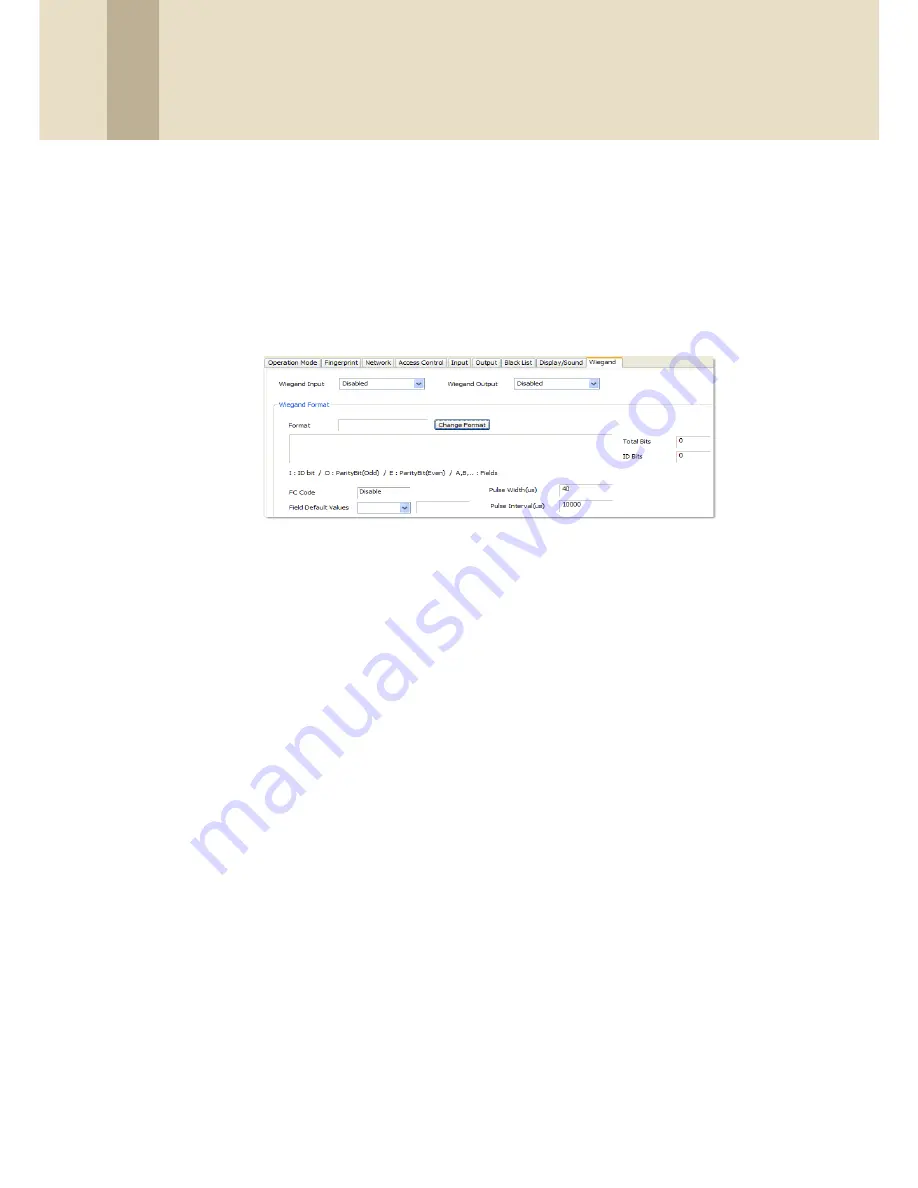
3. Setup the BioStar System
30
Copyright © 2008, Suprema Inc. On the web: www.supremainc.com
3.2.5 Change Wiegand Formats
From the BioStar interface, you can configure the Wiegand format of a device to
control device inputs and outputs. To configure the Wiegand format,
1. Click
Device
in the shortcut pane.
2. In the navigation pane, click a device name.
3. Click the Wiegand tab in the Device pane.
4. Click
Change Format
. This will open the Wiegand Configuration wizard.
5. Click a radio button to select one of the following formats:
•
26-bit Standard
- this format is the most widely used and consists of an
8-bit FC code and a 16-bit ID. You cannot change the bit definition of the
format or the parity bits of this format.
•
Pass-through
- use this format to customize only the ID bits. During
verification, if the ID is recognized, the Wiegand input string will pass
through in its original form. You cannot set the parity bits or alternative
values of this format. By definition, the pass-through format is useful
only when the operation mode is one-to-one (1:1). In one-to-many (1:N)
mode, non-ID bits are set to 0.
•
Custom
- with a custom format, you can define the ID bits, parity bits,
and alternative values. During verification, the device will first check the
parity of an input string. If the parity is correct, the device will check the
ID. Only when all verification has been completed will the device send an
output string, which can also be customized to differ from the input
string.
6. Use the Wiegand Configuration wizard to customize the Wiegand format to
your specifications (see the subsections that follow for more information).
7. When you have completed making changes with the wizard, click
Apply
to
save your changes.






























