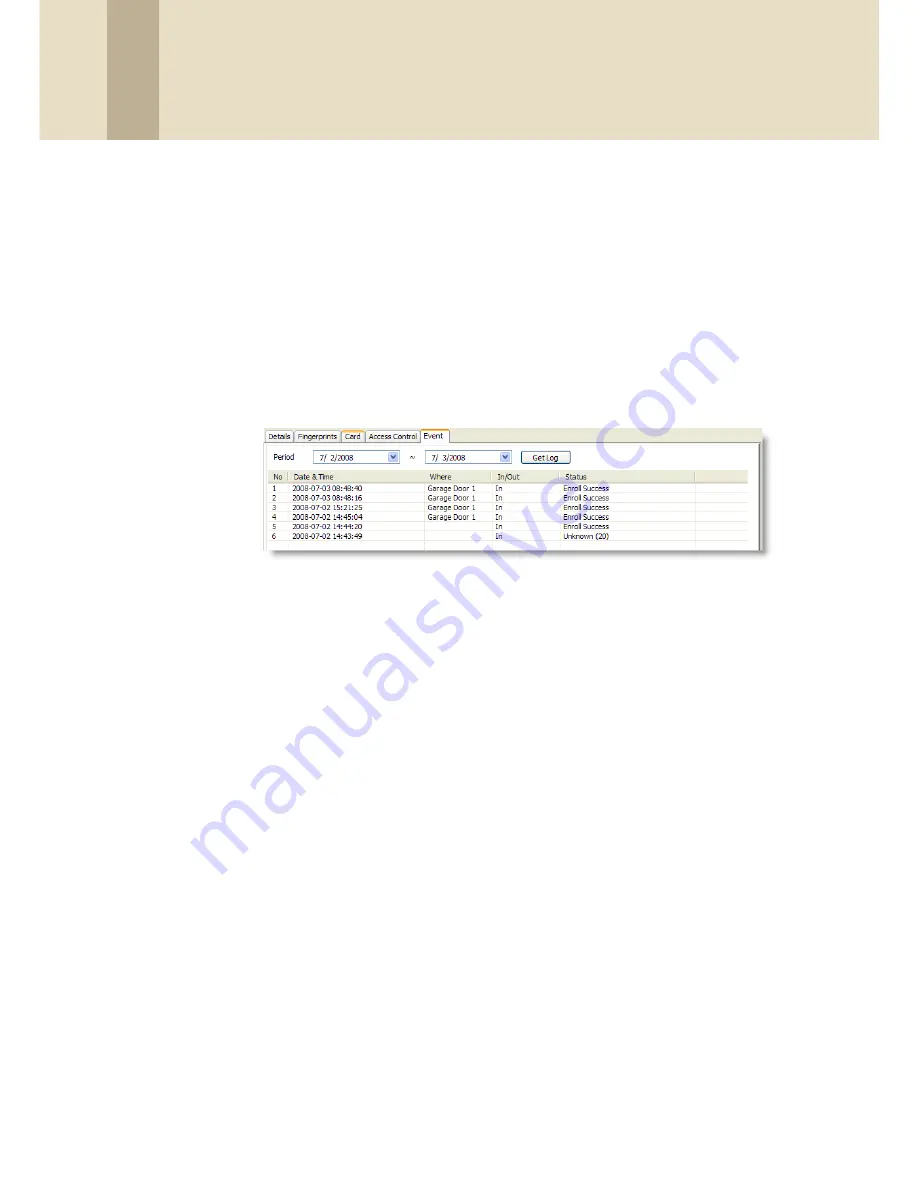
4. Manage the BioStar System
65
Copyright © 2008, Suprema Inc. On the web: www.supremainc.com
4.2.2 View Logs in User, Door, and Zone Panes
To view pre-defined logs,
1. Click
User
or
Doors
in the shortcut pane.
2. In the navigation pane, click a user, door, or zone name.
3. In the User, Doors, or Zone panes, click the Event tab.
4. Set an event period (beginning and ending dates) with the drop-down
calendars.
5. Click
Get Log
. This will generate a list of the relevant events for the period
you specified.
4.2.3 View Logs from the Monitoring Pane
To specify log filters or view logs for groups of users, doors, or zones,
1. Click
Monitoring
in the shortcut pane.
2. In the Monitoring pane, click the Log List tab.
3. Set an event period (beginning and ending dates) with the drop-down
calendars.
4. Set the parameters to generate a log:
• To show events by alarm priority, click the Event checkbox and select an
event priority from the drop-down list. To add a new alarm priority, click
the ellipsis button (...) to open the Alarm Priority window.
• To show events by user, click the User checkbox and then click the
ellipsis button (…) to select a user or users from the User/Department
Tree window. You can select all users by selecting the top level of the user
tree.
• To show events for a particular device, click the Device ID checkbox and
then click the ellipsis button (...) to select a device from the Device Tree
window. To show only network events for a device, you can also click the
Network Log checkbox.
• To show all events, leave all the checkboxes unchecked.






























