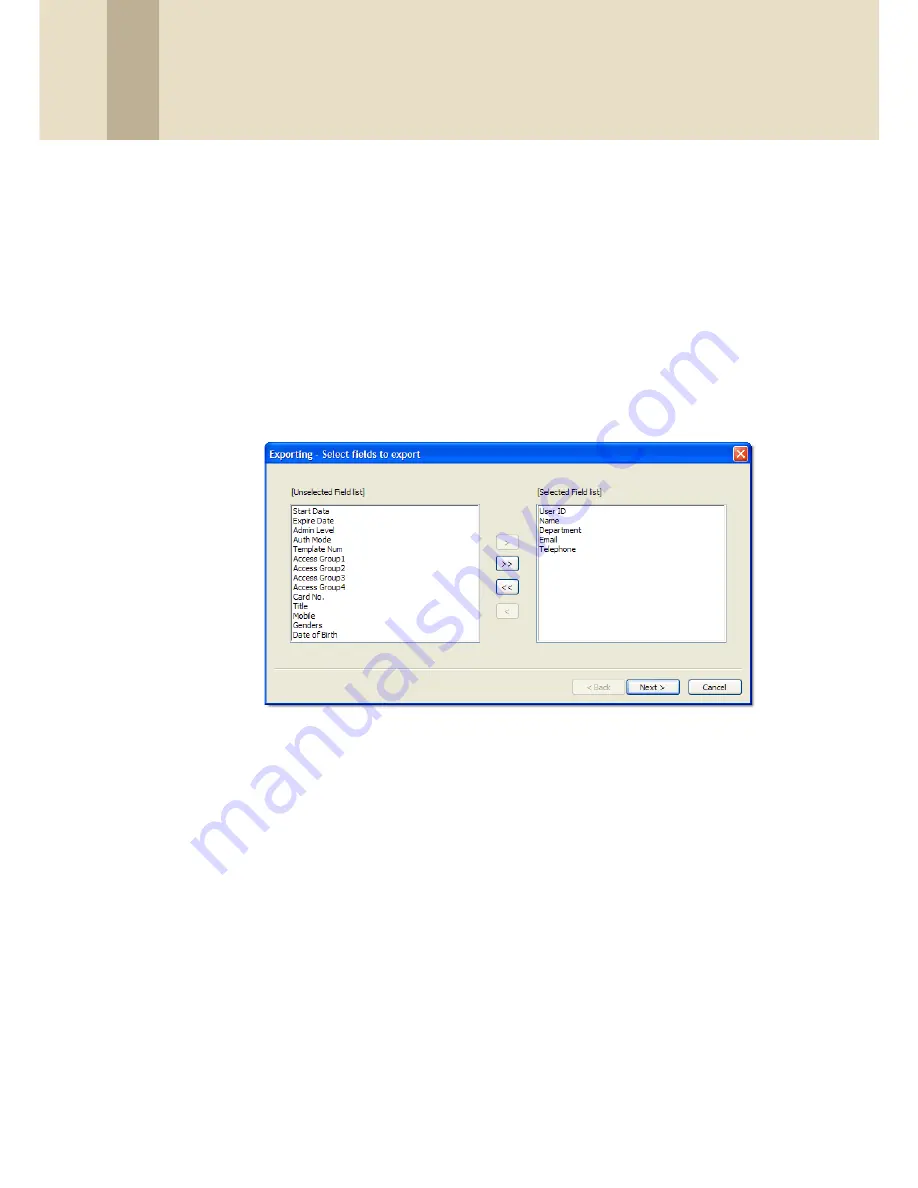
4. Manage the BioStar System
72
Copyright © 2008, Suprema Inc. On the web: www.supremainc.com
3. Modify the data as desired.
4. Click
Modify
.
5. Repeat steps 2-4 as desired to modify additional information fields.
6. When you are finished, click
Save
.
4.4.4 Export User Data
Exported user data is formatted as a comma-delimited file (CSV), which can be
edited with a text editor or Microsoft Excel. To export user data,
1. Click
User
in the shortcut pane.
2. In the task pane, click
Export User
. This will open the Exporting window.
3. Select types of user data to export by clicking items in the list on the left and
then clicking
>
.
4. After selecting all the types of user data to export, click
Next
.
5. Type a path and filename for the user data or click
Browse
to select a
location to save the file.
6. Click
Next
.
7. Click
Export
to begin exporting the user data.
8. When the export is complete, click
Finish
.






























