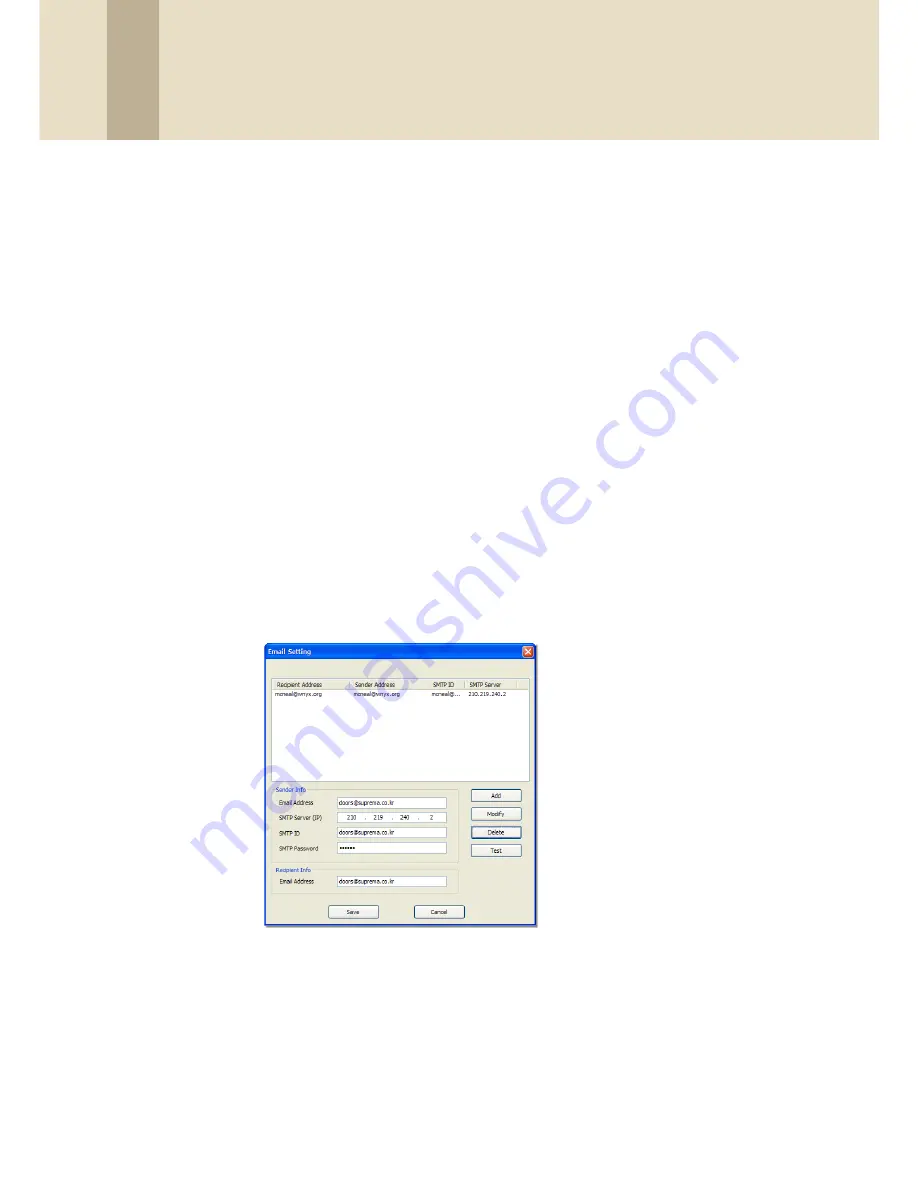
3. Setup the BioStar System
59
Copyright © 2008, Suprema Inc. On the web: www.supremainc.com
5. Repeat steps 2-4 as desired to customize other priority levels.
6. When you are finished, click
Save
.
3.8.1.2 Add custom alarm sounds
To add custom alarm sounds,
1. From the menu bar, click
Option > Event > Sound Setting
. This
will open the Sound Setting window.
2. Click
Add
.
3. Locate a waveform (.wav) file on your computer or network and click
Open
.
4. If desired, click a sound and then click
Play
to hear the sound.
5. When you are finished, click
Save
.
3.8.2 Configure email notifications
BioStar can send email notifications when an alarm event occurs (not available
in the free version). As explained in 3.8.1.1, you can customize which events will
trigger an automatic email alert. To configure an email notification,
1. From the menu bar, click
Option > Event > E-mail Setting
. This will
open the Email Setting window.
2. Type the email address, SMTP server, SMTP ID, and SMTP password in the
Sender Info
section.
3. Type the email address in the
Recipient Info
section.
4. Click
Add
to add the configuration to the list.
5. Repeat steps 2-4 as necessary to add other email configurations.
6. When you are finished, click
Save
.






























