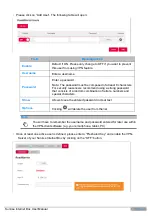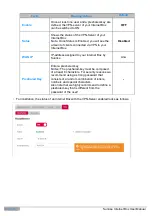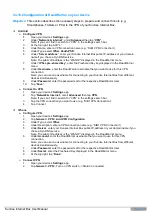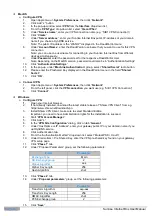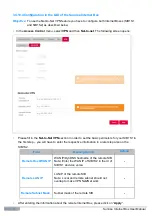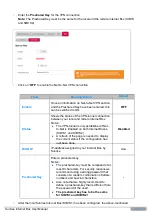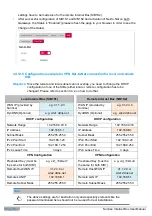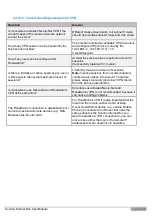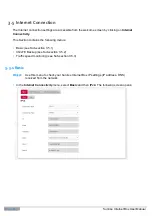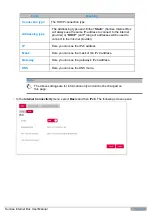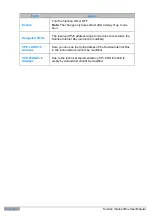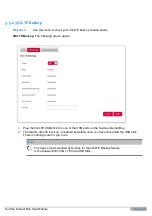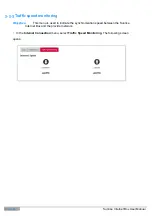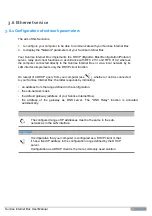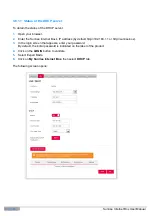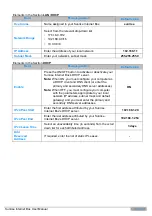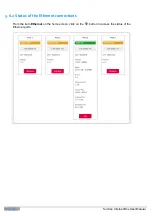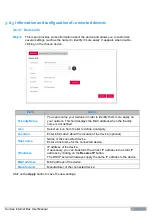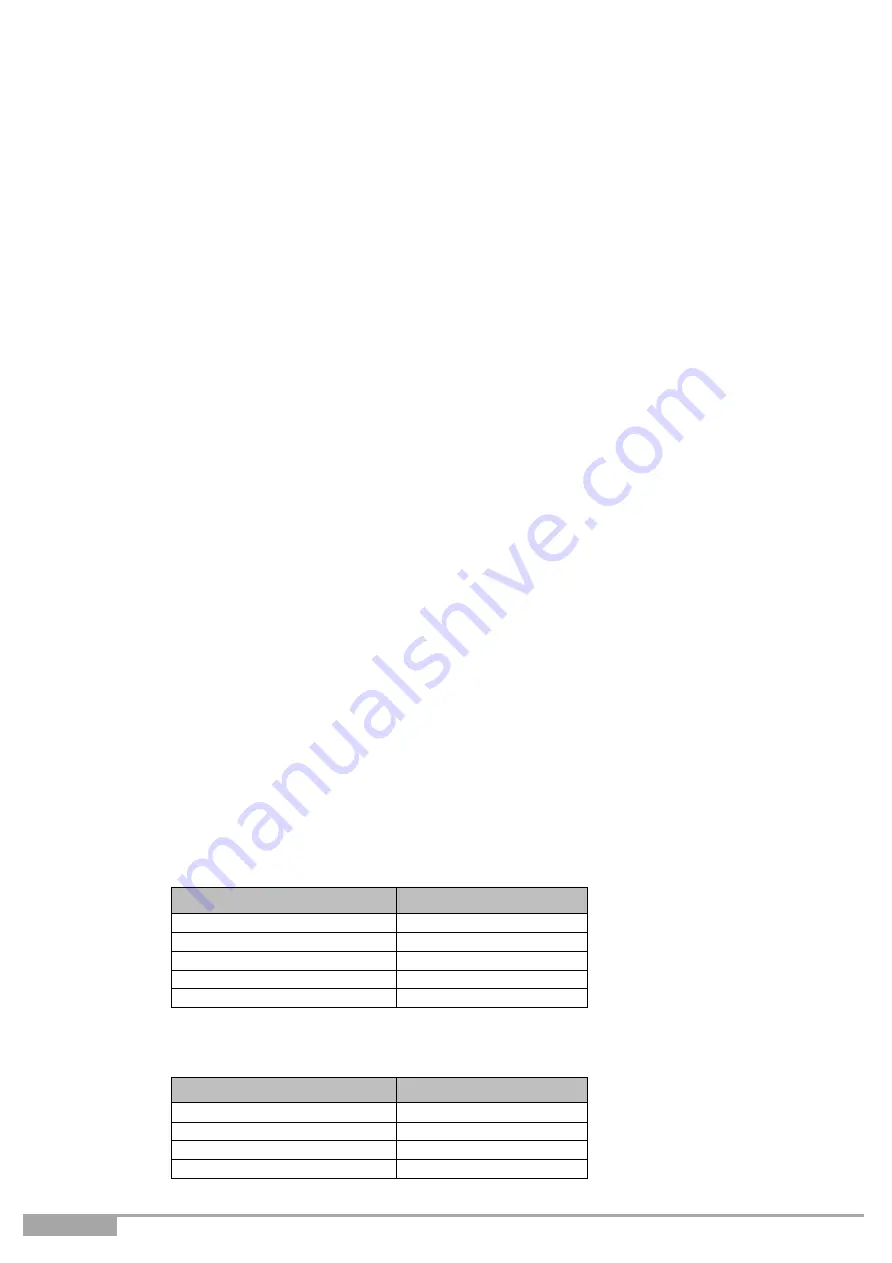
Page 74
Sunrise Internet Box User Manual
MacOS
Configure VPN
1.
Open Apple menu >
System Preferences
, then click
“
Network
”
2.
Click Add
“
+
”
button
3.
In the pop-up window select
VPN
from the
Interface
drop-down list
4.
From the
“
VPN Type
”
drop-down list, select
“
Cisco IPSec
”
5.
Under
“
Service name
”
, enter your VPN connection name (e.g.
“
SIB1 VPN Connection
”
)
6.
Click
“
Create
”
7.
Under
“
Server address
”
, enter your Sunrise Internet Box public IP-address or your domain
name if you chose a DynDNS service.
Note: The public IP-address is the
“
WAN IP
”
displayed in the RoadWarrior menu
8.
Under
“
Account Name
”
, enter the RoadWarrior username that you want to use for this VPN
connection
Note: you can use one username for connecting to your Sunrise Internet Box from different
devices simultaneously.
9.
Under
Password
, enter the password set for the respective RoadWarrior User
Note: Depending on the MacOS version, password could also be in
“
Authentication Settings
”
10.
Click
“
Authentication Settings
”
11.
In the pop-up, under
“
Machine Authentication
”
group, select
“
Shared Secret
”
radio button.
12.
Please enter the Preshared Key displayed in the RoadWarrior menu in the field
“
Shared
Secret
”
.
13.
Click
“
OK
”
.
Connect VPN
1.
Open Apple menu >
System Preferences
, then click
“
Network
”
2.
From the left panel, click the
VPN connection
you want use (e.g
“
SIB1 VPN Connection
”
).
3.
Click
“
Connect
”
.
Windows
Configure VPN
1.
Open your Internet browser.
2.
If not already installed, download the latest stable release of
“
Shrew VPN Client
”
from e.g.
https://www.shrew.net/download/vpn
3.
Install Shrew VPN Client, make sure to select Standard Edition
Important: you need to have Administration rights for the installation to succeed.
4.
Start
“
VPN Access Manager
”
5.
Click Add
“
+
”
.
6.
In the
“
VPN Site Configuration
”
dialog, click on tab
“
General
”
7.
Under
“
Host Name or IP Address
”
, enter your gateway public IP or your domain name if you
opt DynDNS service.
8.
Click Authentication tab.
9.
From the
“
Authentication Method
”
drop-down list, select
“
Mutual PSK + Xauth
”
10.
Under Credentials > Pre Shared Key, enter the VPN pre-shared key found on your gateway
VPN setup page.
11.
Click
“
Phase 1
”
tab.
12.
Under
“
Proposal Parameters
”
group, set the following parameters:
Field
Parameter
Exchange Type
Main
DH Exchange group
2
Cipher Algorithm
aes
Cipher Key Length
256
Hash Algorithm
sha1
13.
Click
“
Phase 2
”
tab.
14.
Under
“
Proposal parameters
”
group, set the following parameters:
Field
Parameter
Transform Algorithm
esp-aes
Transform Key Length
256
HMAC Algorithm
sha1
PFS Exchange group
2
15.
Click
“
Save
”
Содержание Internet Box
Страница 1: ......
Страница 9: ...Sunrise Internet Box User Manual Page 9 Figure 1 1 Home Network Overview ...
Страница 62: ...Page 62 Sunrise Internet Box User Manual Click on Custom button ...
Страница 124: ...Page 124 Sunrise Internet Box User Manual Click on The printer that I want isn t listed The following screen opens ...