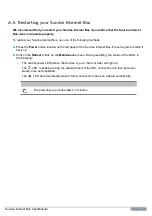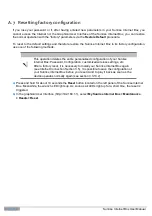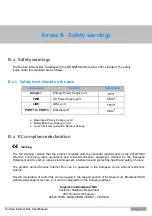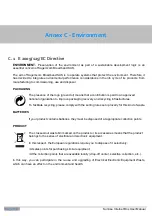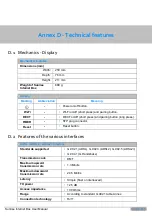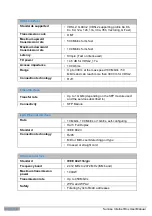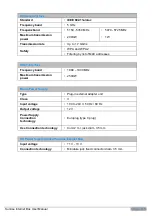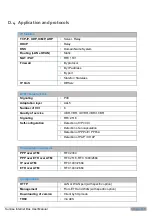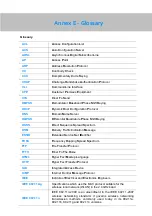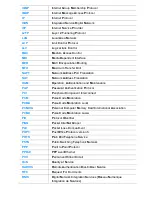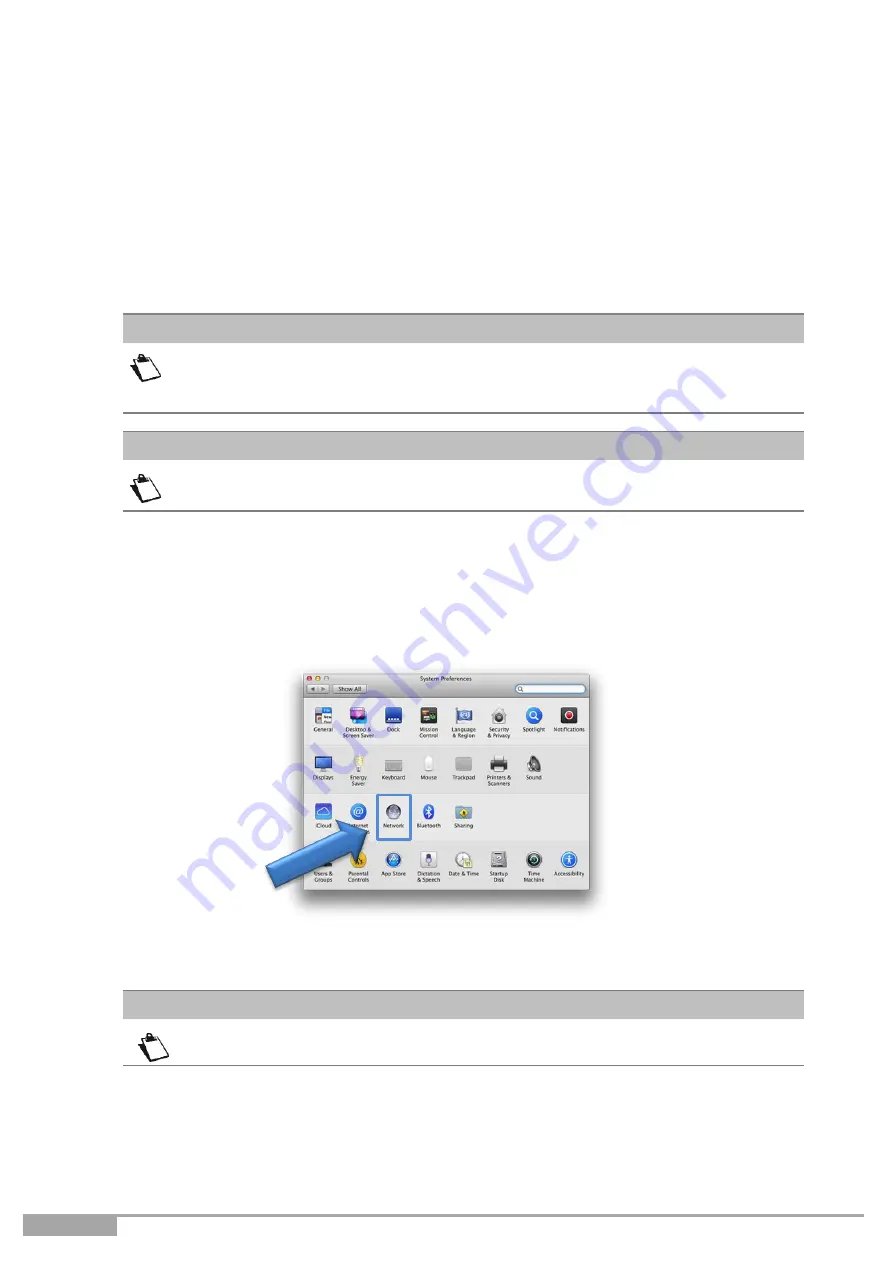
Page 144
Sunrise Internet Box User Manual
A.2
Checking the assignment of an IP address
In Windows®
1.
Click on
Start > Run
. Enter
cmd
and then click on
OK
. The command prompt screen appears.
2.
Enter
ipconfig/all
and then press
Enter
.
3.
Check that the entry IP Address contains a value other than
0.0.0.0
(for example
192.168.1.10
).
If no IP address is displayed, enter
ipconfig /release.
Then enter
ipconfig
/renew
.
All the troubleshooting procedures described are valid for Windows® 7. These
procedures in other Windows operating systems® may be slightly different.
In MAC OS X
1.
Click on the
Spotlight Search Icon
at the top left of your screen
2.
Type
“
System Preferences
”
and click on the resulting entry
3.
In the new
“
System Preferences
”
window, click on the
“
Network
”
icon:
4.
Check that the entry IP Address contains a value other than
0.0.0.0
(for example
192.168.1.10
).
All the troubleshooting procedures described are valid for Mac OS
®
X El Capitan. These
procedures in other Mac OS
®
X operating system versions may be slightly different.
Many sources of information are available to help you identify and resolve issues you may experience:
•
the LEDs on the front panel of the Sunrise Internet Box.
•
the graphical User Interface (http://192.168.1.1).
Note
Note
Note
Содержание Internet Box
Страница 1: ......
Страница 9: ...Sunrise Internet Box User Manual Page 9 Figure 1 1 Home Network Overview ...
Страница 62: ...Page 62 Sunrise Internet Box User Manual Click on Custom button ...
Страница 124: ...Page 124 Sunrise Internet Box User Manual Click on The printer that I want isn t listed The following screen opens ...