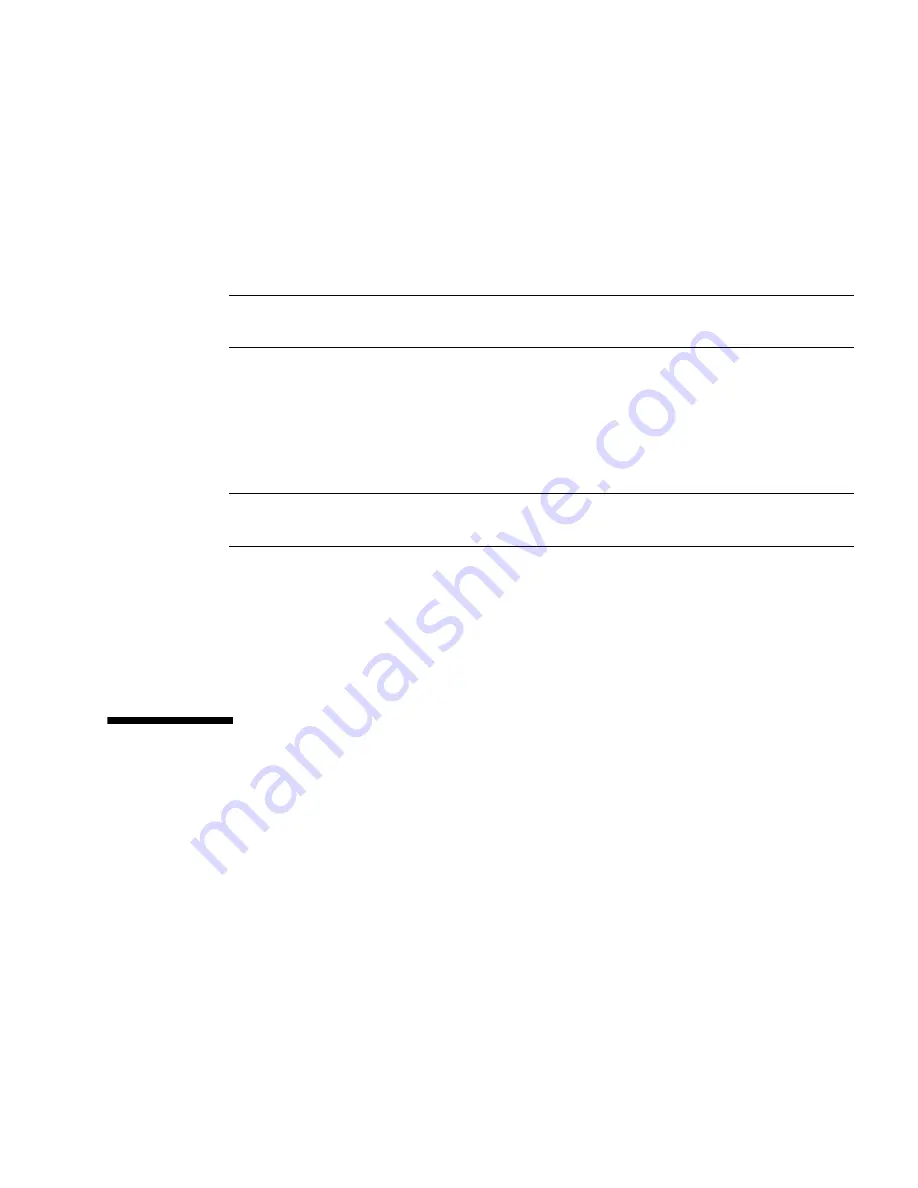
Installing Windows Server Operating System
27
8. In the Select a BIOS mode if applicable portion of the screen, select the BIOS
mode (UEFI or Legacy BIOS) that you want to use for the OS installation.
9. Indicate the location of the installation media in the Select your install media
location section.
This is the location of the OS distribution media. The options are CD/DVD
devices.
Note –
Oracle System Assistant does not support Preboot eXecution Environment
(PXE) installs.
10. Click View Installation Options.
The Installation Options dialog appears.
11. In the Installation Options dialog, deselect any items that you do not want to
install.
Note –
In the Installation Options dialog, the OS and Drivers options are mandatory
and cannot be deselected.
12. Click the Install OS button at the bottom of the Operating System Installation
screen.
13. Follow the prompts until the installation is finished.
The server boots.
Installing Windows Server on a Single
System Using Media
This section provides instructions for installing the Microsoft Windows (64-bit)
operating system.
■
“Install Windows Server 2008 (SP2 or R2 SP1) Using Local or Remote Media” on
page 28
■
“Install Windows Server 2008 (SP2 or R2 SP1) or Windows Server 2012 (R2) Using
PXE Network Boot” on page 52
Содержание X3-3L
Страница 6: ...vi Sun Server X3 2L Installation Guide for Windows Operating Systems April 2014...
Страница 10: ...x Sun Server X3 2L Installation Guide for Windows Operating Systems April 2014...
Страница 26: ...16 Sun Server X3 2L Installation Guide for Windows Operating Systems April 2014...
Страница 53: ...Installing Windows Server Operating System 43 Then the Select Operating System dialog appears...
Страница 66: ...56 Sun Server X3 2L Installation Guide for Windows Operating Systems April 2014...
















































