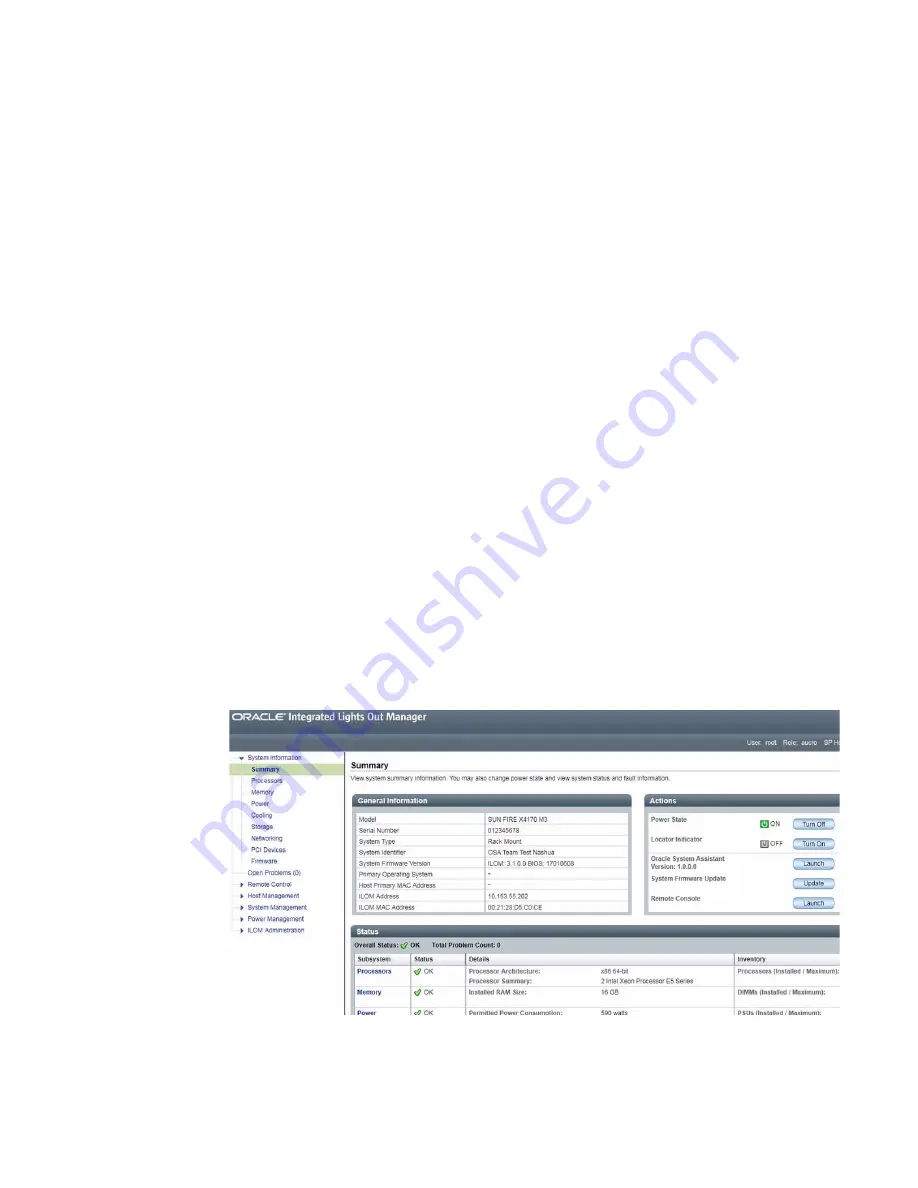
Installing Windows Server Operating System
25
▼
Install Windows Server Using Oracle System
Assistant
Before you begin the OS installation, ensure that the following prerequisites are met:
■
You have performed the steps in
“Preparing to Install the Operating System” on
page 17
.
■
If you want to configure the boot drive (that is, the storage drive onto which you
are installing the Windows Server OS) for RAID, you must do so before you install
the OS. For instructions on how to configure RAID on your server, see the
Sun
Server X3-2L Installation Guide,
“Configuring Server Drives for OS Installation” on
page 93
.
1. Ensure that the installation media is available to boot.
■
For Distribution CD/DVD
. Insert the Windows Server Distribution media (CD
labeled number 1 or the single DVD) into the local or remote USB
CD/DVD-ROM drive.
■
For ISO image
. Ensure that the ISO images are available and that the Oracle
ILOM Remote System Console application is aware of the first ISO image
location.
For additional information about how to set up the installation media, see
“Selecting the Boot Media Option” on page 6
.
2. To launch Oracle System Assistant directly from the Oracle ILOM web interface
(recommended), perform the following steps; otherwise proceed to Step 3.
a. In the Actions Panel on the Oracle ILOM web interface Summary page, click
the Oracle System Assistant Launch button.
Oracle System Assistant is launched, and the Overview screen appears.
Содержание X3-3L
Страница 6: ...vi Sun Server X3 2L Installation Guide for Windows Operating Systems April 2014...
Страница 10: ...x Sun Server X3 2L Installation Guide for Windows Operating Systems April 2014...
Страница 26: ...16 Sun Server X3 2L Installation Guide for Windows Operating Systems April 2014...
Страница 53: ...Installing Windows Server Operating System 43 Then the Select Operating System dialog appears...
Страница 66: ...56 Sun Server X3 2L Installation Guide for Windows Operating Systems April 2014...






























