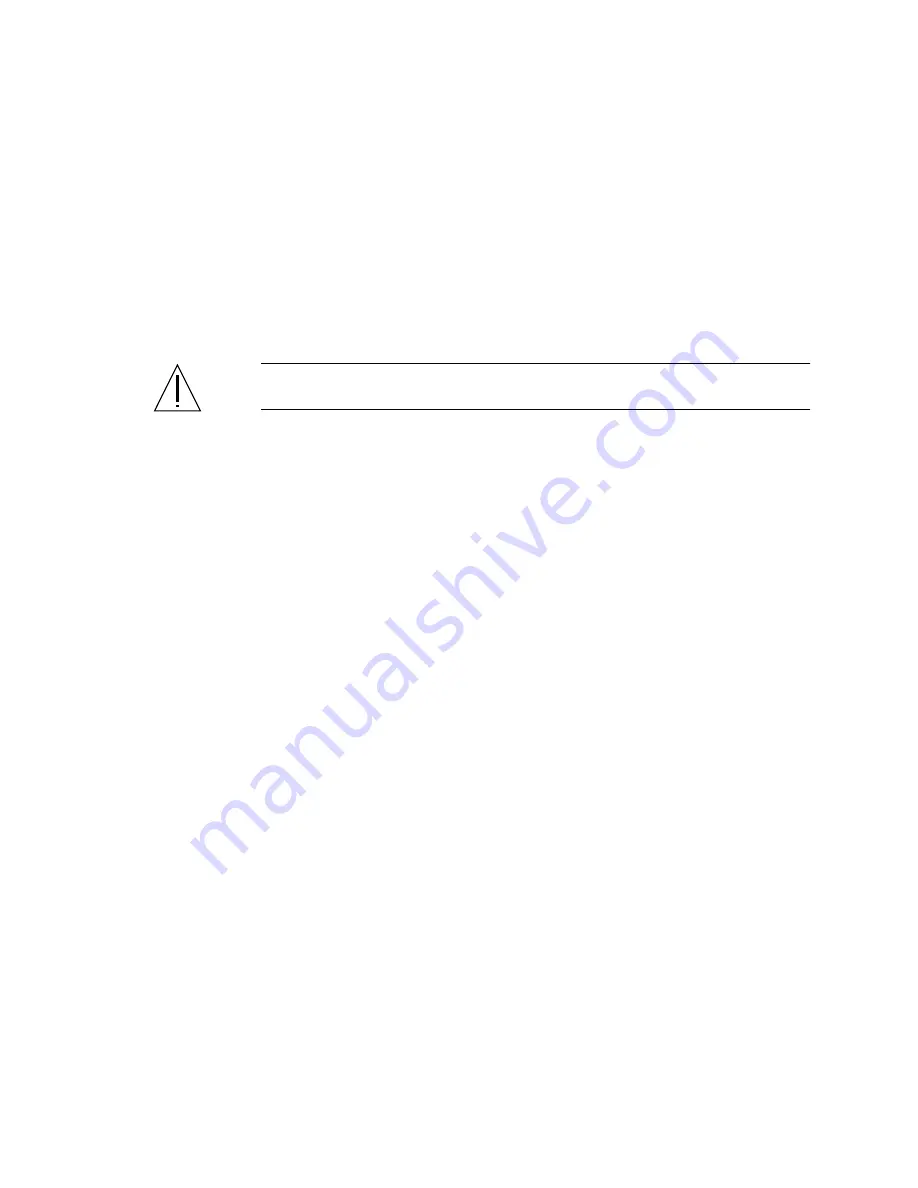
Chapter 4
Removing and Replacing Cold-Swappable Components
93
5. Insert the PCI card into the appropriate slot on the motherboard.
Ensure that the faceplate of the PCI card is not bent. A bent faceplate could affect the
installation of the card.
a. Insert the faceplate end of the card into the appropriate opening in the back
panel.
b. Push the card into the corresponding connector on the motherboard.
Apply even pressure along each edge of the card.
Caution –
Do not apply excessive force to one end or one side of the card. Doing so
could damage the card or the motherboard connector.
6. Secure the PCI card faceplate to the system back panel with the Phillips No. 1
screw.
7. If you are installing a
long
PCI card, lower the slotted PCI card retainer flap on the
fan tray 3 assembly onto the long PCI card.
8. If necessary, connect any internal cables to the PCI card internal connectors.
9. If necessary, connect any external cables to the PCI card.
10. Replace the top cover.
See
“Installing the Top Cover” on page
11. Perform a reconfiguration boot on the system so that the system is able to
recognize the new PCI card.
See
“Initiating a Reconfiguration Boot” on page
12. Run the OpenBoot diagnostics tests to verify that the system functions correctly
with the new PCI card you have just installed.
For additional information, see the
Netra 440 Server System Administration Guide
(817-
3884-xx).
Содержание Netra 440
Страница 12: ...x Netra 440 Server Service Manual August 2004...
Страница 18: ...xvi Netra 440 Server Service Manual August 2004...
Страница 52: ...34 Netra 440 Server Service Manual August 2004...
Страница 106: ...88 Netra 440 Server Service Manual August 2004 FIGURE 4 24 Removing the Screw for a Long PCI Card...
Страница 150: ...132 Netra 440 Server Service Manual August 2004...
Страница 160: ...142 Netra 440 Server Service Manual August 2004...
Страница 166: ...148 Netra 440 Server Service Manual August 2004 U USB ports description 17 location 12 17 pinouts 125 user alarm LED 11...















































