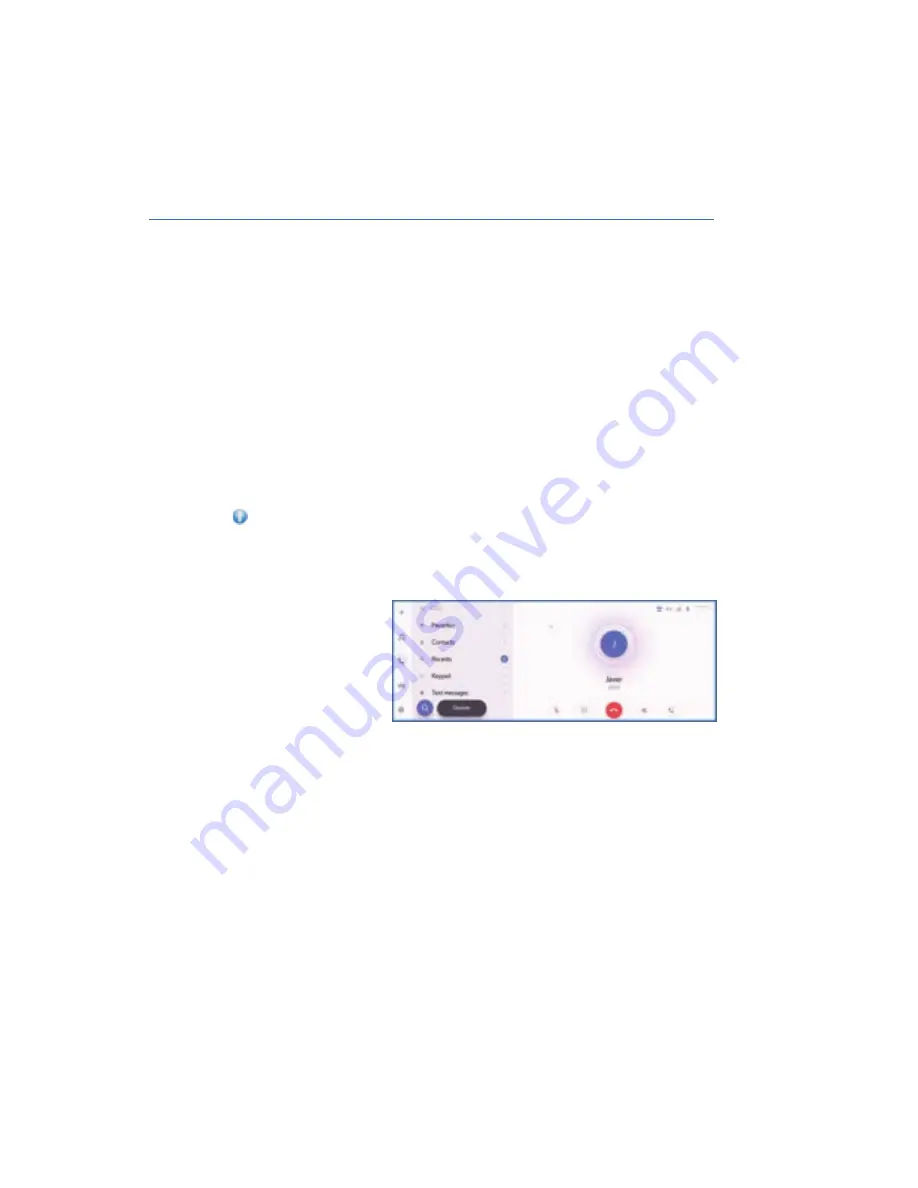
PAIRING A PHONE
Your Subaru has convenient Bluetooth
®
hands-free technology to manage your phone and
audio systems, allowing you to receive and initiate calls, or play music directly from your
device while keeping it stowed for safety. A cellular phone or portable device must be
registered in order to use hands-free calling or Bluetooth
®
audio. Once registration is
complete, Bluetooth
®
will automatically be connected each time the multimedia system is
started. If there is no connected Bluetooth
®
devices with multimedia system, you can
display the registration screen by pressing and holding the talk switch on the steering
wheel.
NOTE: A cellular phone must support the multimedia system specifications in order to
connect to the system. While connected to Apple CarPlay
®
or Android Auto™, the
hands-free phone screen for Apple CarPlay
®
or Android Auto™ may not be displayed,
depending on conditions.
For more information and step-by-step registration instructions, please refer to
page 121 in this Getting Started Guide or “Connecting a smartphone or communication
device” in your Multimedia Owner’s Manual.
MAKING A CALL
Once your phone is paired,
you can make a call
through voice recognition
by pressing the “Talk
Switch” on the steering
wheel. and saying “Call
[Name].”
To make a call from the
multimedia system, start by pushing the “Phone” switch on the steering wheel or the
phone icon on the main menu. Then, select your preferred method of initiating the call:
• Recents – Select to see the latest 100 call history entries and choose the contact to call.
• Favorites – This allows you to place a call to one of your registered favorites. When
“Sync contacts” is ON, cell phone favorites are automatically transferred to the
multimedia system.
• Contacts – This allows you to call a contact from your phone.
• Keypad – This allows you to dial any number you would like.
PHONE
87
Содержание Solterra 2023
Страница 115: ...SOLTERRA Do not place stickers or objects in the prohibited area in gray FRONT VIEW 113...
Страница 138: ...2 Select the button to set up Home or Work HOW TO APPENDIX 136...
Страница 140: ...4 Select Save to save the destination HOW TO APPENDIX 138...
Страница 146: ...NOTES 144...
Страница 147: ......
















































