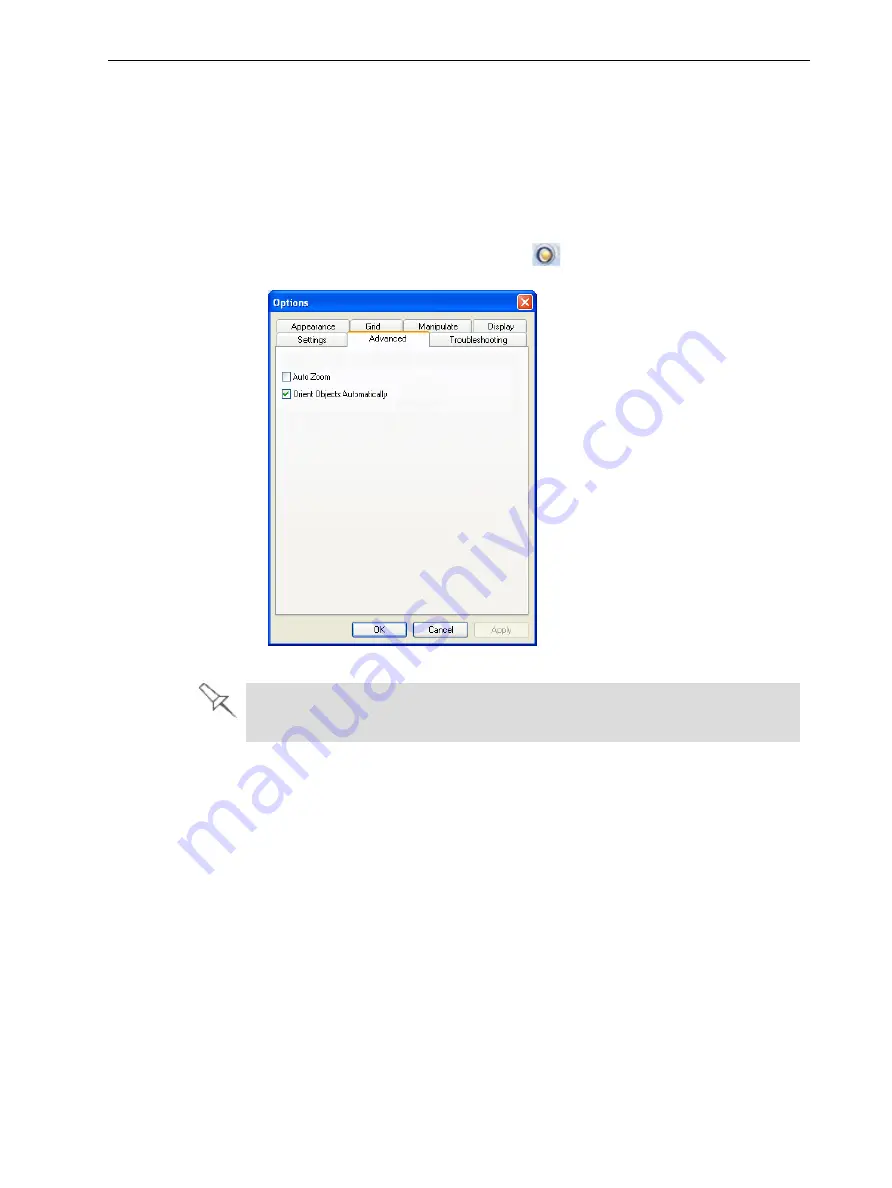
Eden260V User Guide
5 Using Objet Studio
DOC-32020 Rev. F
5-59
Default Settings
You can control the default settings of several Objet Studio features from the
Advanced
tab of the
Options
dialog box.
To display the Options dialog box
➢
From the
Tools
menu, select
Options
.
or—
In the Objet Studio Commands menu
, click
Options
.
Figure 5-72
Options
dialog box,
Advanced
tab
The Advanced tab is only accessible when Professional Mode is active (see
"Professional Mode Features" on the previous page).
Automatic Orientation
By default, when Objet Studio places objects on the build tray, it orients them
optimally, for the shortest printing time. If necessary, you can choose to cancel
automatic orientation each time you place an object on the build tray (see
"Automatic Orientation" on page 5-20). In any case, when objects are on the
build tray, you can change their orientation manually (see "Manual Positioning"
on page 5-22.)
To change the default setting so that
Automatic Orientation
is disabled:
➢
In the
Advanced
section of the
Options
dialog box, clear the check box.
















































