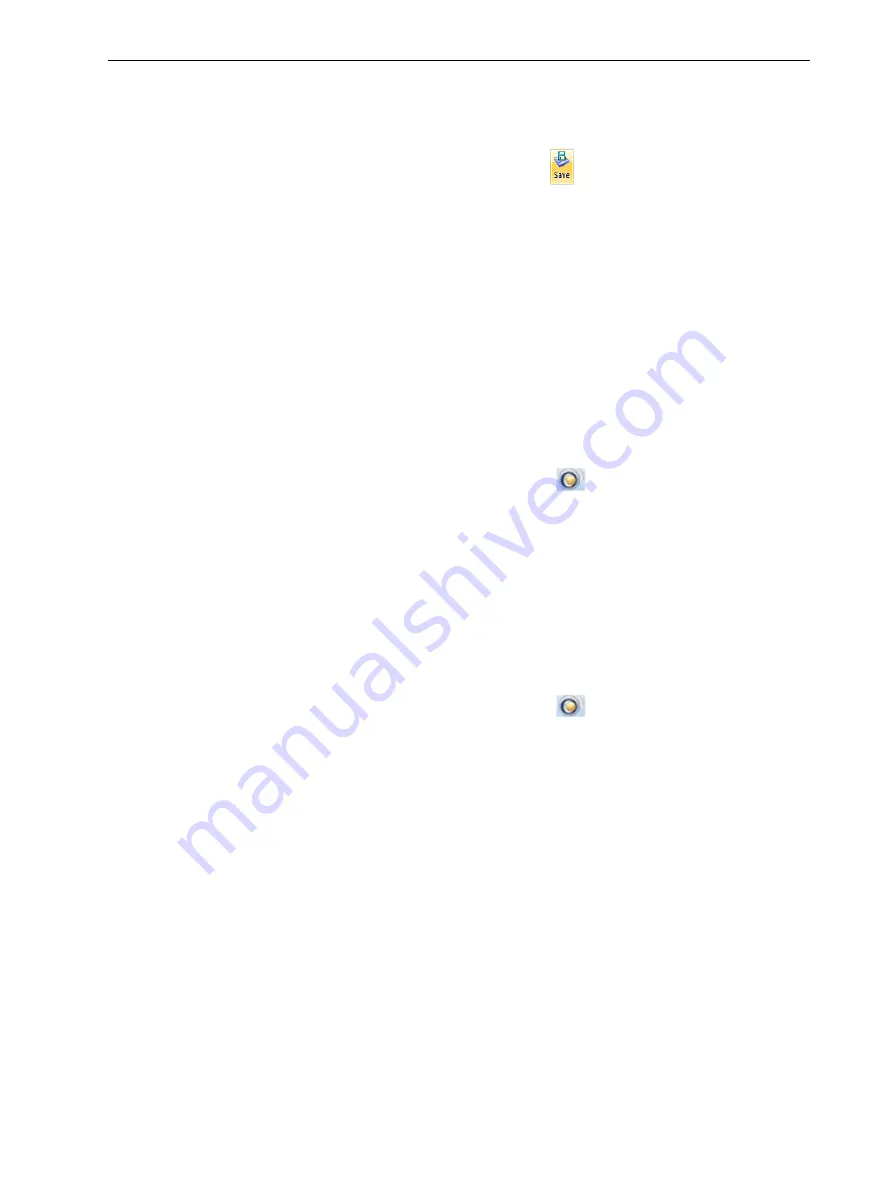
Eden260V User Guide
5 Using Objet Studio
DOC-32020 Rev. F
5-51
Note:
Because the
objtf
file references the
stl
files used, they must remain in the
same file location as when the
objtf
file was saved.
To save the tray as an
objtf
file:
➢
In the
Tray Settings
tab,
File
group, click
.
To open trays saved as
objtf
files, see "Opening Objet Tray Files" on page 5-15.
OBJZF
Files
To conveniently save all of the files as they are positioned on the build tray, for
storing the job, or for transferring it to another location, Objet Studio compresses
them into one
objzf
file. To later use the
objzf
file, the file must first be expanded in
Objet Studio and its component files saved.
Note:
If you export an
objzf
file containing a
stl
file originally saved as read-only,
you cannot open (import) this
objzf
file to the folder where the read-only
stl
file is
saved.
To create an
objzf
file:
1. From the Objet Studio Commands menu
, select
Export Packed Job
.
The
Save As
dialog box opens.
2. Select the folder, set the file name, and click
Save
.
Note:
You can also export a print job as an
objzf
file from the
Job Manager
screen—see "Additional Server Features" on page 5-76.
To open an
objzf
file:
➢
Double-click on the
objtf
file.
or—
1. From the Objet Studio Commands menu
, select
Import Packed Job
.
2. In the
Open
dialog box, display the appropriate folder and select the file.
3. In the
Browse for Folder
dialog box, display the folder in which you want Objet
Studio to expand the compressed file, and click
OK
.
The
objtf
file and associated
stl
files are expanded and placed in the selected
folder, and the tray is displayed in Objet Studio.






























