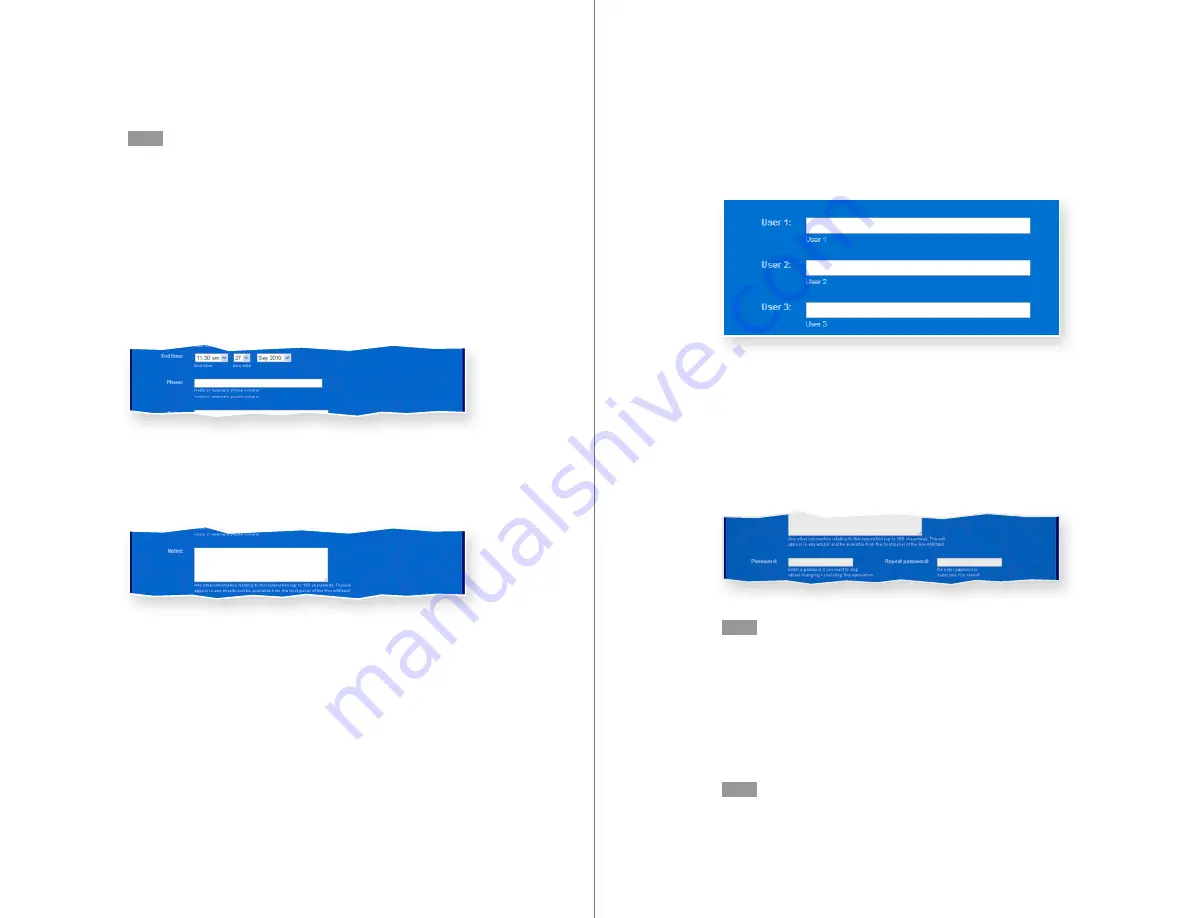
96
RoomWizard
| SYSTEM MANAGER MANUAL
97
LOTUS DOMINO |
RoomWizard
USER-DEFINED TEXT FIELDS
Your system configuration may contain up to three additional custom
text fields.
PASSWORDS FOR MEETINGS
By default, room reservations can be modified or deleted by anyone.
You can protect a reservation to prevent others from viewing,
modifying, or deleting it. Anyone wanting to view or change the
reservation must enter the password. During a password-protected
meeting, the Host and Purpose appear on the RoomWizard touch
screen, but no one can adjust the reservation from the touch screen.
NOTE
This option is not available on all systems.
To password-protect a reservation:
1
Complete the advanced reservation form.
2
Enter a password of your choosing in the “Password” field.
3
Enter the same password again in the “Repeat password” field.
NOTE
If you forget your password, contact your system manager.
NOTE
A room is not reserved until you click the “Save” button. If another
person saves a reservation while you are in the process of
completing a reservation form, RoomWizard displays a reservation
conflict when you save your reservation. RoomWizard saves on a
“first come, first serve” basis.
PHONE
The “Phone” field enables you to provide a contact phone number.
If your RoomWizard system is integrated with your corporate email
database, this phone number can be entered for you automatically.
NOTES
The “Notes” field is a free-text field where you can provide additional
information or ask invitees to bring materials.
Notes entered in this field will appear:
•
On the reservation form available through the web page.
•
On the RoomWizard touch screen during your room reservation via
the “Details” button.
•
In email reminders sent when you choose the “Send details of
reservation to attendees” option.
To keep these notes or other parts of your reservation private, make
the reservation confidential or password-protected. See “Confidential
Meetings” on page 90 and “Passwords For Meetings” on page 97.




























