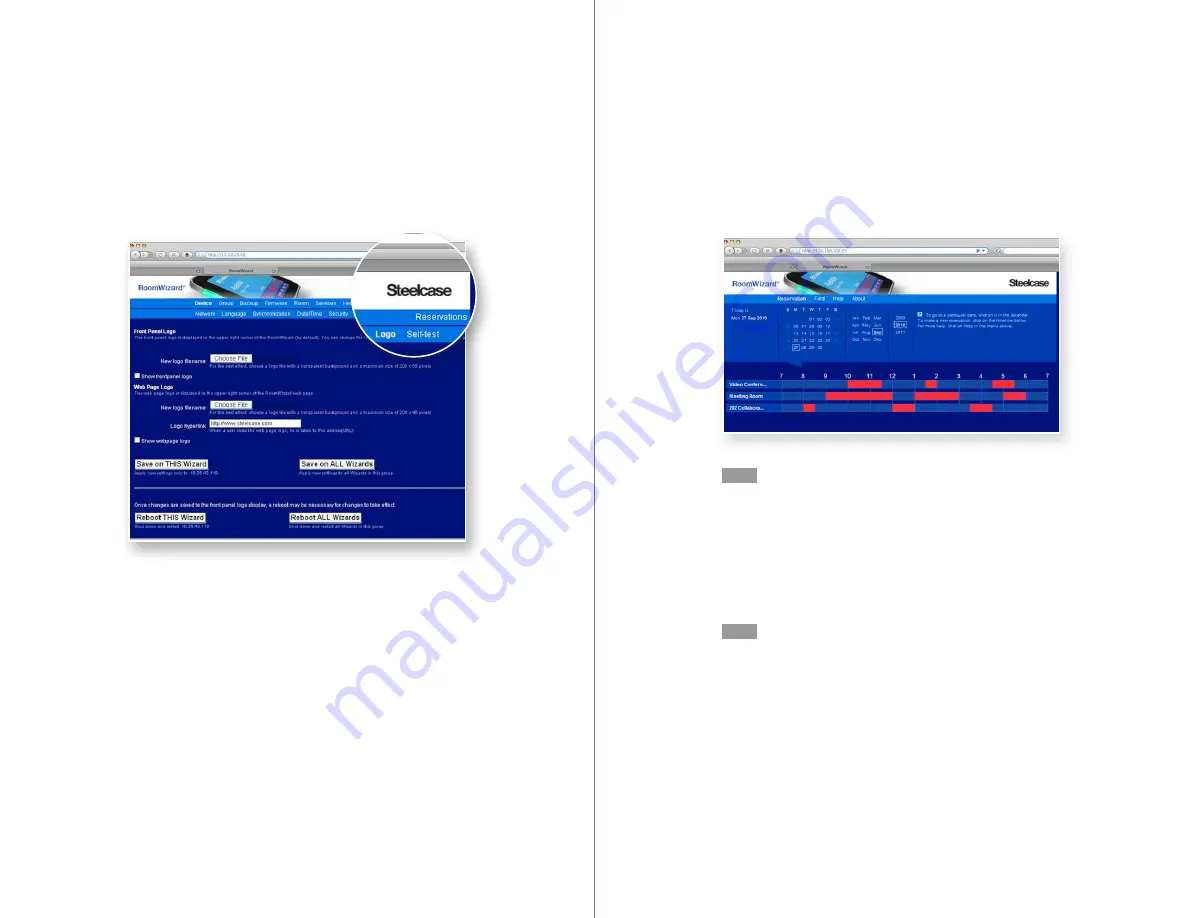
22
RoomWizard
| SYSTEM MANAGER MANUAL
23
LOTUS DOMINO |
RoomWizard
STEP 2:
SET UP GROUPS OF ROOMWIZARDS
Before configuring RoomWizard groups, consider the simplified
maintenance and strategic opportunities that groups provide. See
“RoomWizard Groups” on page 8.
NOTE
Every RoomWizard must be in a group, even if it is a group of one.
SET UP A GROUP
Each RoomWizard in a group holds an identical list of the members
in its group, including itself. This permits the RoomWizards to share
information.
NOTE
All RoomWizards in a group must hold identical lists of members.
If the list on any RoomWizard in the group is not identical, other
members of the group will report the non-matching RoomWizard as
“Out of Sync.”
Before creating a group, make sure each RoomWizard you want to
add to the group is available on the network.
1
Browse to the IP address of any RoomWizard you want to include in
the group. This will become the gateway RoomWizard.
CUSTOMIZE GRAPHICS ON FRONT PANEL
You can upload an optional image that will appear in the title bar of all
web pages and a second image that will appear on the RoomWizard
touch screen. Go to the Device > Logo tab and follow these image
guidelines.
•
Choose an image resolution that provides the best quality on
each display.
•
The maximum image size is 200 x 56 pixels.
•
If the image has a transparent background, use a file format that
supports this quality, such as a .gif.
•
If you enter a hyperlink for the image, clicking on the image on the
RoomWizard web pages, will take you to company’s website.
•
Reboot the RoomWizard to view your changes.




























