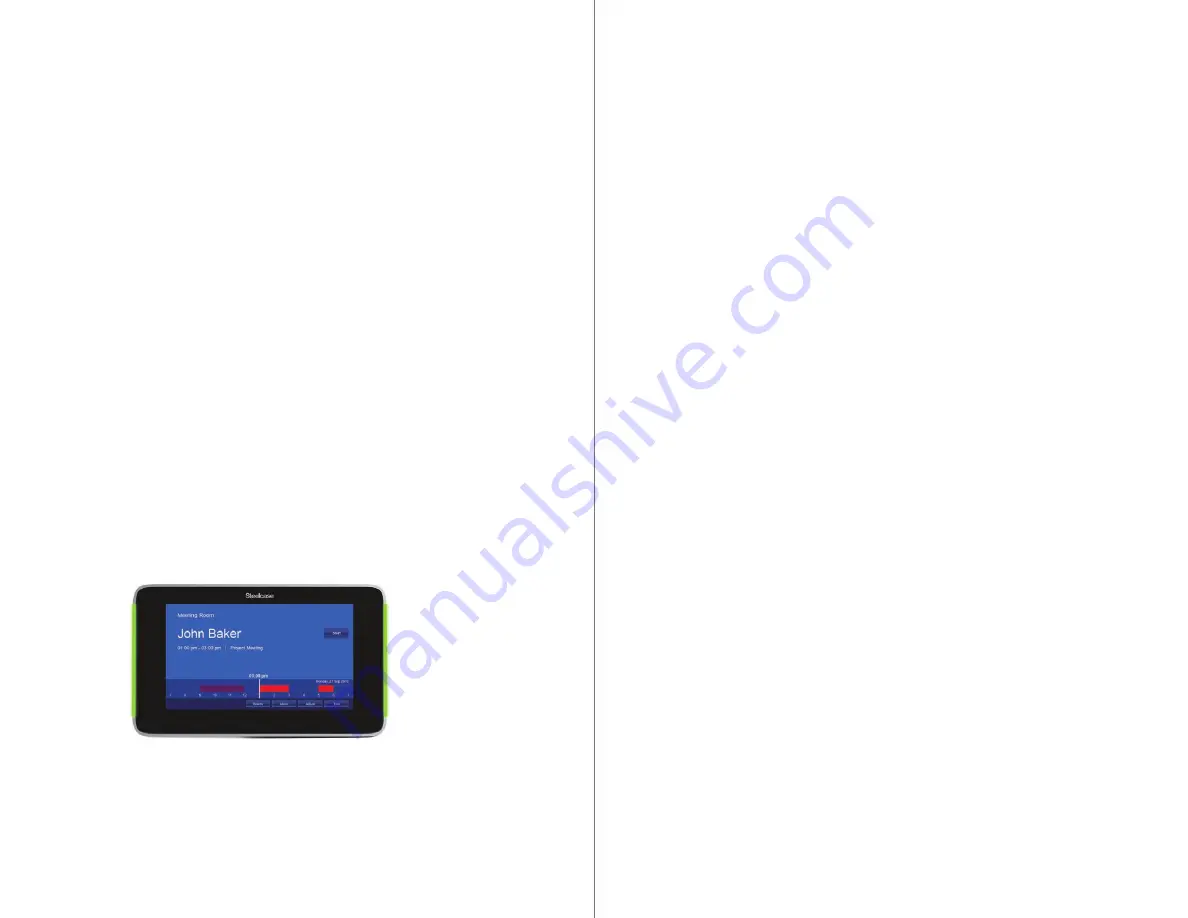
6
RoomWizard
| SYSTEM MANAGER MANUAL
7
LOTUS DOMINO |
RoomWizard
•
Claim the room for an impromptu meeting.
•
End the current reservation early or extend it beyond the scheduled
ending time.
•
Indicate the scheduled meeting has actually started.
Use the “About” button on the RoomWizard front panel to view and
configure the RoomWizard’s IP address or to calibrate the touch
screen.
REBOOTING A ROOMWIZARD
To reboot (power off and on) a RoomWizard, insert the tip of a
straightened paper clip or other thin, straight object into the small
hole on the bottom surface of the RoomWizard. Rebooting takes
about two minutes. The RoomWizard is not available on the network
while it reboots.
CREATING A ROOMWIZARD SYSTEM
One RoomWizard, with its web-enabled options, serves as the
building block for creating a highly configurable system. See “Step 2:
Set Up Groups of RoomWizards” on page 23.
RoomWizard options enable you to design a system including:
•
Groups of up to 20 RoomWizards that can share functions.
•
Links between groups to expand the system.
•
Password protection enables you to limit users’ access to certain
rooms.
Options that enable RoomWizard to integrate with your existing
network include:
•
Mail server integration enables RoomWizard to interact with
Microsoft Exchange and Lotus Domino calendar systems.
•
DHCP support to allocate IP address automatically.
•
SMTP support to send emails.
•
LDAP support allows users with access privileges to access the
corporate email database when entering meeting attendees in the
Reservations form.
LDAP
If your RoomWizard system operates in classic mode and you are
configuring access to your network SMTP server, then you can also
provide classic mode users with the ability to validate and look up
email addresses from the corporate address book with access to
your network LDAP server. See “RoomWizard Settings” on page 53.
With LDAP support, RoomWizard enables users to type partial names
and validate the names similar to many popular email programs. When
the user saves the reservation (or presses the “Check Names” button),
partial names or email addresses are validated in the LDAP database.
If the user presses the “Add” button, the corporate database appears
and they can add names to the reservation directly from the database.
One-Click Publishing
The RoomWizard One-Click Publishing option provides a web-based
communication link between a room’s RoomWizard and that room’s
CopyCam. CopyCam captures anything written or drawn on a room’s
whiteboard. Together, they can email the whiteboard’s content to the
meeting host and invitees.
One-Click Publishing depends on configuring the RoomWizard with
the address of your SMTP server. See “RoomWizard Settings” on
page 53.
ROOMWIZARD TOUCH SCREEN
Use the RoomWizard touch screen to:
•
View today’s schedule of reservations for that room.
•
View details about the current reservation and the room’s
amenities.




















