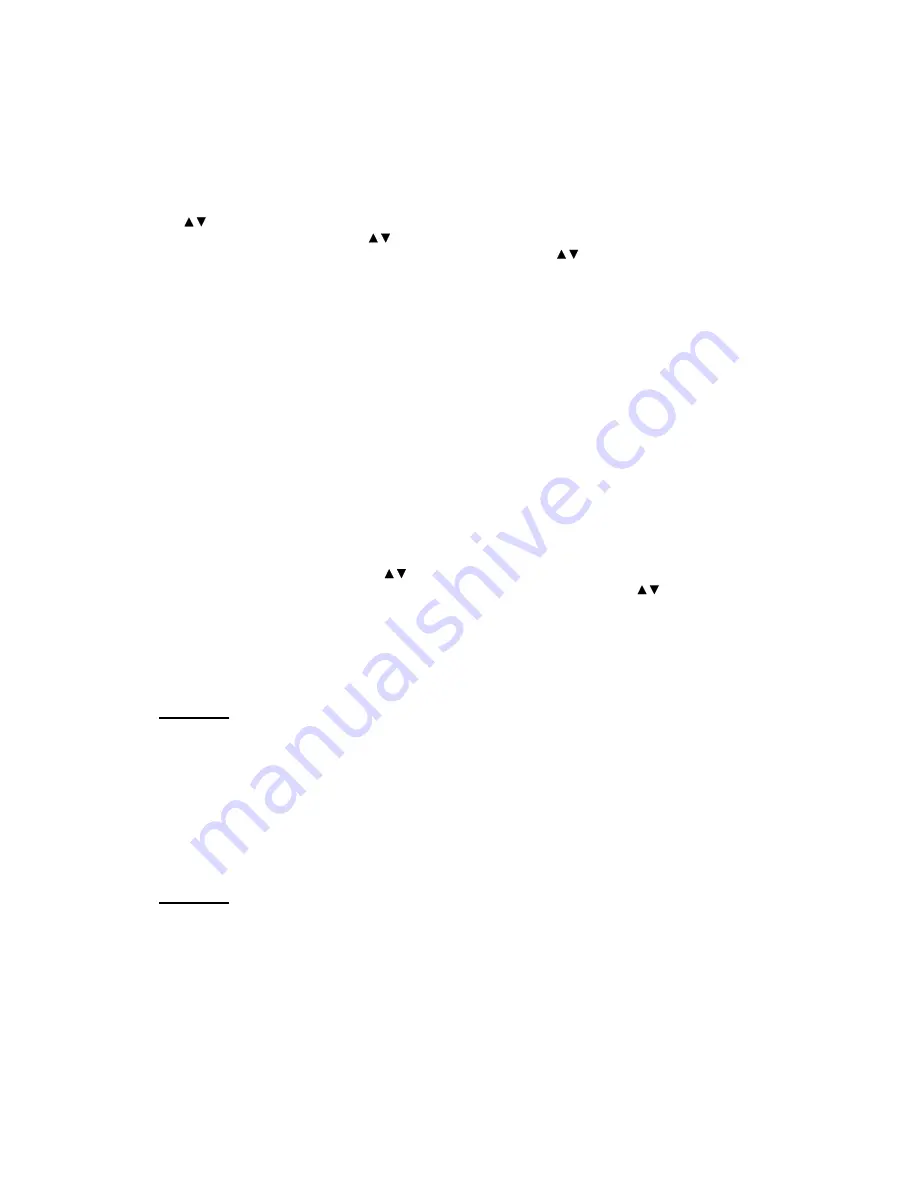
11
3.5
Date/Time Menu
The date and time can be set or changed in the 'Date/Time' menu window (see fig.10). The date is
entered separately according to day, month and year. The corresponding day of the week is
independently calculated by the system regulator.
Press the OK button for 2 seconds to set the day’s date (day flashes). You can now set the day with
the
buttons. Confirm the day entry (OK button) to change to the month entry (month flashes). You
can now set the month with the
buttons. Confirm the month entry (OK button) to change to the
year entry (year flashes). You can now set the year with the
buttons and save the full date by
confirming again (OK button). The regulator then calculates the corresponding day of the week.
The time is entered in the same way, and is separated by hours and minutes.
Daylight savings time is changed automatically by the regulator. However, this only applies until
2007, because the 2000/84/EC directive (EC directive on time change) expires in 2007 and no political
decision has yet been made for the period thereafter.
In the event of a power failure the date and time will be retained for more than 12 hours.
Press the Menu button to return to the previous menu.
3.6
Clocks Menu
In the 'Clocks' menu window the switching times available for the functions can be changed quickly
without having to individually open every relevant function. In total, up to 3 independent clocks are
available. After being opened, the menu window only shows the clocks used under Functions. If thus
far, no time functions have been activated, this menu window can not be opened!!!
Each clock can be programmed with 5 time intervals for week days (Mo to Fr) and 5 time intervals for
the weekend (Sa and Su). Entering or changing time intervals is performed separately by hours and
minutes. Press the OK button for 2 seconds to set the hour of the selected time (hour value flashes).
You can now set the hour with the
buttons. Confirm the hour entry (OK button) to change to the
minute entry (minute value flashes). You can now set the minutes with the
buttons and save the
time by confirming again (OK button).
Press the Menu button to return to the previous menu.
3.7
System Selection Menu
Important: The 'System selection' menu window is part of the 'Service' menu and is therefore
additionally protected against unintentional changes. Hold the OK and Menu buttons
simultaneously for 2 seconds to open this menu window ("child-proof lock").
Before a new layout plan can be selected the current layout plan must first be
deactivated (press OK 2 sec.)!!!
The layout plan can be assigned in steps with several substructures.
More detailed information on the correct system selection in found in chapter 4.
3.8
Functions Menu
Important: The 'Functions' menu window is part of the 'Service' menu and is therefore additionally
protected against unintentional changes. Hold the OK and Menu buttons simultaneously
for 2 seconds to open this menu window ("child-proof lock").
More detailed information on the possible functions is found in chapter 5.


























