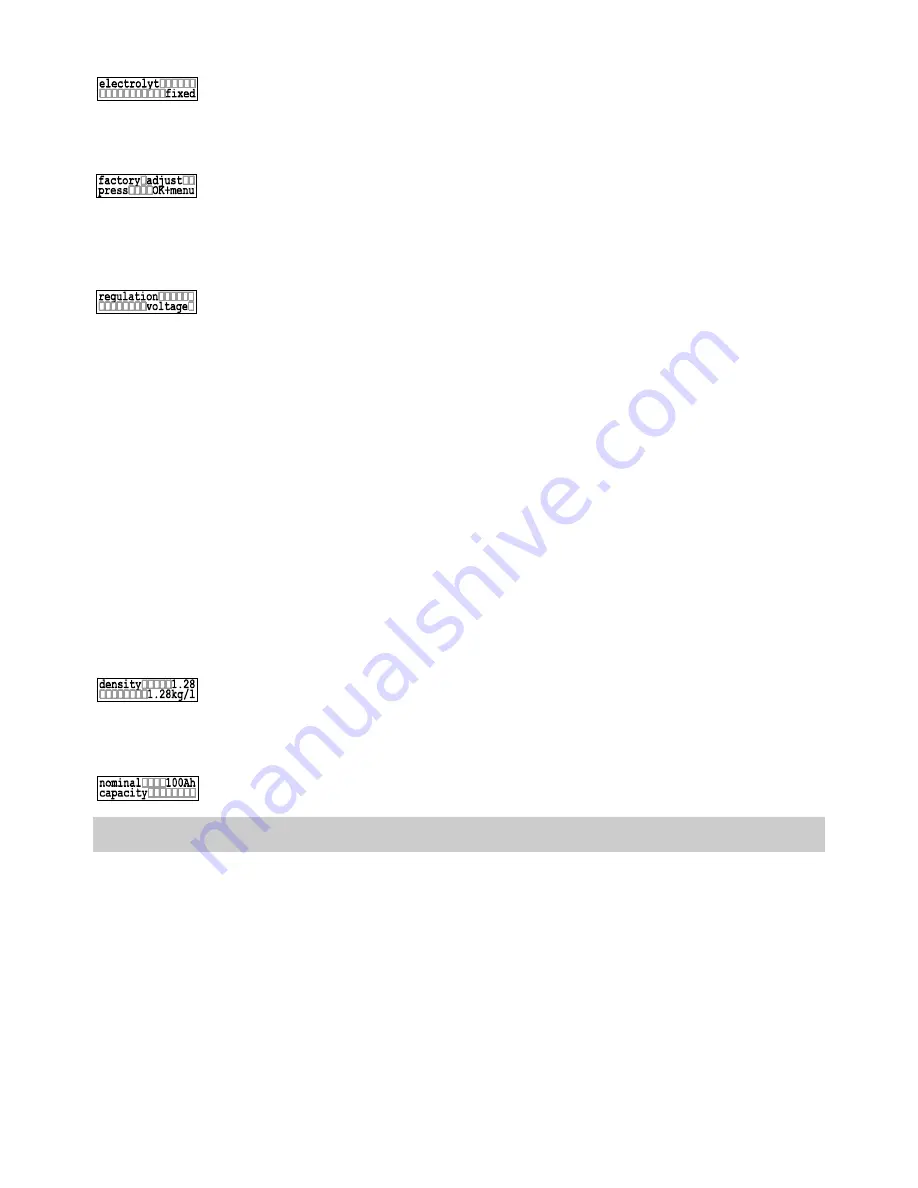
Example Of Configuratio
hapter 6.7, page 17
n (c
)
his m
lect
e set. After having entered this menu,
to liquid electrolyte. Setting this to
dow
he
ell as disabling the equal charging
t be
ea
used.
liquid, fixed
to r
ana
l factory pre-set configuration, you
this
ss O
e window. The display will indicate
rm yo
rig
OK and MENU simultaneously to reset the
e
can leave this fu
ode. After programming
ystem-Manager will adapt it’s regu
tage values. We
connected direct
protection will convert to voltage values. Programming SOC the discharge protection is related to the
between SOC and voltage.
possibilities for programming:
SOC, voltage
setting "regulation = voltage"
2
tered this menu,
again to save the value. When the System-Manager is set for the use of sealed batteries, this window is
ys
Within t
enu, the battery e
rolyte type can b
by pressing OK you may toggle between
▲▼
fixed
fixed deactivates the win
for programming t
acid density as w
mode since gassing mus
prevented where s led batteries are
possibilities for programming:
In order
eset the System-M
ger to the origina
can use
reset window. Pre
K to activate th
"press ok+menu" to info
u to press the two
ht keys
System-Manag r. In case that you do not wish the reset all the settings to the factory pre-set state, you
nction by pressing any key. If you press ok+menu however, all settings and values will be
reset and the execution will be confirmed by "done".
The System-Manager is able to convert to a voltage regulation m
this mode the S
lation only to vol
conversion when using additional generators (diesel, wind, etc.) or loads which are
to the battery (inverter, etc.). After choosing "voltage" all parameters for discharge
recommend this
calculated state of charge of the battery.
After entering this menu, by pressing OK you may switch with the keys
▲▼
associated SOC in
SOC 12V system
24V system
48V system
0% < 10,9 V
< 21,8V
< 43,6V
10% 10,90 - 10,99V
21,80 - 21,99V
43,60 - 43,99V
20% 11,00 - 11,09V
22,00 - 22,19V
44,00 - 44,39V
30% 11,10 - 11,69V
22,20 - 23,39V
44,40 - 46,79V
40% 11,70 - 11,99V
23,40 - 23,99V
46,80 - 47,99V
50% 12,00 - 12,49V
24,00 - 24,99V
48,00 - 49,99V
60% 12,50 - 12,69V
25,00 - 25,39V
50,00 - 50,79V
70% 12,70 - 12,79V
25,40 - 25,59V
50,80 - 51,19V
,89V
25,60 - 25,79V
51,20 - 51,59V
90% 12,90 - 12,99V
25,80 - 25,99V
51,60 - 51,99V
99% > 13.00 V
> 26V
> 52V
Within this window, the acid density can be configured. After having en
80% 12,80 - 1
press OK and the acid density can be edited using the arrow keys
▲▼
. and press OK
not accessible, since the acid density cannot be configured for sealed batteries.
possibilities for programming:
1,20...1,30kg/l
Within this window, you can register the batteries nominal capacity. press arrow ke
▲▼
for changing the nominal capacity and press OK for entering the new value.
Hint: We recommend this reset in case you are using a second-hand System-Manager, or if you intend to
move the System-Manager to another system or change
the battery.
6.6 Menu PROG
ttery
it
Within this menu, various charging and special function settings can be changed within the below
windows. We have tried to insure that the values are limited within ranges that do not damage the ba
immediately. However, certain skills are needed as far as battery behavior is concerned to prevent long-
term damage or poor system performance. If you are unsure about any of these settings, please refer to
your authorized dealer or leave the pre-set configurations as they are.
In order to adjust the values, first press OK to enter the edit mode for any of the below windows, then ed
the value with the arrow keys
▲▼
and press OK to enter and store the value. You will find a detailed
14
Содержание Power Tarom 2070
Страница 28: ......














































