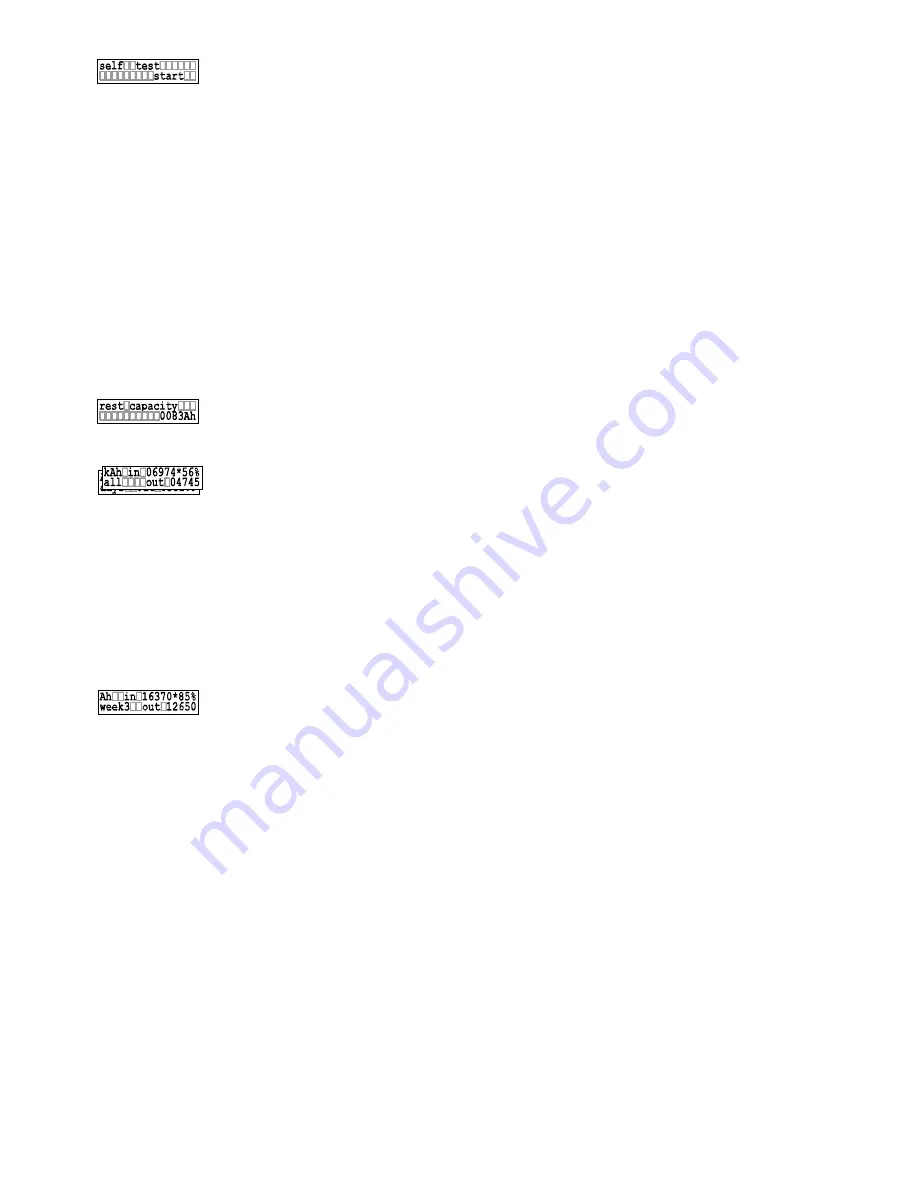
Before this menu function is activated, it is necessary to disconnect the solar PV
re
ears,
If
to
G
ot be
are usable, and in Day and Week data
display from today’s current running data
arrow key
n be linked to this system as an additional option. See Options (chapter 3.2, page
t always shows the Ah which have flowed into the System-Manager and the
f battery energy in percentage of capacity afterwards (SOC). The energy which has
s,
This window shows the accumulated values of energy in and out of the system since the
s
Within this menu
changes and als
modules and all loads. Before Uninstalling (chapter 7.5, page 21) please refer to the
related information. After having scrolled to this window, a self test can be started by
pressing OK. The System-Manager examines its performance components: software and parts of the
hardware. When the window appears “TEST MODUL OK; TEST LOAD OK“, the operation and hardwa
have been verified to be in good condition. If ”TEST MODUL FAIL“ and/or "TEST LOAD FAIL" app
re-start the Test again after you have verified that the modules and loads were properly disconnected.
the failure message appears again, disconnect all connections and please return the System-Manager
your authorized dealer.
6.4 Menu LOG
Within this menu, you can recall stored data values. Within the following menu windows, values cann
changed. Therefore, only the arrow keys
▲▼
and the MENU key
displays, the OK key toggles from Current Day or Week values, to the values stored in history for the
weeks. These accounting is only done if the PowerTarom can detect the “night”
condition each day. This is not possible by using blocking diodes in the module cables.
In the System-Manager, there is a small data logger built in which can be used for a quick view of the
energy allocation. To conduct research where data of an exact value is required, we recommend you
purchase the optional data logger (chapter
previous days or
3.2, page 5)
Within this window, the rest of the available capacity is indicated as per the System-
Manager’s SOC calculation in ampere hour units, when the nominal capacity of the
battery is entered under the Menu CONF(chapter 6.5, page 13 ).
From this menu window, you can read the actual daily value of amp-hours in and out of
the System-Manager. Press OK to toggle the
values to the stored data values for the last 7 days. You can choose the desired day to view with the
▲▼
. ”day“ simply stands for today and “day 1“ for the day before, “day 2” means two days ago.
When a new day of logging starts, the data for each of “day” to “day6” will be shifted to the previous day,
i.e. the 7
th
day data will be replaced with the data for the 6
th
day, 6
th
day replaced by 5
th
day, etc. An
external data logger ca
5). The daily readou
remaining amount o
flowed out of the System-Manager is shown on the second line.
Similarly, the weekly value indicated by “week“ shows the accumulated Ah value from the last 7 week
battery SOC, as well as energy spent (OUT) during the week.
day of installation, plus battery in the upper right corner. You can reset all these values
tallation. Please use the key sequence described in Installation and operation to reset
this window’s values.
6.5 Menu CONF
during a new in
, you can configure your system components. Here you can review all programming
o activate pre-set configurations. Within this menu, the type of battery has to be set.
Please find detailed information on programming the type of battery in
13
Содержание Power Tarom 2070
Страница 28: ......














































