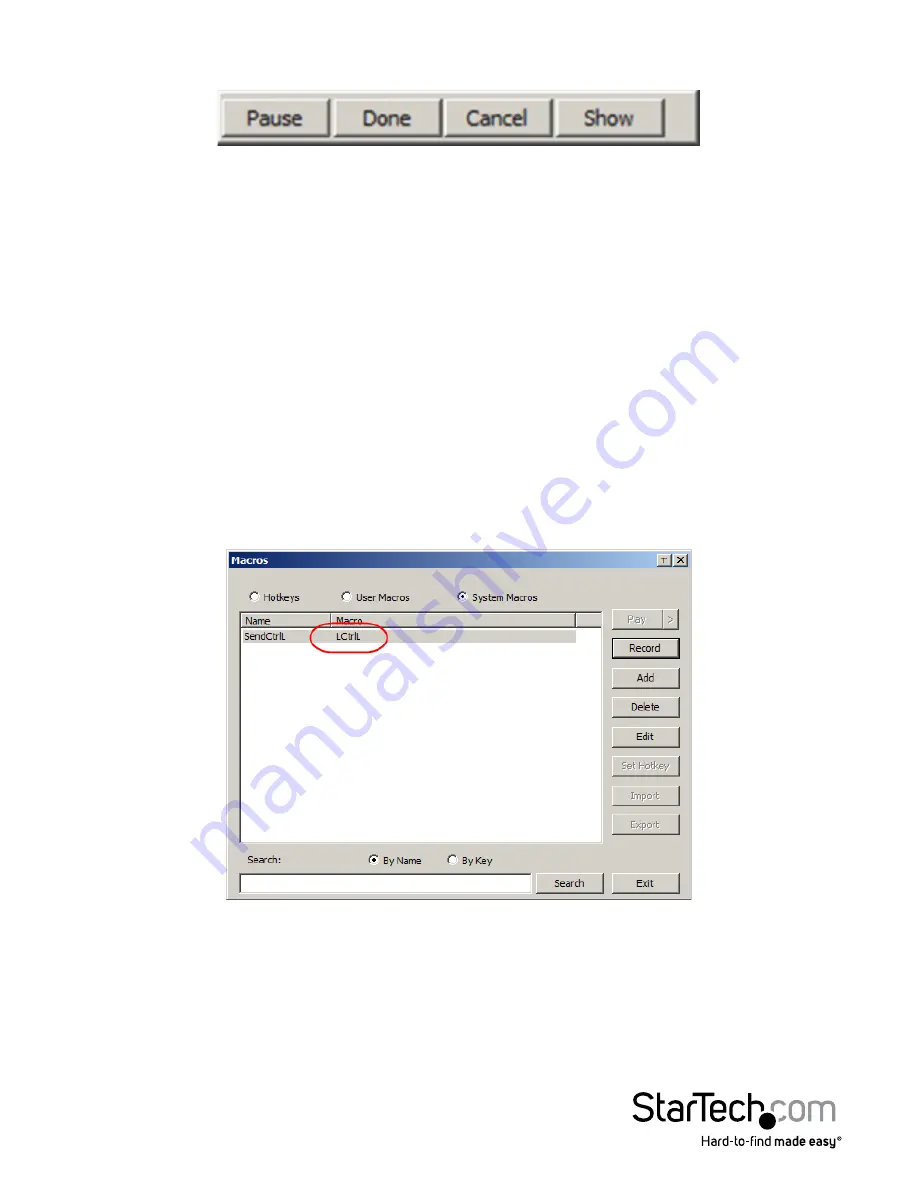
Instruction Manual
88
3. Click Record. The dialog box disappears, and a small panel appears at the top left of
the screen:
4. Press the keys for the macro. To pause macro recording, click
Pause
. To resume, click
Pause
again. Clicking
Show
brings up a dialog box that lists each keystroke that you
make, together with the amount of time each one takes.
NOTE:
1. Case is not considered – typing
A
or
a
has the same effect.
2. When recording the macro the focus must be on the remote screen. It cannot be
in the macro dialog box.
3. Only the default keyboard characters may be used. Alternate characters cannot
be used. For example, if the keyboard is Traditional Chinese and default character
is
A
the alternate Chinese character obtained via keyboard switching is
not recorded.
5. If you haven’t brought up the Show dialog, click
Done
when you have finished
recording your macro. You return to the Macros dialog box with your system macro
key presses displayed in the Macro column:
6. If you want to change any of the keystrokes, select the macro and click
Edit
. This
brings up a dialog box similar to the one for Show. You can change the content of
your keystrokes, change their order, etc.
















































