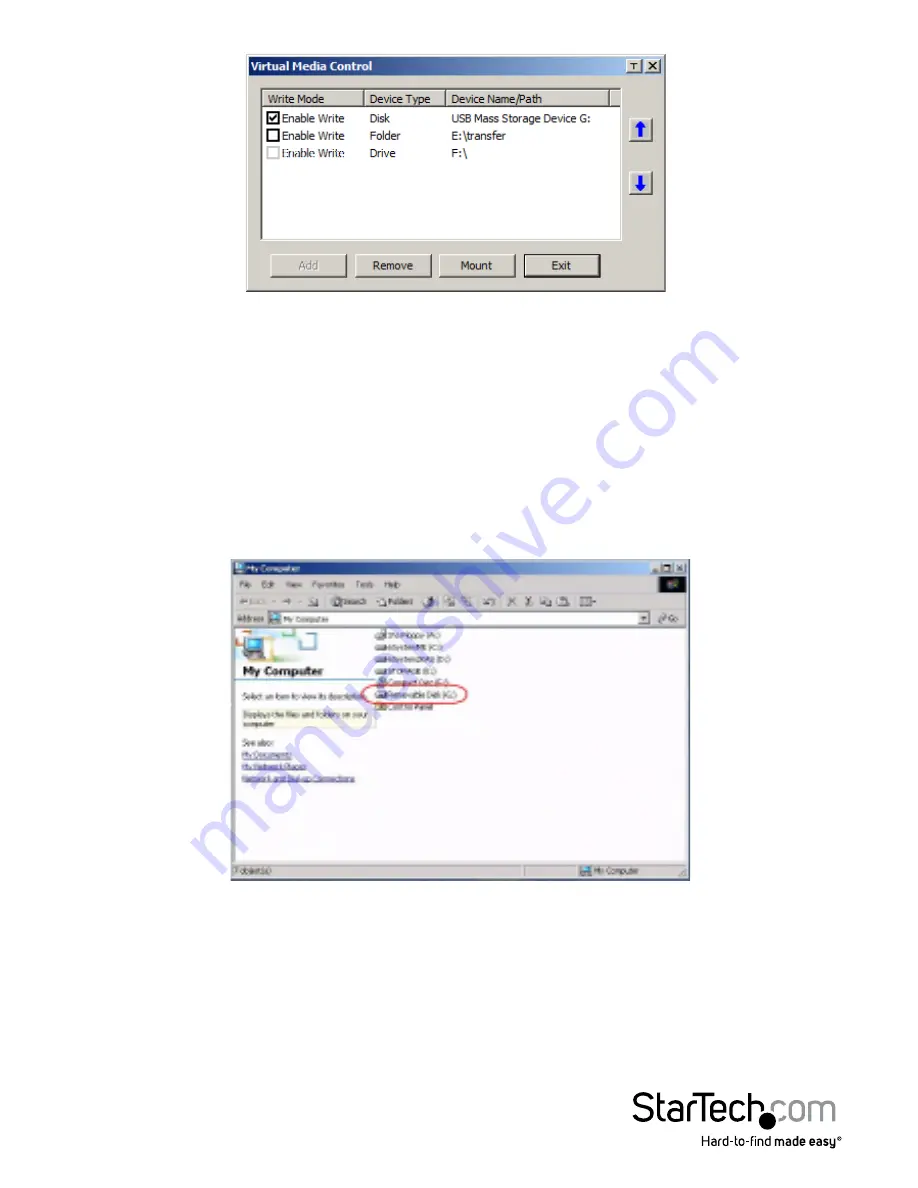
Instruction Manual
99
NOTE:
1. If a redirected device cannot be written to, or if a user does not have write
permissions, it appears in gray and cannot be selected.
2. See
Virtual Media Support
, page 173, for a list of supported virtual media types.
3. To remove an entry from the list, select it and click
Remove
.
4. After you have made your media source selections, click
Mount
. The dialog box
closes. The virtual media devices that you have selected are redirected to the
remote system, where they show up as drives, files and folders on the remote
system’s file system.
Once mounted, you can treat the virtual media as if they were really on the remote
server – drag and drop files to/from them; open files on the remote system for editing
and save them to the redirected media, etc. Files that you save to the redirected
media, will actually be saved on your local system. Files that you drag from the
redirected media will actually come from your local system.
5. To end the redirection, bring up the Control Panel and click on the Virtual Media
icon. All mounted devices are automatically unmounted.
















































