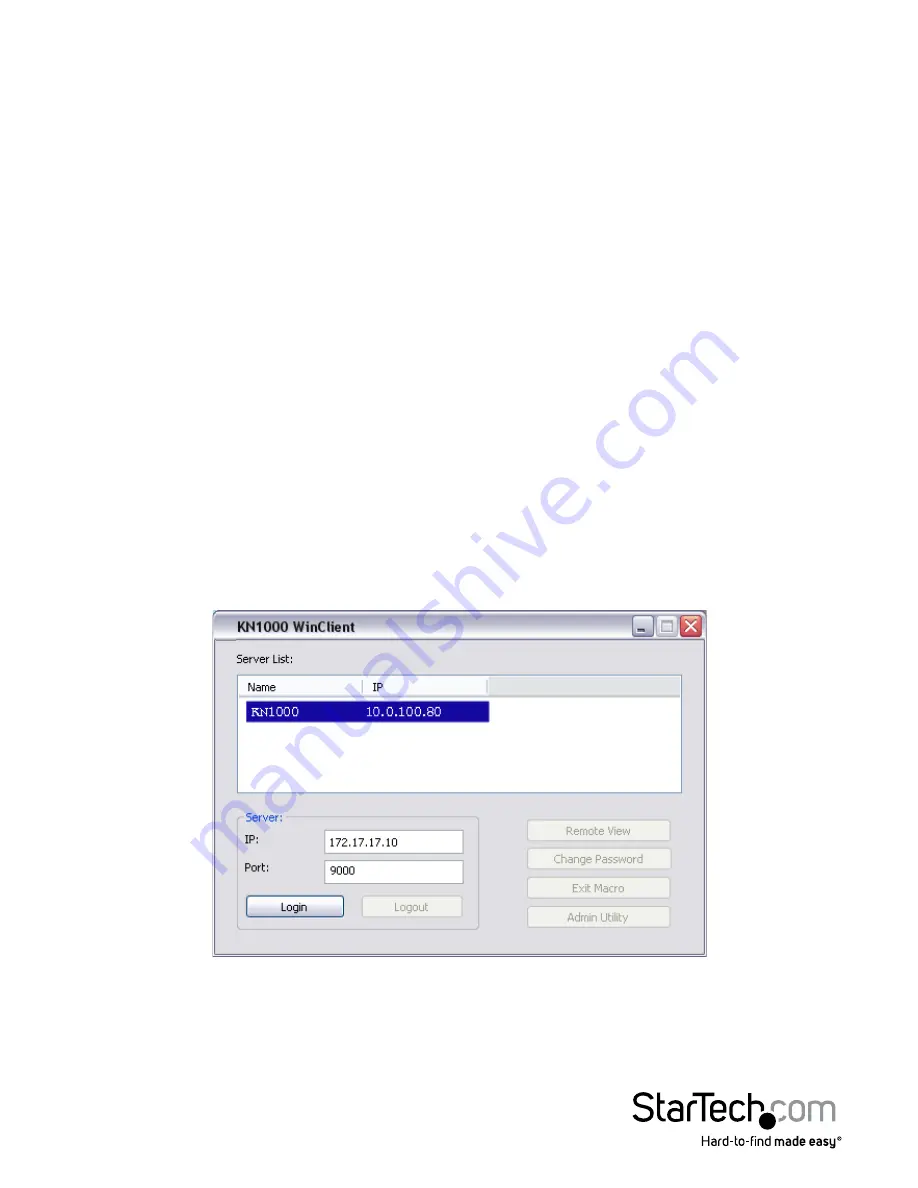
Instruction Manual
153
3. Select either
Obtain an IP address automatically
(DHCP), or
Specify an IP address
. If
you chose the latter, fill the IP Address, Subnet Mask, and Gateway fields with the
information appropriate to your network.
4. Click
Set IP
.
5. After the IP address shows up in the Device List, click
Exit
.
Browser
1. Set your computer’s IP address to 192.168.0.XXX Where XXX represents any number
or numbers except 60. (192.168.0.60 is the default address of the
SV1108IPEXT/POW.)
2. Specify the switch’s default IP address (192.168.0.60) in your browser, and you will
be able to connect.
3. Assign a fixed IP address for the SV1108IPEXT/POW that is suitable for the network
segment that it resides on.
4. After you log out, reset your computer’s IP address to its original value.
AP Windows Client
For computers running Windows, the SV1108IPEXT/POW’s IP address can be
determined with the Windows AP program. When you run the program it searches the
network segment for SV1108IPEXT/POW devices, and displays the results in a dialog
box similar to the one below:
You can now use this network address, or you can change it by clicking Login, logging
in, clicking Admin Utility, and clicking the Network tab.






























