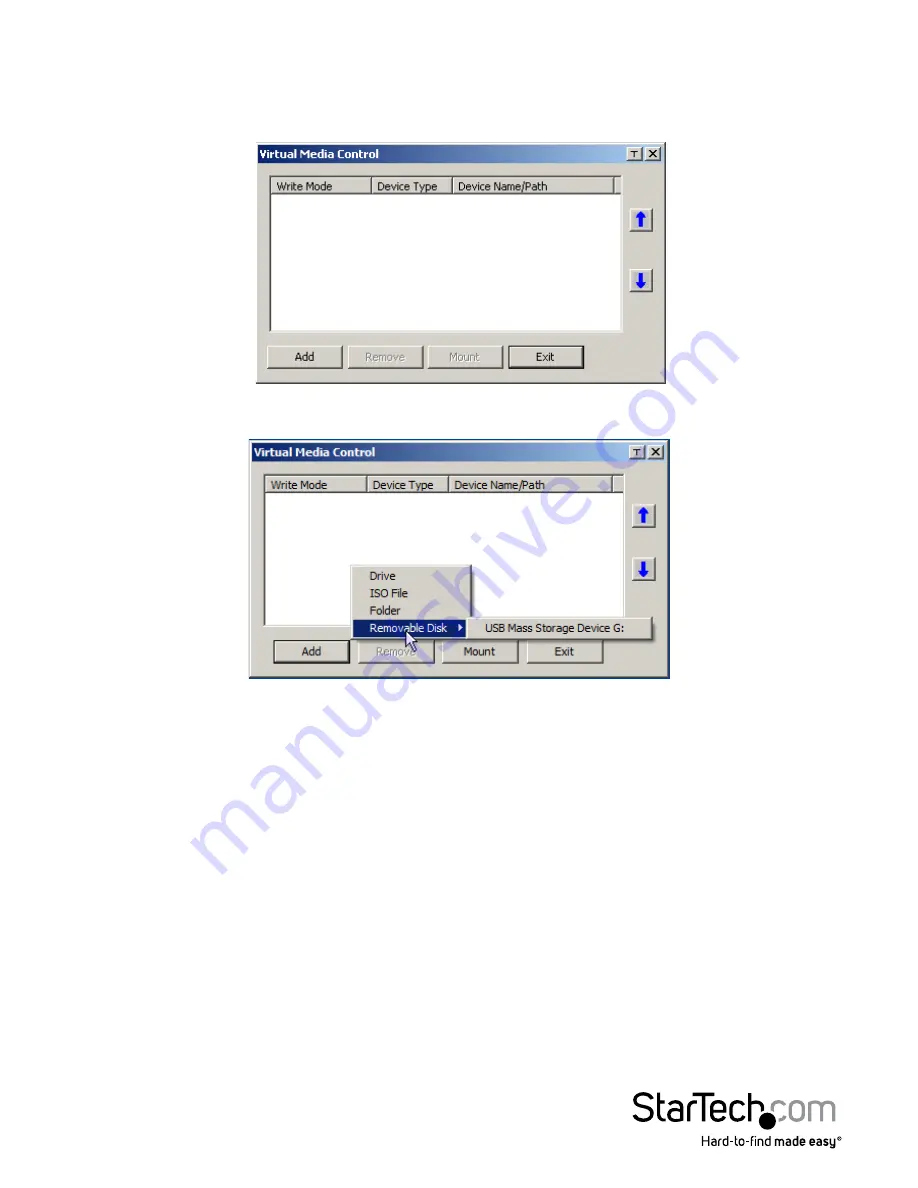
Instruction Manual
98
Virtual Media Redirection
To implement the virtual media redirection feature, do the following:
1. Click the Virtual Media icon to bring up the
Virtual Media
dialog box:
2. Click
Add
; then select the media source.
Depending on your selection, additional dialog boxes appear enabling you to select
the drive, file, folder, or removable disk you desire.
3. To add additional media sources, click Add, and select the source as many times as
you require.
Up to three virtual media choices can be mounted. The top three in the list are the
ones that are selected. To rearrange the selection order, highlight the device you
want to move, then click the Up or Down Arrow button to promote or demote it in
the list.
4. Read refers to the redirected device being able to send data to the remote server;
Write refers to the redirected device being able to have data from the remote server
written to it. The default is for Write to not be enabled (Read only). If you want
the redirected device to be writable as well as readable, click to put a check in the
Enable Write checkbox:






























