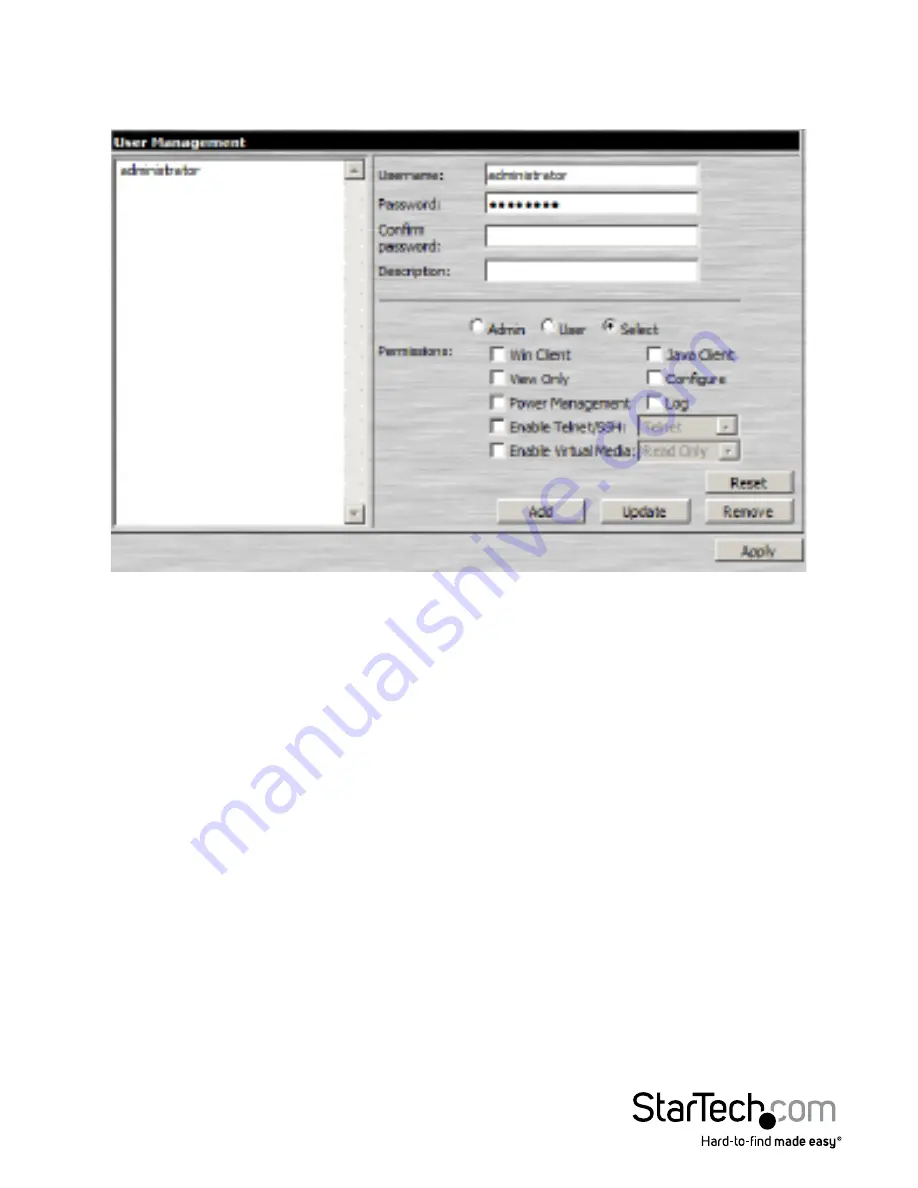
Instruction Manual
54
User Management
The User Management page is used to create and manage user profiles. Up to 64 user
profiles can be established.
To add a user profile, fill in the information asked for in the right panel, then click
Add
.
The new user’s name appears in the left panel.
To delete a user profile, select it from the names displayed in the left panel, and click
Remove
. The user’s name is removed from the panel.
To modify a user profile, first select it from the list in the left panel; change the
information that appears in the right panel; then click
Update
.
NOTE:
The user’s password is not displayed – the
Password
and
Confirm password
fields
are filled with round bullets. If you do not want to change the user’s password, simply
leave the two fields as is. If you do want to change the user’s password, key the new
password in the
Password
and
Confirm password
fields.
The
Admin
and
User
radio buttons select automatically configured permissions. If you
wish to modify these permissions, choose the
Select
radio button, then specify the
permissions individually.






























